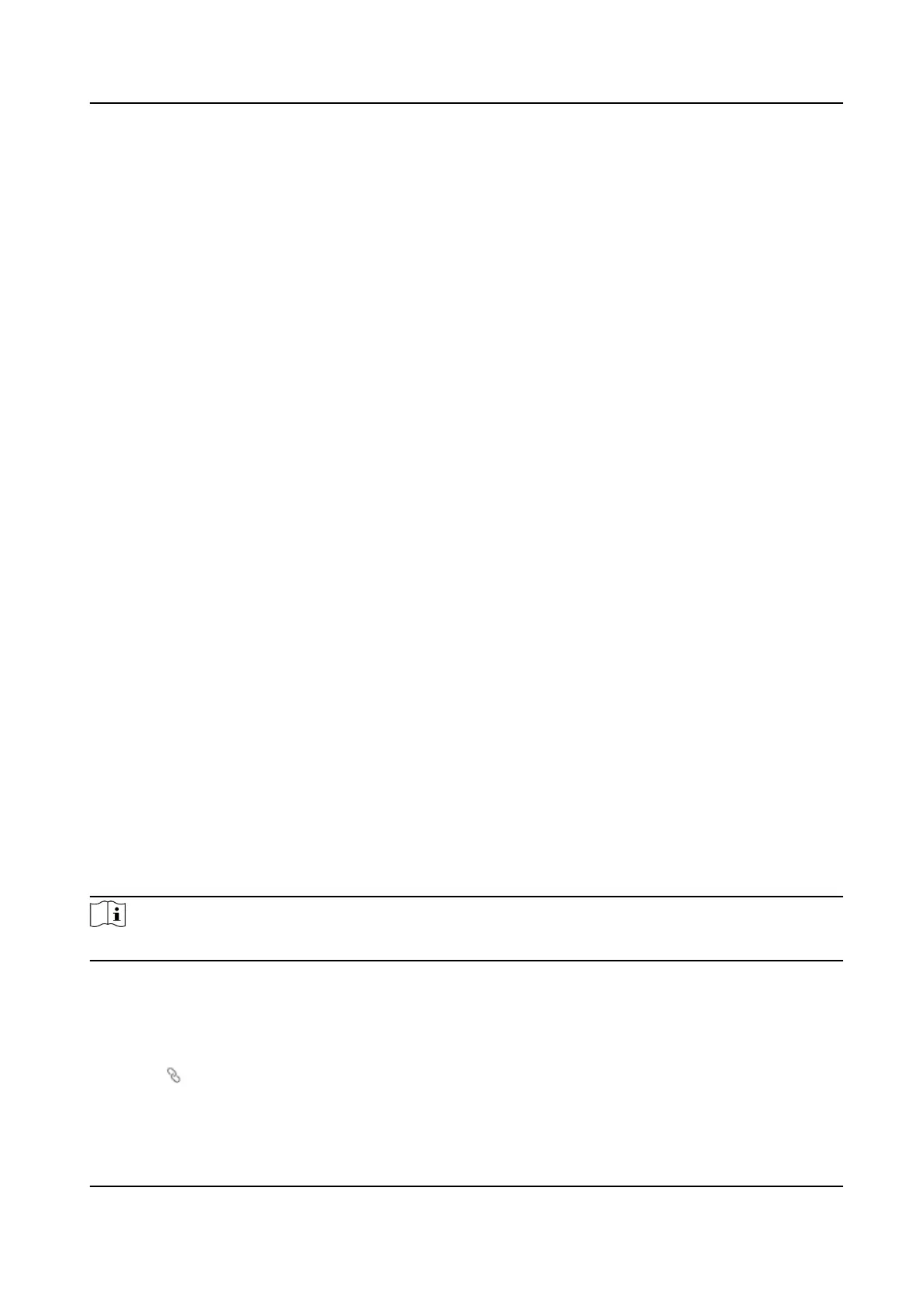9.7.8 View Device Arming/Disarming Informaon
View device arming type and arming IP address.
Go to System and Maintenance → System
Conguraon → System → User Management →
Arming/Disarming Informaon .
You can view the device arming/disarming informaon. Click Refresh to refresh the page.
9.7.9 Network Sengs
Set Basic Network Parameters
Click System and Maintenance → System Conguraon → Network → Network Sengs →
TCP/IP .
Set the parameters and click Save to save the
sengs.
NIC Type
Select a NIC type from the drop-down list.
DHCP
If uncheck the funcon, you should set the IPv4 address, IPv4 subnet mask, IPv4 default
gateway, Mac address, and MTU.
If you check the
funcon, the system will allocate the IPv4 address, IPv4 subnet mask, the IPv4
default gateway
automacally.
DNS Server
Set the preferred DNS server and the Alternate DNS server according to your actual need.
Set Wi-Fi Parameters
Set the Wi-Fi parameters for device wireless connecon.
Steps
Note
The funcon should be supported by the device.
1.
Click System and Maintenance → System Conguraon → Network → Network Sengs → Wi-
Fi .
2.
Check Wi-Fi.
3.
Select a Wi-Fi
-
Click of a Wi-Fi in the list and enter the Wi-Fi password.
DS-K27XX Series Access Controller User Manual
56
