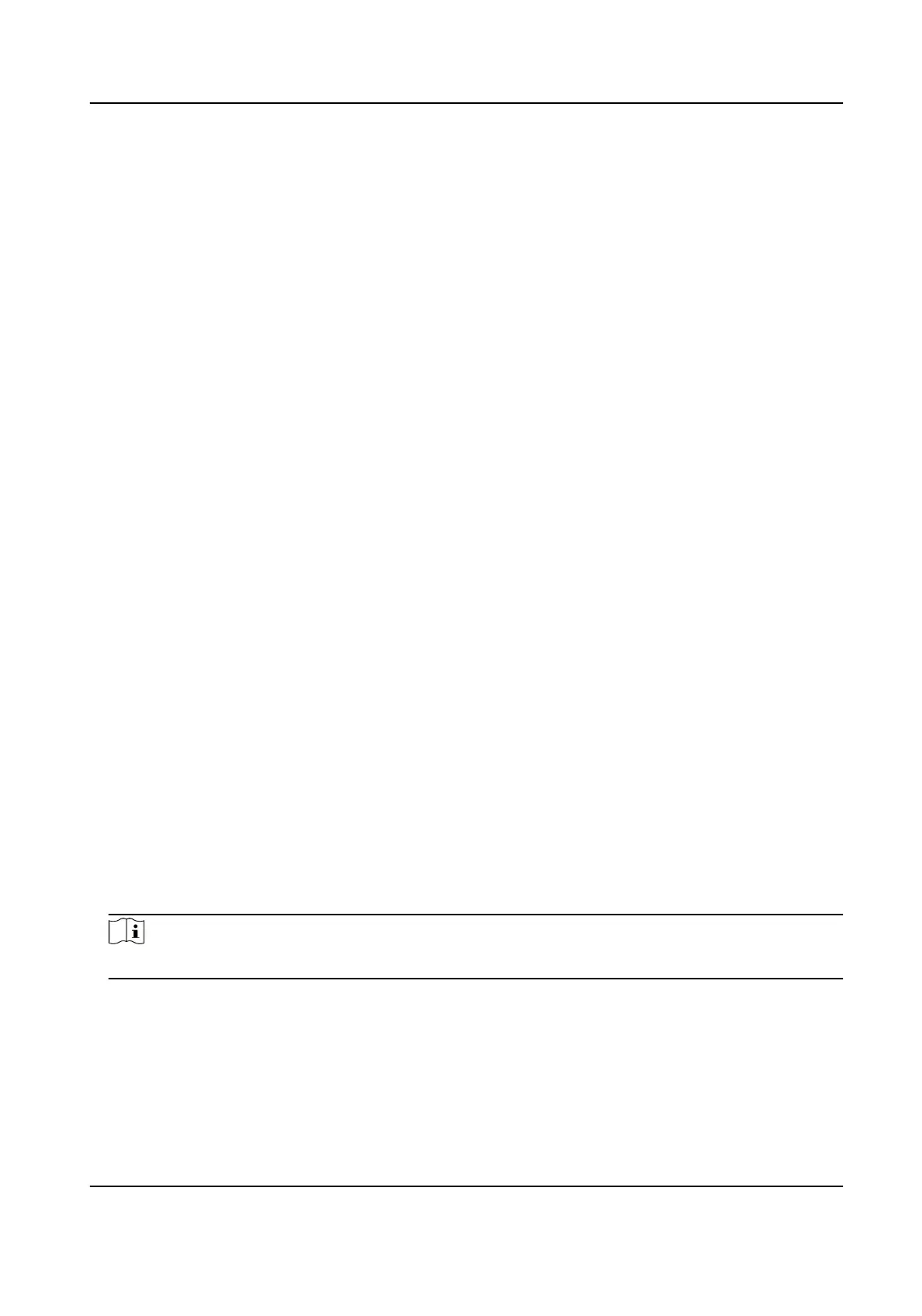3.
Input cercate informaon and click Save.
●
Click View and the created cercate will be displayed.
●
The cercate will be saved automacally.
4.
Download the cercate and save it to an asking le in the local computer.
5.
Send the asking
le to a cercaon authority for signature.
6.
Import the signed
cercate.
1) In the Import Key area, select a cercate from the local, and click Import.
2) In the Import Communicaon Cercate area, select a cercate from the local, and click
Import.
Create and Import SYSLOG Cercate
Steps
1.
Go to Maintenance and Security → Security → Cercate Management .
2.
In the SYSLOG
Cercate area, click Create Cercate Request.
3.
Input cercate informaon and click Save.
●
Click View and the created cercate will be displayed.
●
The cercate will be saved automacally.
4.
Download the cercate and save it to an asking le in the local computer.
5.
Send the asking
le to a cercaon authority for signature.
6.
Import the signed cercate.
1) In the Import Key area, select a cercate from the local, and click Import.
2) In the Import Communicaon Cercate area, select a cercate from the local, and click
Import.
Import CA
Cercate
Before You Start
Prepare a CA
cercate in advance.
Steps
1.
Go to Maintenance and Security → Security → Cercate Management .
2.
Create an ID in the CA Cercate ID area.
Note
The input cercate ID cannot be the same as the exisng ones.
3.
Upload a cercate le from the local.
4.
Click Import.
DS-K27XX Series Access Controller User Manual
69
