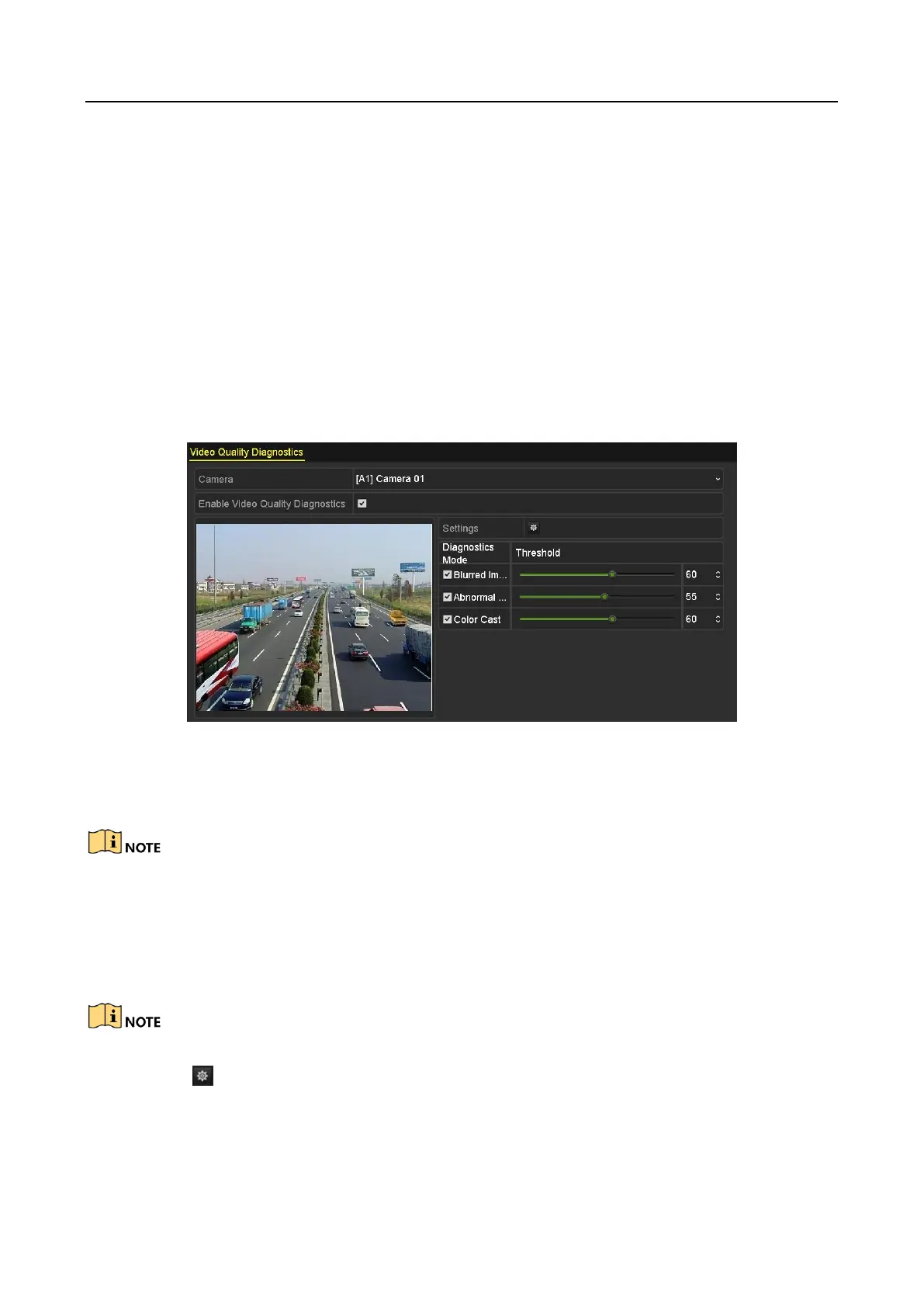Digital Video Recorder User Manual
124
4) Click the OK button to complete the video tampering settings of the channel.
Repeat the above steps to finish settings of other channels, or click the Copy button copy the
above settings to them.
Step 6 Click the Apply button to save and activate the settings.
8.6 Setting All-day Video Quality Diagnostics
Purpose
The device provides two ways to diagnose the video quality: manual and all-day. Perform the
following steps to set the threshold of the diagnosing and the linkage actions.
Step 1 Go to Menu > Camera > Video Quality Diagnostics.
Figure 8-16 Video Quality Diagnostics Interface
Step 2 Select a Camera you want to detect video tampering.
Step 3 Check the checkbox of Enable Video Quality Diagnostics.
To enable video quality diagnostics, the function should be supported by the selected camera.
Step 4 Enable and set the threshold of the diagnostic types, there are Blurred Image, Abnormal
Brightness, and Color Cast.
Check the corresponding checkbox of the diagnostic type, and adjust the threshold of it by
dragging the bar.
The higher the threshold you set, the harder the exception will be detected.
Step 5 Click to set handling method of video quality diagnostics. Set arming schedule and
alarm response actions of the channel.
1) Click Arming Schedule tab to set the arming schedule of response action.
