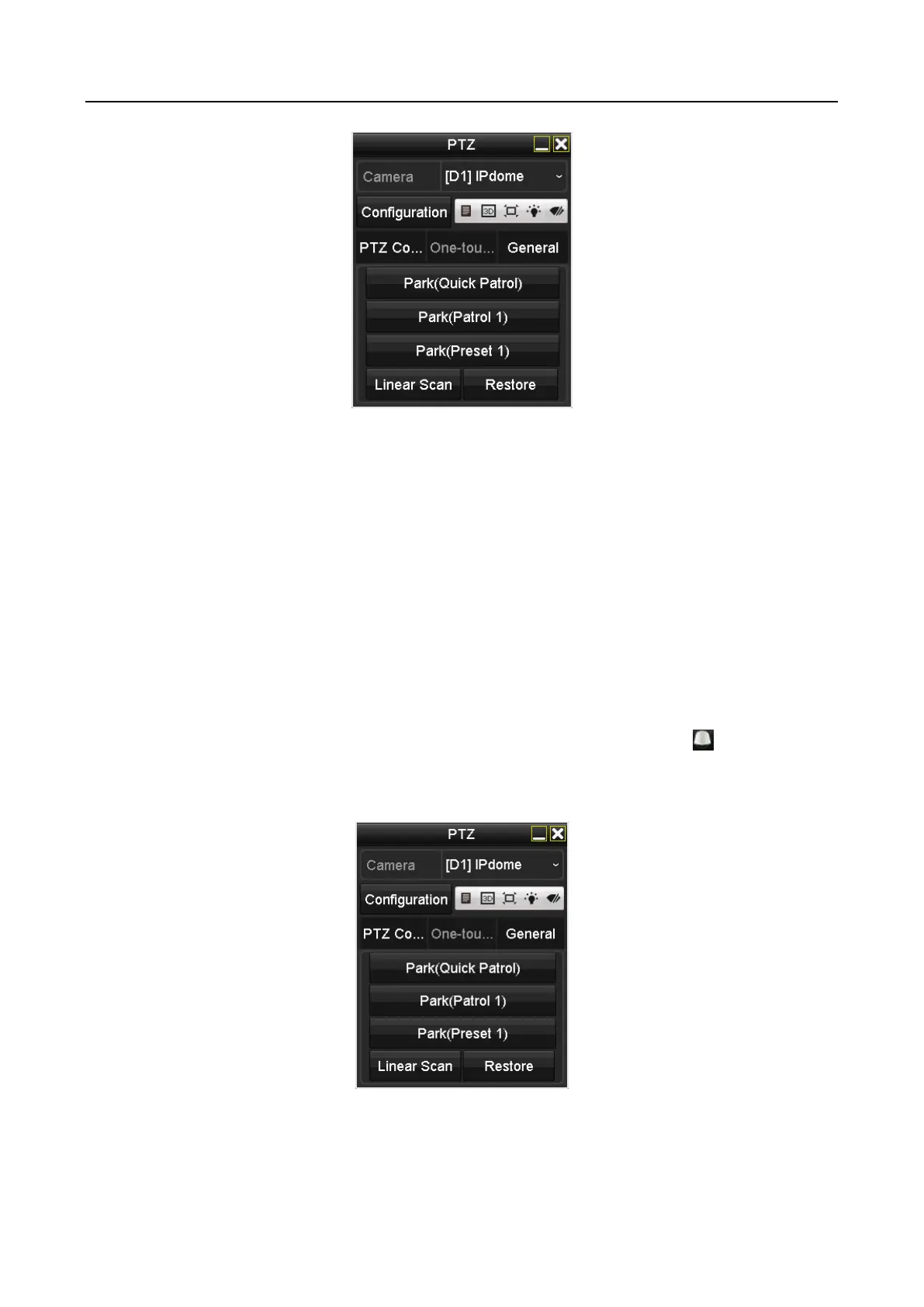Digital Video Recorder User Manual
64
Figure 4-12 PTZ Panel - One-touch
Step 3 Click Linear Scan button to start the linear scan and click the Linear Scan button again to
stop it.
You can click the Restore button to clear the defined left limit and right limit data and the
dome needs to reboot to make settings take effect.
4.2.9 One-Touch Park
Purpose
For some certain model of the speed dome, it can be configured to start a predefined park action
(scan, preset, patrol and etc.) automatically after a period of inactivity (park time).
Step 1 Click the button PTZ in the lower-right corner of the PTZ Settings interface;
Or press the PTZ button on the front panel or click the PTZ Control icon in the quick
setting bar to enter the PTZ setting menu in live view mode.
Step 2 Click the One-touch tab to show the one-touch function of the PTZ control.
Figure 4-13 PTZ Panel - One-touch
