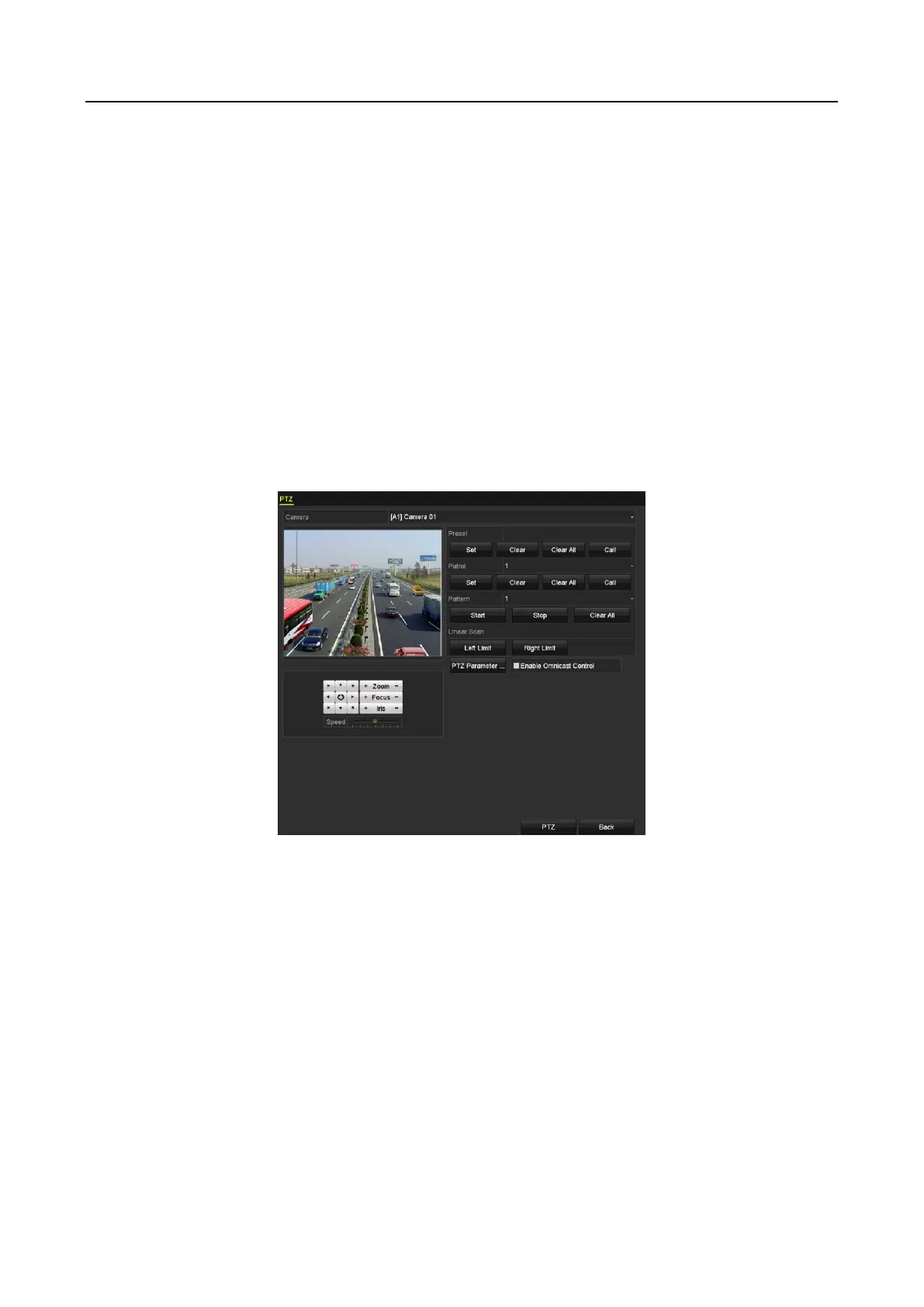Digital Video Recorder User Manual
58
Step 7 (Optional) Check the checkbox of Enable Omnicast Control to enable the PTZ control of
the selected camera via Omnicast VMS of Genetec.
4.2 Setting PTZ Presets, Patrols and Patterns
Before you start
Please make sure that the presets, patrols and patterns should be supported by PTZ protocols.
4.2.1 Customizing Presets
Purpose
Follow the steps to set the Preset location which you want the PTZ camera to point to when an
event takes place.
Step 1 Go to Menu>Camera>PTZ.
Figure 4-4 PTZ Settings
Step 2 Use the directional button to wheel the camera to the location where you want to set preset;
and the zoom and focus operations can be recorded in the preset as well.
Step 3 Enter the preset No. (1~255) in the preset text field, and click the Set button to link the
location to the preset.
Repeat the steps from 2 to 3 to save more presets.
You can click the Clear button to clear the location information of the preset, or click the
Clear All button to clear the location information of all the presets.
4.2.2 Calling Presets
Purpose
