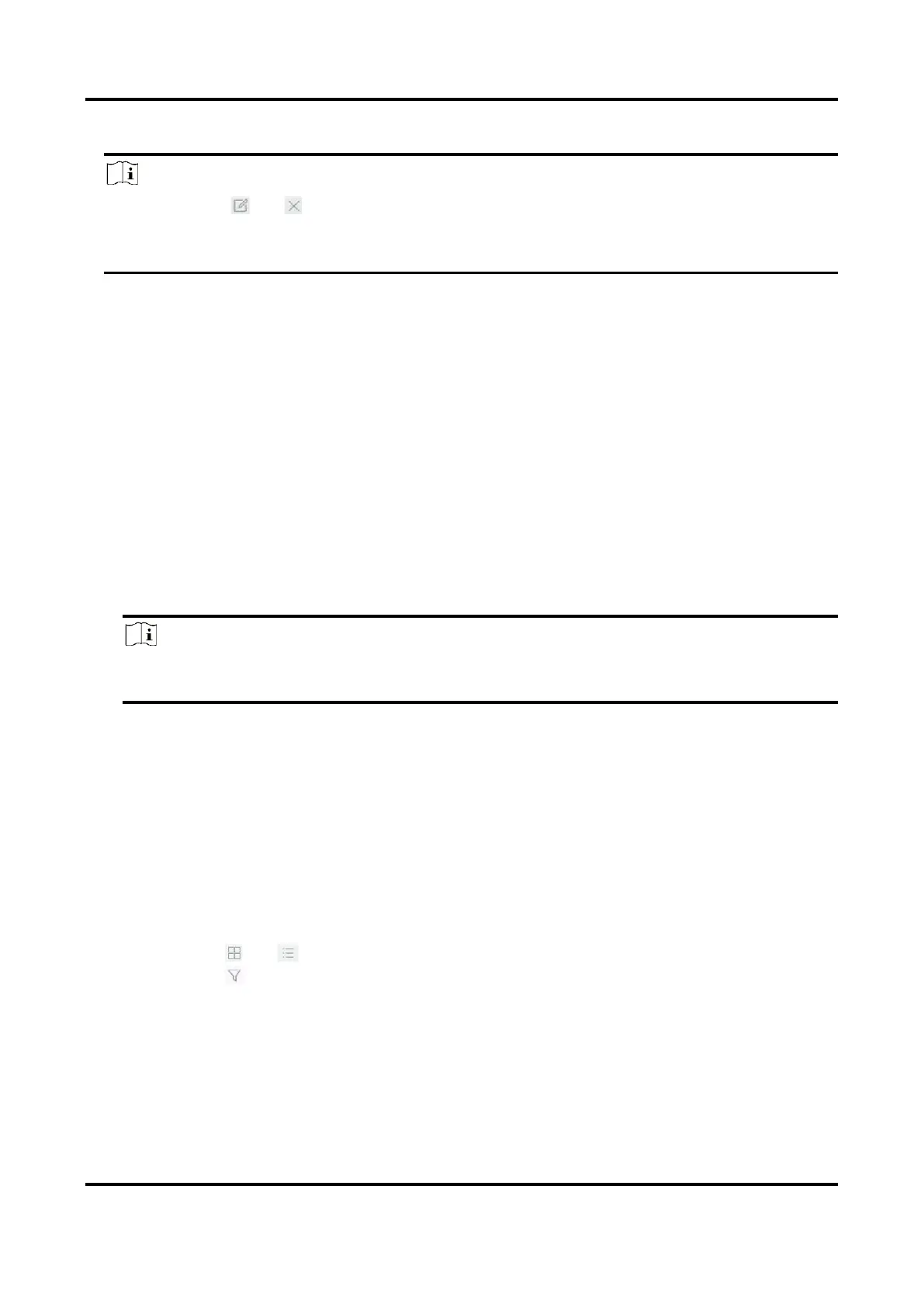Network Video Recorder User Manual
91
4. Click OK.
Note
● You can click or to edit the library name or delete the library.
● You can click Delete in Batch or Clear in Batch to delete selected face picture libraries, or
clear all face pictures in the selected face picture libraries.
Upload Face Pictures to the Library
Face picture comparison is based on face pictures in the library. You can upload a single face
picture or import multiple face pictures to the library.
Before You Start
● Ensure the picture format is JPEG or JPG.
● Import all pictures to a backup device in advance.
Steps
1. Select a face picture library in the list.
2. Click Add or Import.
3. Import picture(s).
– Add: Click Add to import a face picture.
Note
You can only upload one human face at a time. If the picture has multiple human faces, you
have to pick one from them.
– Import: Click Import to import multiple face pictures. The device will use the file name as its
face picture name and leave other attributes empty, or import picture files by specified rules.
If a picture file has multiple human faces, the device will choose the human face at the center
by default.
4. Optional: Select pictures and click Copy to to copy the uploaded pictures of the current library
to other library.
5. Optional: Select a picture and click Edit to modify the picture information.
6. Optional: Select a picture from the list and click Delete to delete the picture.
7. Optional: Select a library and click Export Face Picture Library to export library to backup
device.
8. Optional: Click or to view by figure or list.
9. Optional: Click to search face picture by attributes.
Library for Strangers
All unrecognized face pictures will be added to Strangers library. This library cannot be deleted,
and will be unavailable for stranger alarm when you select libraries.
The library name uses Strangers by default, you can edit the name as your desire. You can edit,