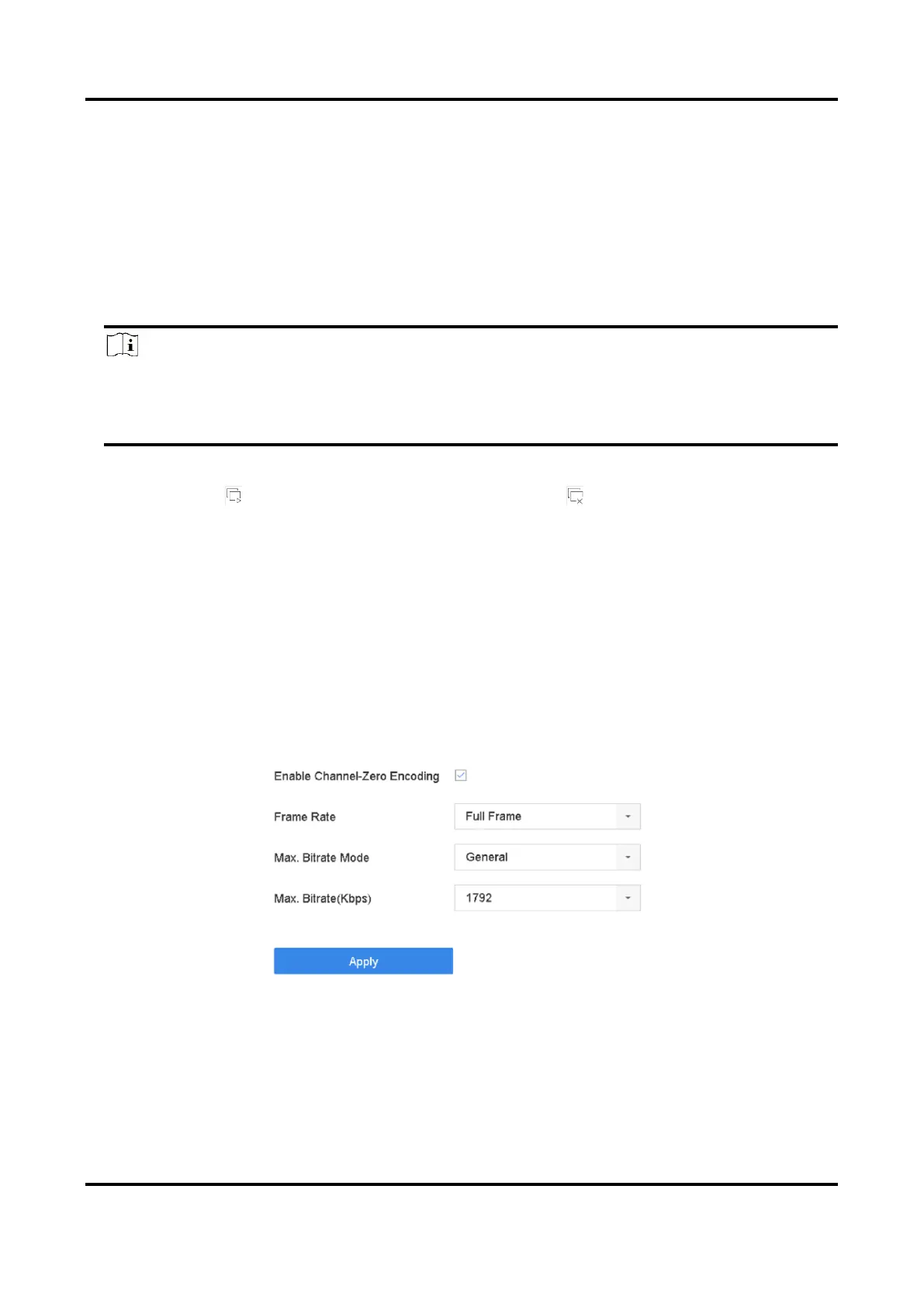Network Video Recorder User Manual
29
3.4.2 Configure Live View Mode
Steps
1. Go to System → Live View → View.
2. Select the video output interface.
3. Select a layout or custom layout from the toolbar.
4. Select a division window, and double-click on a camera in the list to link the camera to the
window.
Note
● You can also click-and-drag the camera to the desired window on the Live View interface to
set the camera order.
● You can enter the number in the text field to quickly search the camera from the list.
5. Click Apply.
6. Optional: Click to start live view for all channels, or click to stop all live view channels.
3.5 Configure Channel-Zero Encoding
Enable the channel-zero encoding when you need to get a remote view of many channels in real
time from a web browser or CMS (Client Management System) software, in order to decrease the
bandwidth requirement without affecting the image quality.
Steps
1. Go to System → Live View → Channel-Zero.
2. Check Enable Channel-Zero Encoding.
Figure 3-4 Channel-Zero Encoding
3. Configure Frame Rate, Max. Bitrate Mode, and Max. Bitrate.
