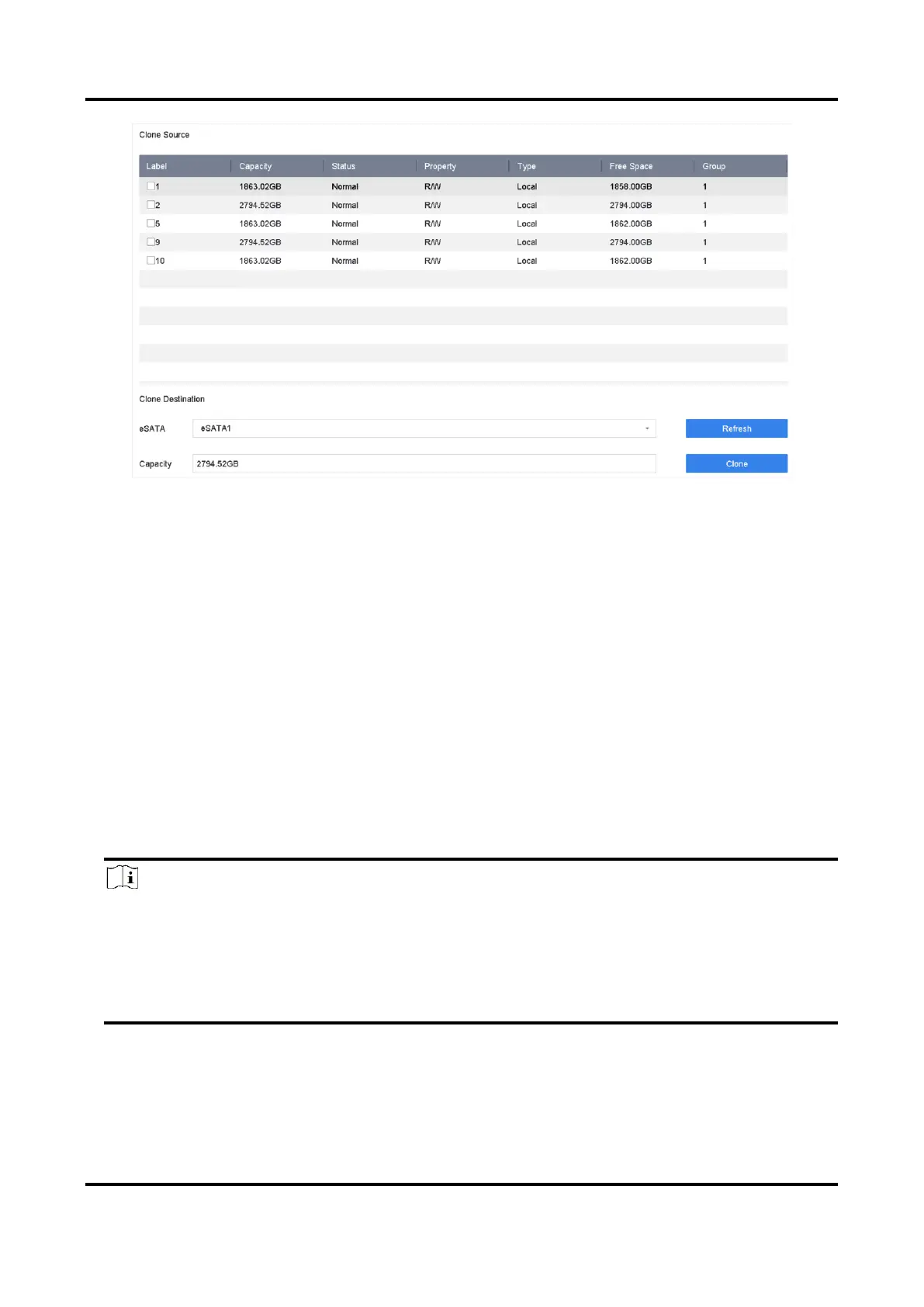Network Video Recorder User Manual
191
Figure 15-9 HDD Clone
2. Check the HDD to clone. The capacity of the selected HDD must match the capacity of the clone
destination.
3. Click Clone.
4. Click Yes on the pop up message box to create the clone.
15.6.5 Repair Database
Repairing database will rebuild all databases. It might help to improve your system speed after
upgrade.
Steps
1. Go to Storage → Storage Device.
2. Select the drive.
3. Click Repair Database.
4. Click Yes.
Note
● Repairing database will rebuild all databases. Existing data will not be affected, but local
search and playback functions will not be available during the process, you can still achieve
search and playback functions remotely via web browser, client software, etc.
● Do not pull out the drive, or shut down the device during the process.
You can see the repairing progress at Status.