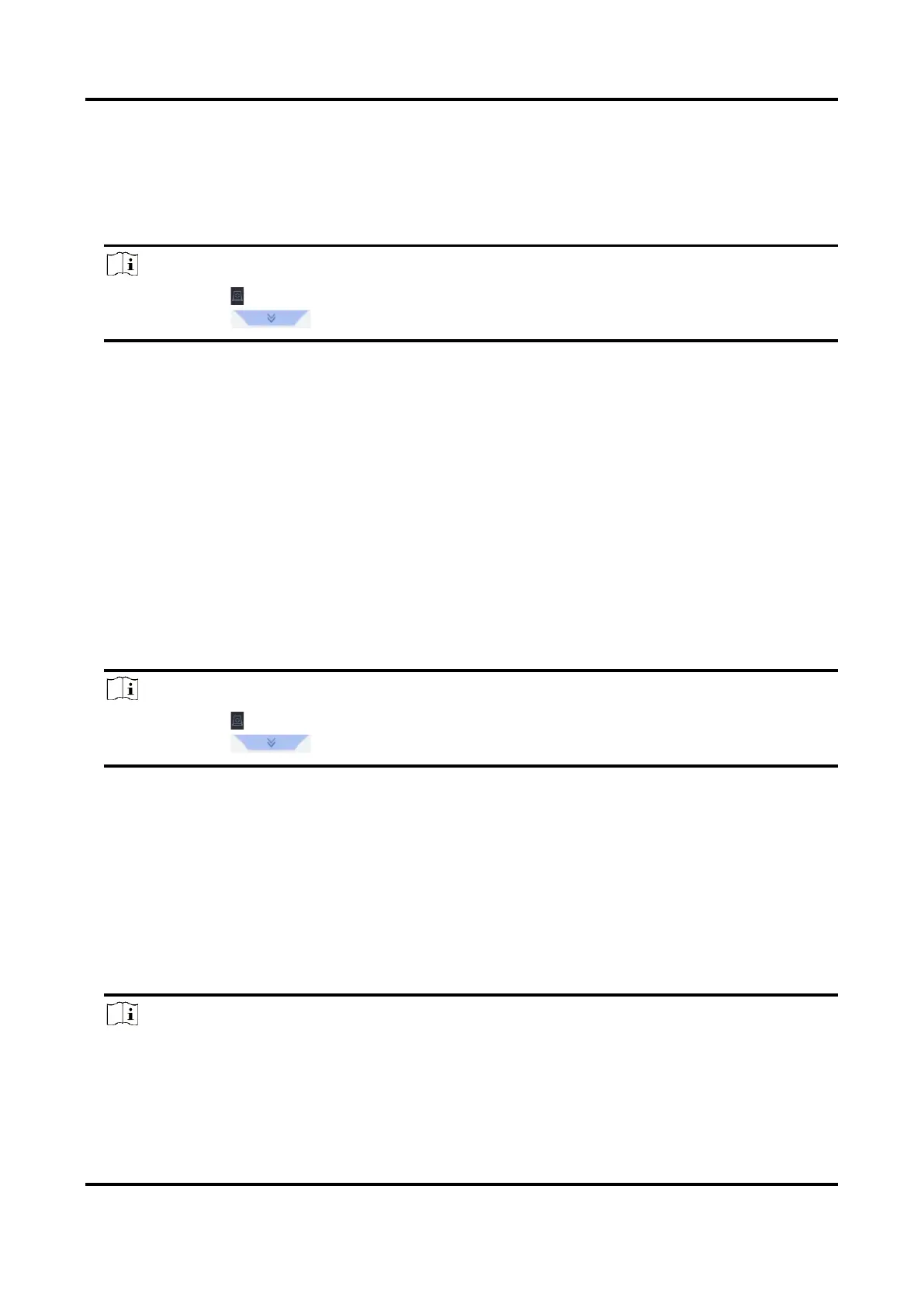Network Video Recorder User Manual
112
6. Click Channel to select a channel as your desire. It will display search results for the selected
channel.
7. Optional: Export search results.
1) Select result file(s) from the search result interface, or check Select All to select all files.
2) Click Export to export the selected file(s) to a backup device.
Note
● You can click to view export progress.
● You can click to return to search interface.
Search by Appearance
Search human body pictures according to manually specified search conditions.
Steps
1. Go to Smart Analysis → Smart Search → Human → Search by Appearance.
2. Specify search conditions.
3. Click Start Search. The search result list displays 1 channel.
4. Click Channel to select a channel as your desire. It will display search results for the selected
channel.
5. Optional: Export search results.
1) Select result file(s) from the search result interface, or check Select All to select all files.
2) Click Export to export the selected file(s) to a backup device.
Note
● You can click to view export progress.
● You can click to return to search interface.
Search by Uploaded Picture
To increase search accuracy, upload several pictures of one person to compare with captured
human body pictures.
Before You Start
Import human body pictures in a USB flash drive and connect it to device.
Steps
Note
● When there are multiple targets existing in the same picture, up to 30 target pictures can be
analyzed and displayed.
● The maximum allowed picture size is 3840*2160.
● The picture must be in JPG or JPEG format.