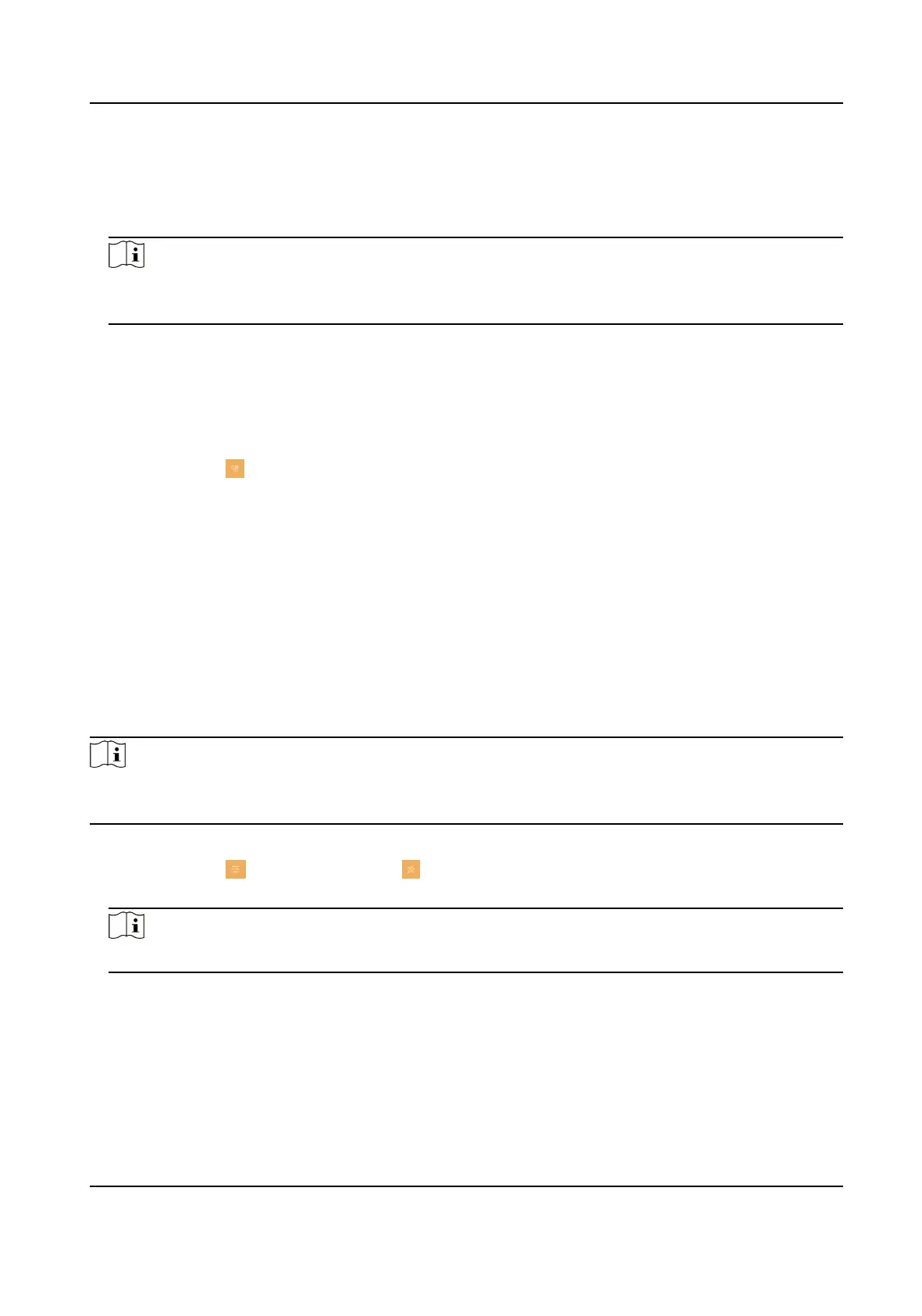Set the do not disturb schedule. Select Close and the do not disturb funcon will not be
enabled. Select All Day and this device will not be disturbed all day. Select Schedule and
you can set the do not disturb me duraon. Within the congured me, this device will
not be disturbed.
Note
Indoor extension does not support the ring duraon sengs, call forwarding sengs, or auto-
answer funcon.
3.9.2 Volume Sengs
Set the microphone volume, prompt sound volume and call volume.
Steps
1.
Tap
Sengs → → Volume Sengs to enter the volume sengs page.
2.
Set the microphone volume, prompt sound volume, and the call volume of the indoor staon.
3.
Oponal: Enable Touch Sound to turn on the sound when you touch device screen.
3.10 Via the mobile client
The device support adding to Hik-Connect and coguraon remotely via the client.
3.10.1 Link to the Mobile Client
Before You Start
Note
The funcon of the device varies according to different models. Refers to the actual device for
detailed informaon.
Steps
1.
Tap
Sengs → → Conguraon → → Hik-Connect Service Sengs to enter the sengs
page.
Note
Admin password is required to enter the conguraon page.
2.
Enable Enable Hik-Connect Service.
Network Indoor Staon User Manual
31
