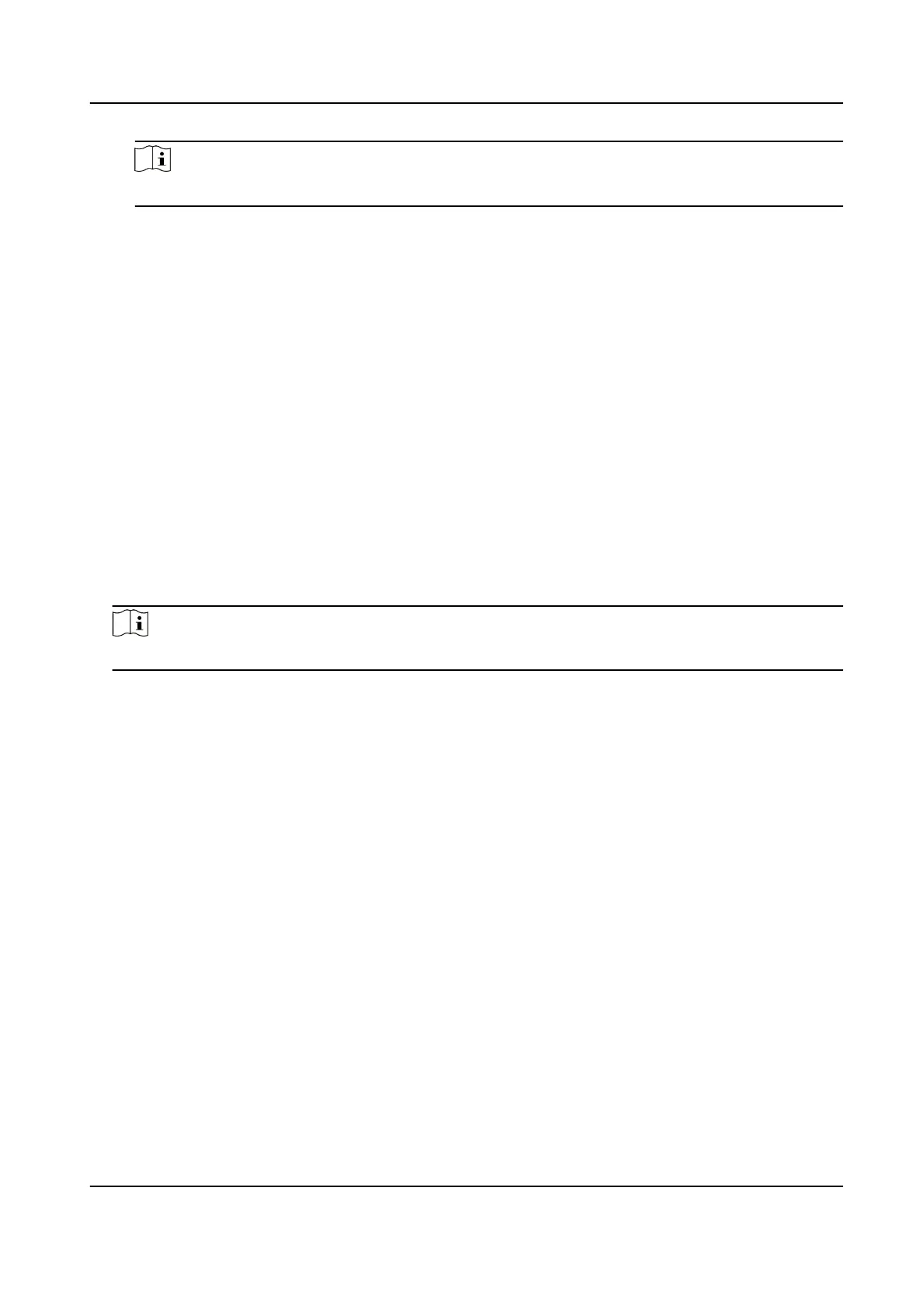Note
The input cercate ID cannot be the same as the existed ones.
3) Click Browse to select the cercate le.
4) Select Self-signed Request Cercate.
5) Click OK.
The imported
cercate is displayed in the Server/Client Cercate list.
If the cercate is used by certain funcon, the funcon name is shown in the column
Funcons.
9. Oponal: Click Cercate Property see the cercate details.
Install Other Authorized
Cercate
If you already has an authorized cercate (not created by the device), you can import it to the
device directly.
Steps
1. Go to
Conguraon → System → Security → Cercate Management .
2. Click Import.
3. Input Cercate ID.
Note
The input cercate ID cannot be the same as the existed ones.
4. Click Browse to select the cercate le.
5. Select Cercate and Key and select a Key Type according to your cercate.
Independent Key
If your cercate has a independent key, select this opon.
Browse to select the private key and input the private-key password.
PKCS#12 If your cercate has the key in the same cercate le, select this
opon and input the password.
6. Click OK.
The imported cercate is displayed in the Server/Client Cercate list.
If the cercate is used by certain funcon, the funcon name is shown in the column
Funcons.
Install CA
Cercate
Before You Start
Prepare a CA
cercate in advance.
Steps
1. Go to Conguraon → System → Security → Cercate Management .
Stched PanoVu Camera with PTZ User Manual
104
