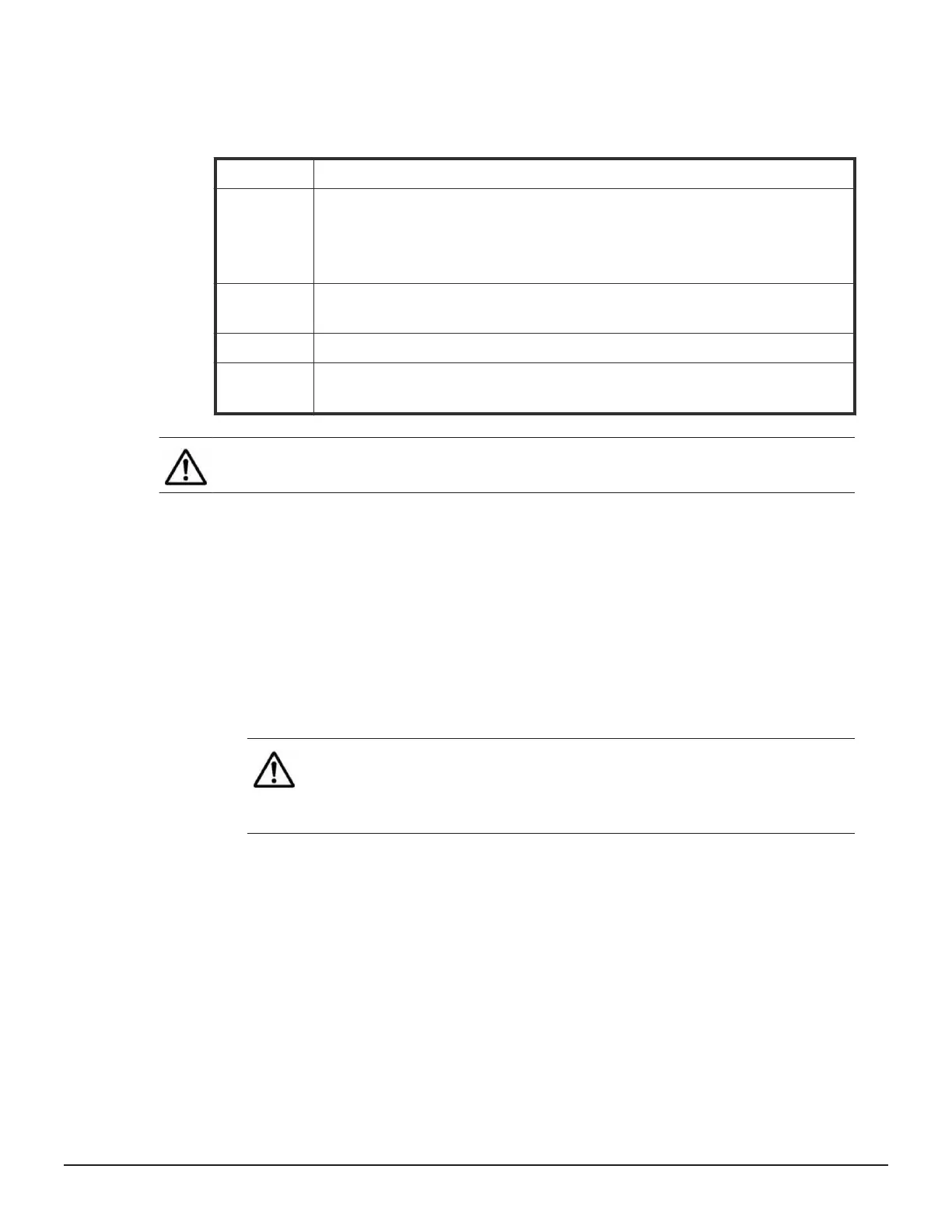To add an IP route, navigate to Network Configuration > IP Routes and
click the add
button.
The following table describes the fields on this page:
Field / Item Description
Route Type This field requires the type of route which can be Host, Network, or Default
(Gatew
ay). Select the Host option to set an address for a specific computer on a
different network than its usual router address. Select the Network option to set up
a route to address all of the computers on a specific network.
Destination For a Network route, this field requires the IP address and Address Prefix Length of
the destination. F
or a Host route, this field requires an IP address only.
Gateway This field requires the gateway IP address of the route.
MTU This field requires the Maximum Transmission Unit which is the largest size Ethernet
frame that the HNAS server can send for this route. This is an optional field.
Note: Fields which are not required for a route t
ype are grayed out and
cannot be configured.
Deleting IP routes
To delete an IP route
Procedure
1. Na
vigate to Network Configuration > IP Routes.
2. Select the check box next to the route to delete and then click delete.
3. Click OK to confirm the deletion of the IP route.
Note: Dynamic routes cannot be deleted individually
. To delete all
dynamic routes, flush the cache by clicking flush routes. This
operation only applies to the cluster node on which the command
is executed.
To flush other dynamic routes, use the following CLI commands:
•
irdp flush
• ndp-flush
• rip flush
See the CLI Reference for further information.
56 Configuring routes
Hitachi NAS Platform Network Administration Guide
