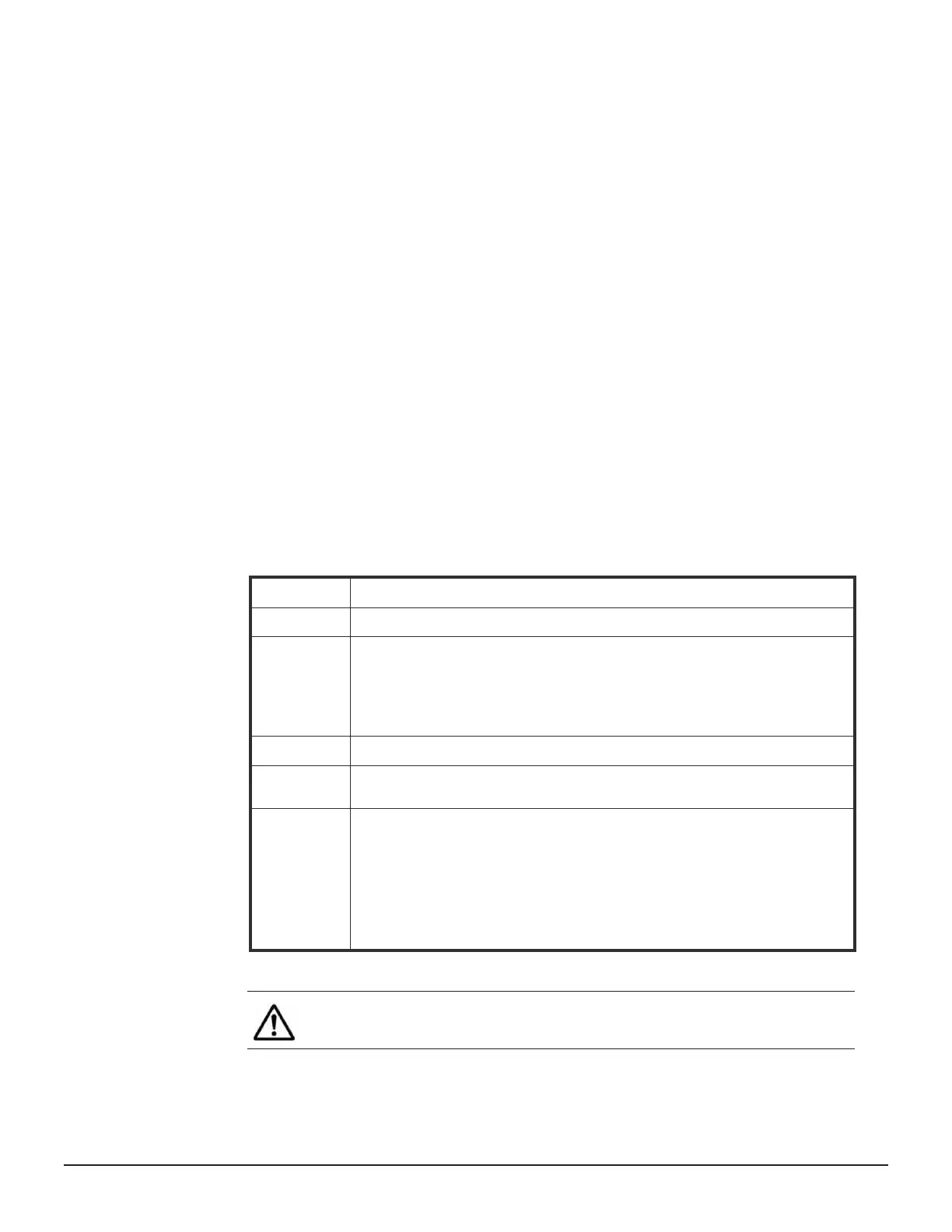The following commands are available:
• nis-ldap-mode - this command selects whether the serv
er uses NIS
servers only or LDAP in order to satisfy NIS queries
• nis-state - this command enables and disables the NIS client (the NIS
client also must be enabled in order to use LDAP)
• ldap-server - this command displays and configures the servers which
are available for the LDAP client to contact
• ldap-stats - this command displays statistics describing the response
latency of LDAP servers for different NIS (RFC 2307) request types
• ldap-security - this command displays and sets the LDAP parameters
• lap-schema - this command displays and sets the LDAP client settings for
schema selection
Modifying LDAP configuration
To change the current LDAP configuration settings
Procedure
1. Navigate to Network Configuration > NIS/LDAP Configuration.
2. Click modify.
3. Modify the settings as described in the table below:
Field / Item Description
Domain Enter the name of the LDAP domain for which the system is a client.
Username This field contains the username of the Administrator for the LDAP servers.
The name can be up to 256 char
acters in length.
However, if it includes spaces, the name must be enclosed in double quotes.
For example: cn=”Directory Manager”,dc=example,dc=com
Password This field contains the password that corresponds to the username.
TLS Enabled Select this option in order to enable Transport Layer Security which provides
secure communication with the LDAP server.
Schema This field contains the name of the schema to use.
The options are:
• RFC-2307
• MS Services for Unix
• MS Identity Management for Unix
4. Click apply.
Note: This option supports both registered and anon
ymous user
logins.
66 Configuring name and directory services
Hitachi NAS Platform Network Administration Guide
