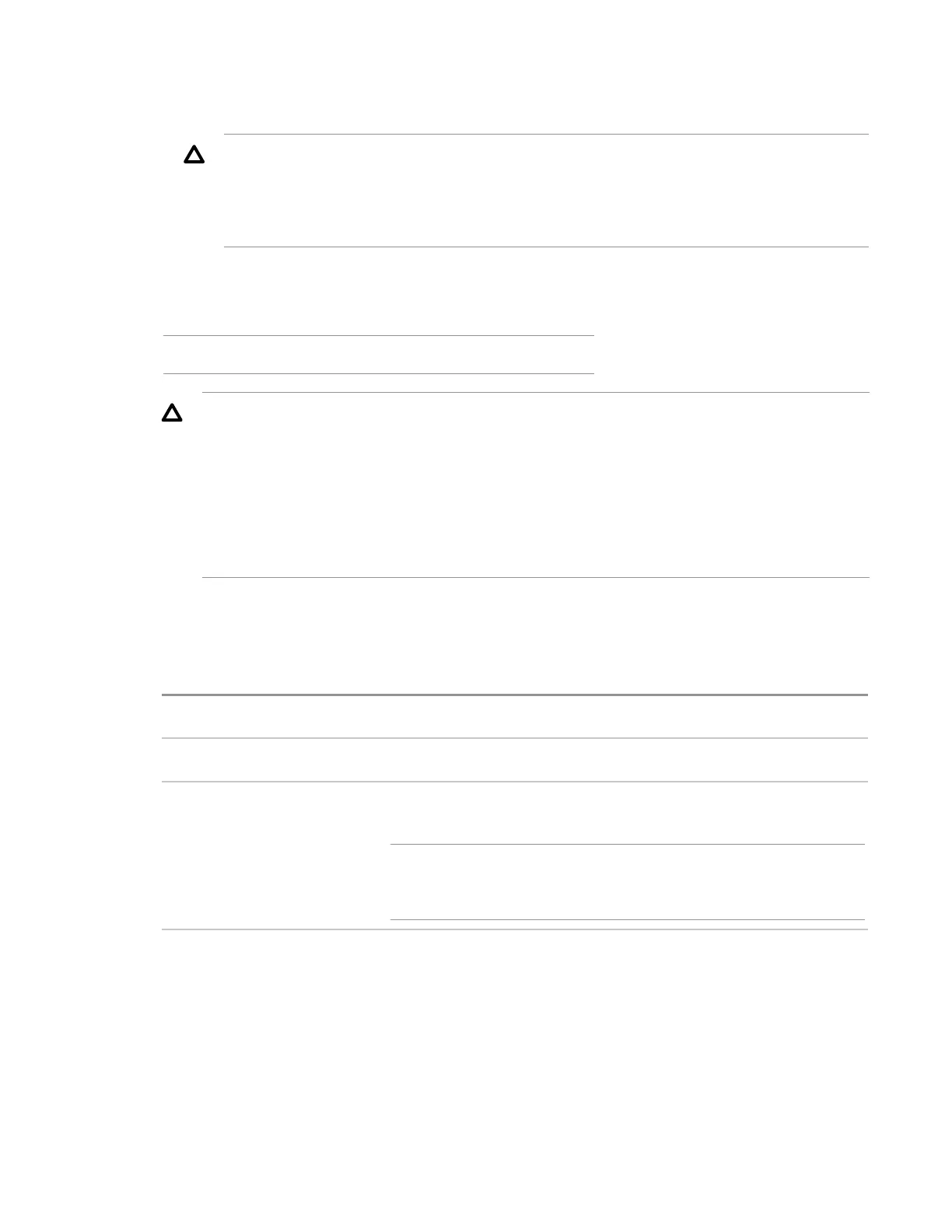Configuring the server and installing an operating system
• Recommended settings—SSA polls any drives that are present, and builds an appropriate array
for those drives. Hitachi Vantara recommends selecting this option when initially provisioning a
server.
CAUTION: Selecting this option resets all disks (and arrays, if any are present). Because no
arrays or disk data are present during a first-time setup, this does not affect your server.
However, if you choose this option when reprovisioning your server, you can lose your data
and any disk arrays. For more information about SSA, see the Smart Storage Administrator
User Guide.
• Keep current settings—Uses existing settings to maintain any previously constructed arrays. Use
this option when reprovisioning a server. This option is displayed only when valid logical drives are
present on the server. For new server installations, this option is not displayed.
NOTE: Intelligent Provisioning does not support SAN volumes.
CAUTION: In Legacy BIOS mode, drives that are 2.2 TB or larger will not be detected during OS
installation.
• If you want to use Legacy BIOS mode, use SSA to create a logical drive to boot with less
than 2.2 TB. To access SSA, select RAID Configuration from the Intelligent Provisioning
Perform Maintenance home screen.
• If you want to use logical drives of 2.2 TB capacity or more for OS installation, use UEFI
mode instead. See the UEFI System Utilities User Guide for more information.
3. Select a Controller from the list. Controller selections are based on your operating environment.
4. Select a Disk from the list. Disk selections are based on your operating environment.
5. Select an Install Source from the list. The options and the required information and action for each
are described in the following table.
Media type Required information/action
DVD-ROM Media Insert the DVD.
File on a USB drive Insert the USB drive and browse to the location of the OS installation
files on the USB drive. Then, double-click the ISO file.
NOTE: Only FAT or exFAT-formatted USB drives are supported. For
OS image files that cannot copy to the USB unless it is NTFS-
formatted, use a different source media.
Table Continued
