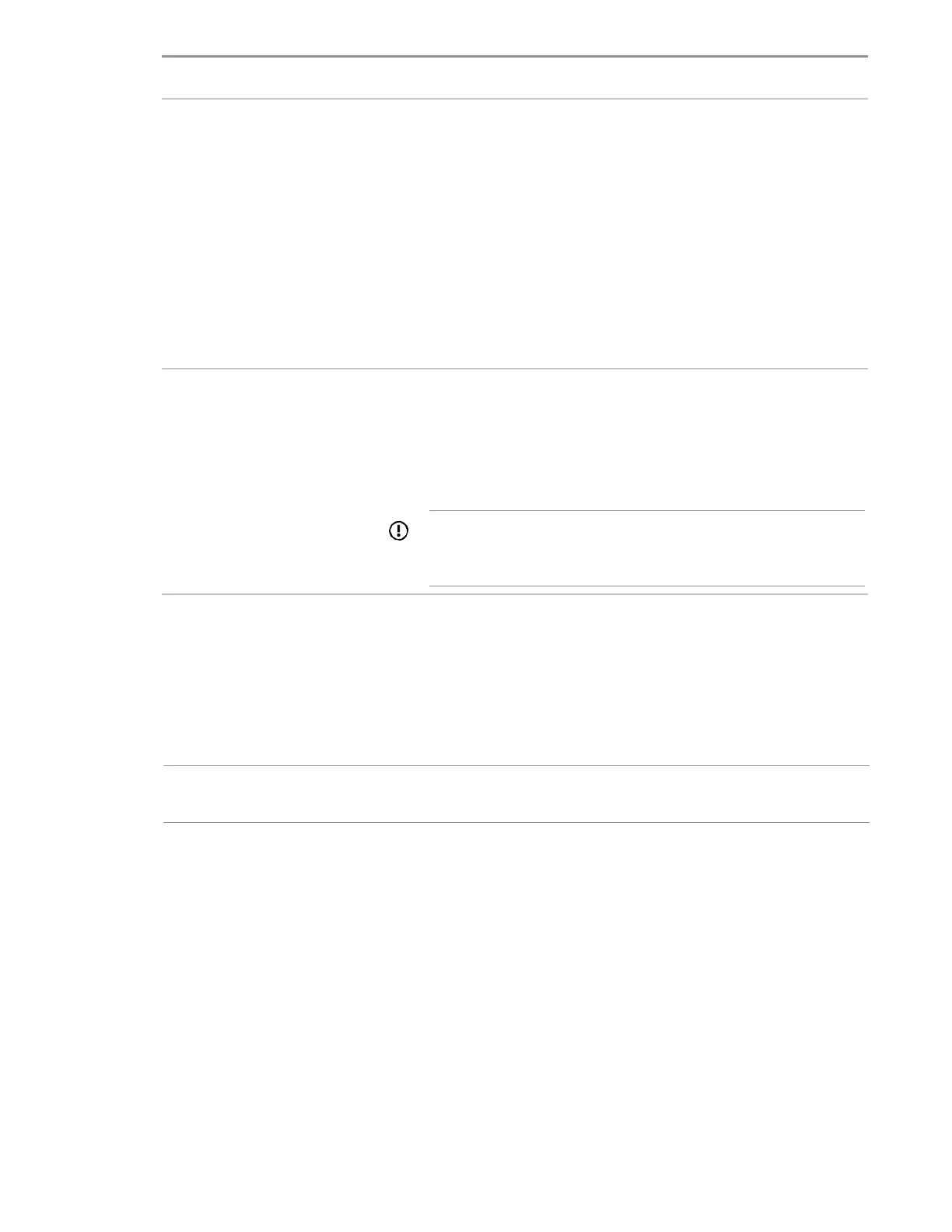Configuring the server and installing an operating system
Media type Required information/action
SMB/CIFS (Windows Share) Enter network connection information, including:
• Server Name or IP Address—Server name or IP address of the
server that hosts the OS contents. If a server name is specified, a
DNS entry is also required.
• Share Name—The name of the network share using Server
Message Block (SMB) protocol that hosts the OS contents.
• Network Share User—User name used to access the network
share.
• Network Share Password (not encrypted)—Password for the
user name used to access the network share.
An anonymous FTP server Enter network connection information, including:
Server Name or IP Address—FTP server name or IP address of
the server that hosts the OS contents. FTP support requires
anonymous access to the FTP server and does not support
connecting to an FTP server through a proxy.
IMPORTANT: When entering an FTP path, remove spaces
and punctuation. The FTP server directory structure cannot
contain spaces or special characters (including punctuation).
6. Select whether to do a Firmware Update.
• Skip Update—Default. No firmware updates are performed before the OS installation.
• Update before OS Install—Firmware updates available according to the baseline defined in
the latest SPV are done before OS installation.
7. Select an Install Method.
NOTE: If using Always On (Intelligent Provisioning accessed from the iLO web interface), only the
Assisted Install option is listed.
• Assisted Install—An express installation process uses Hitachi Vantara-defined defaults to
configure the server software and firmware, partition storage, and install the OS with drivers. It
also performs a software and firmware update if the network is available at your location. Hitachi
Vantara recommends selecting this option for first-time server setup.
