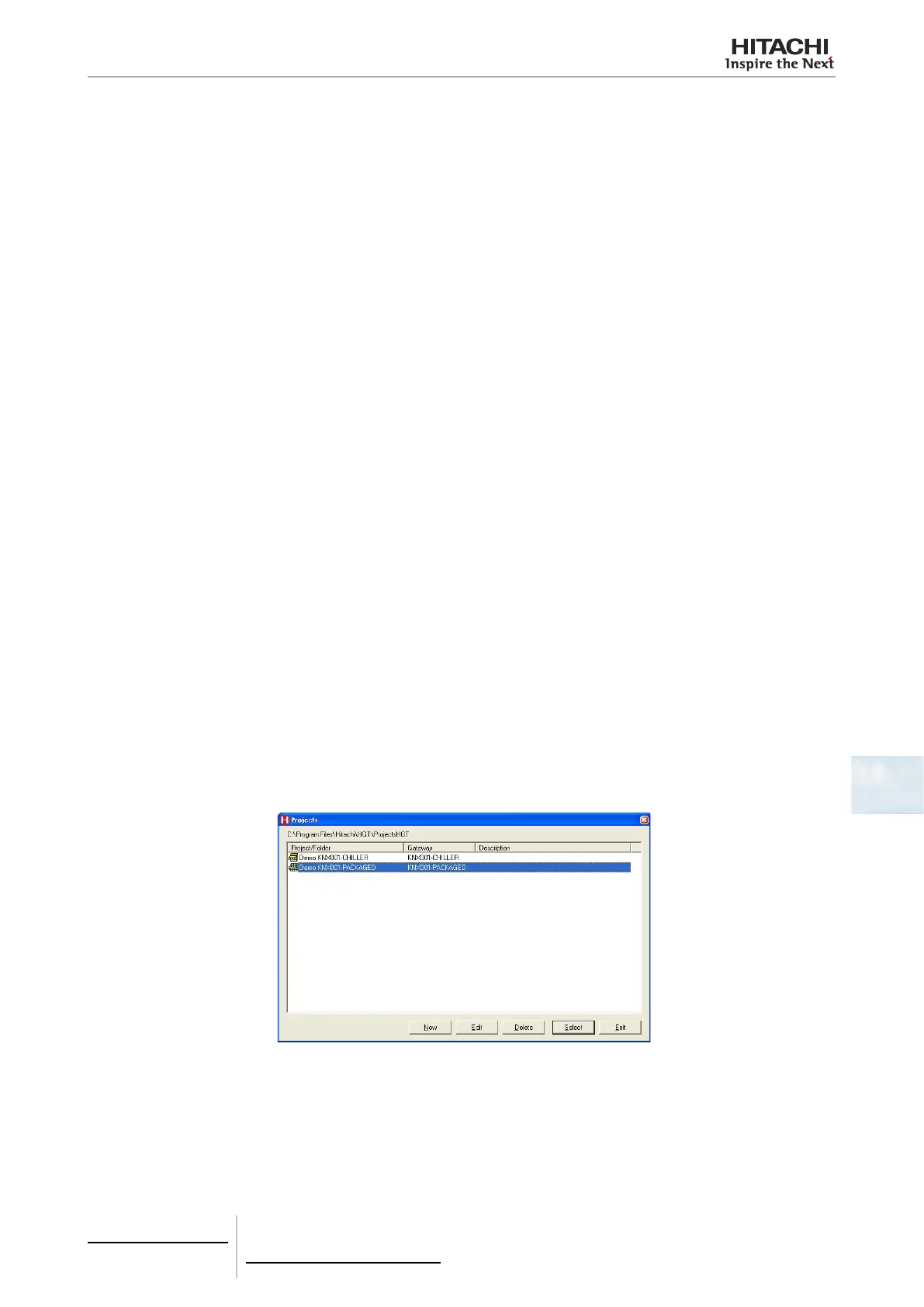7 Gateways for building management systems
KNX001
TCGB0106 rev.0 - 12/2014
655655
7
7.3.4.4 Conguration
Introduction
HGT software is a tool for conguring and monitoring operation of KNX001 equipment via a serial cable an RS232 port
of the PC. It works in any Microsoft Windows® operating system.
KNX001 conguration is divided in 2 parts: Connection and Signals. This information is stored in 2 or more text les. Once
the desired conguration is completed, a binary le is generated and sent to the KNX001.
It is not necessary to be connected to the KNX001 in order to congure the integration. Instead this can be done
in the ofce and later downloaded to the KNX001 in the installation.
Once KNX001 has a power supply and is connected with a serial cable to the PC where HGT is run, enable the
On Line check box. Information about the equipment will appear in the viewnder of the Communication Console.
Once the conguration is completed, press the Send File button and the conguration will be downloaded.
After a few seconds KNX001 will restart and will use the new conguration.
The HGT software has a user interface in a number of languages. Select the most suitable language from the Congura-
tion menu – Languages.
Projects
The rst step in making a new installation is to create a new project. A new project consists of a project name, project de-
scription (optional) and the type of Hitachi machines to be used.
When a new project is created, a new directory is created with the name of the project. It contains the conguration les
necessary for the KNX001.
In order to avoid overwriting the conguration of other existing projects, it is highly recommended that a new project
be created for each new installation. If a KNX001 conguration is lost, there is no way of recovering it from inside
the KNX001.
The folder where the projects are created is FolderApplication\ProjectsHGT, where FolderApplication is the folder in
which HGT is installed (by default C:\Program Files\Hitachi\HGT). Within the projects folder, a new folder is created
for each new project with the les that contain the project conguration.
When HGT is opened the project selection window appears, permitting a project to be selected or created. Two Demo
projects appear, one for each type of machine. A new project can be created empty, or a new project can be created based
on an existing one. In this case, the new project will be a copy of the original, which in certain cases may save congura-
tion work.
Project selection window
