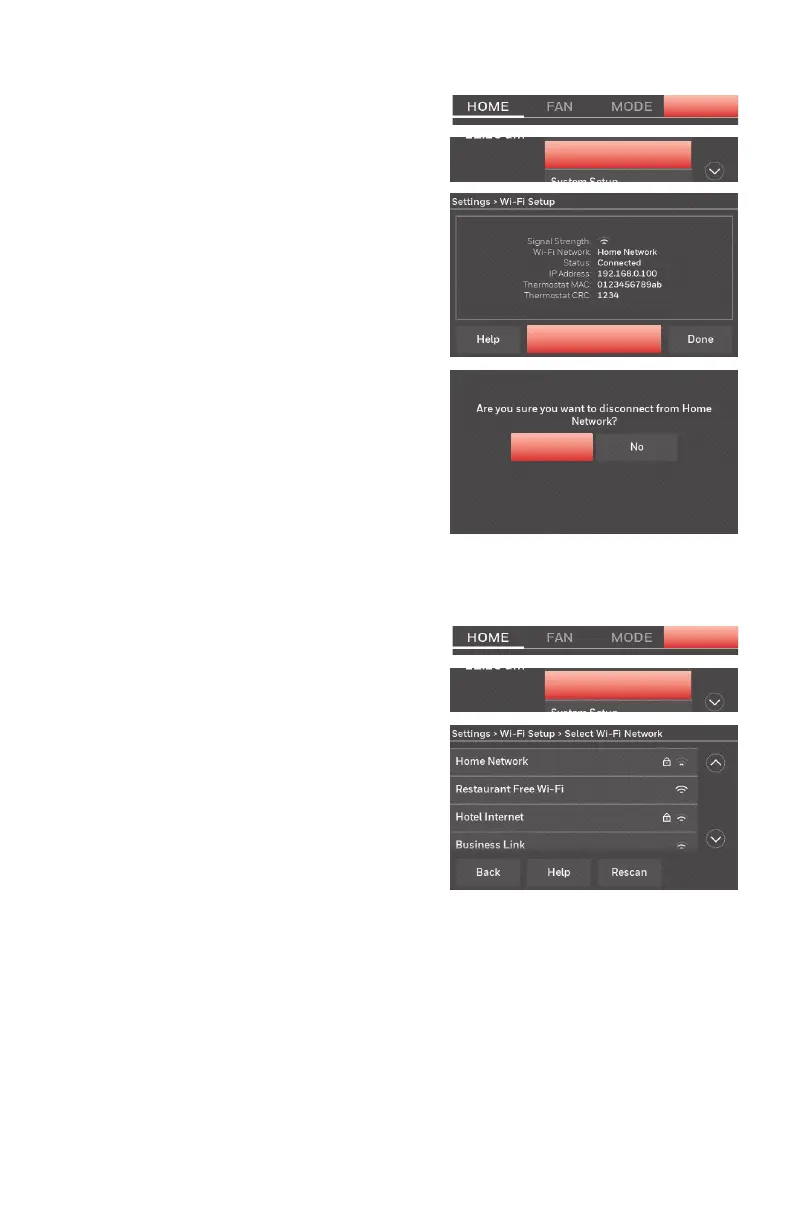69-2715EF—07 12
Reconnecting your WiFi network
1 Touch SETTINGS.
2 Select Wi-Fi Setup.
3 Touch the name of the network you
want to use. The thermostat may
display a password page.
4 To enter a password, touch characters
to spell out your home network
password, then touch Done.
5 The thermostat displays “Connecting
to your network. Please wait...” then a
“Connection Successful” screen.
6 Touch Next.
• If your thermostat is registered, you
will see your signal strength and
other status information. Touch
Done.
• If the screen displays “Register
Online for Remote Access,” follow
instructions on page 13.
SETTINGS
Wi-Fi Setup
Disconnecting your WiFi network
1 Touch SETTINGS.
2 Select Wi-Fi Setup.
3 Touch Disconnect from Network. The
thermostat will display a question to
confirm your selection.
4 Touch Yes to confirm that you want
to disconnect from the network. The
thermostat will display the WiFi
Setup screen.
5 Touch OK to display the menu.
SETTINGS
Wi-Fi Setup
Disconnect from Network
OK
