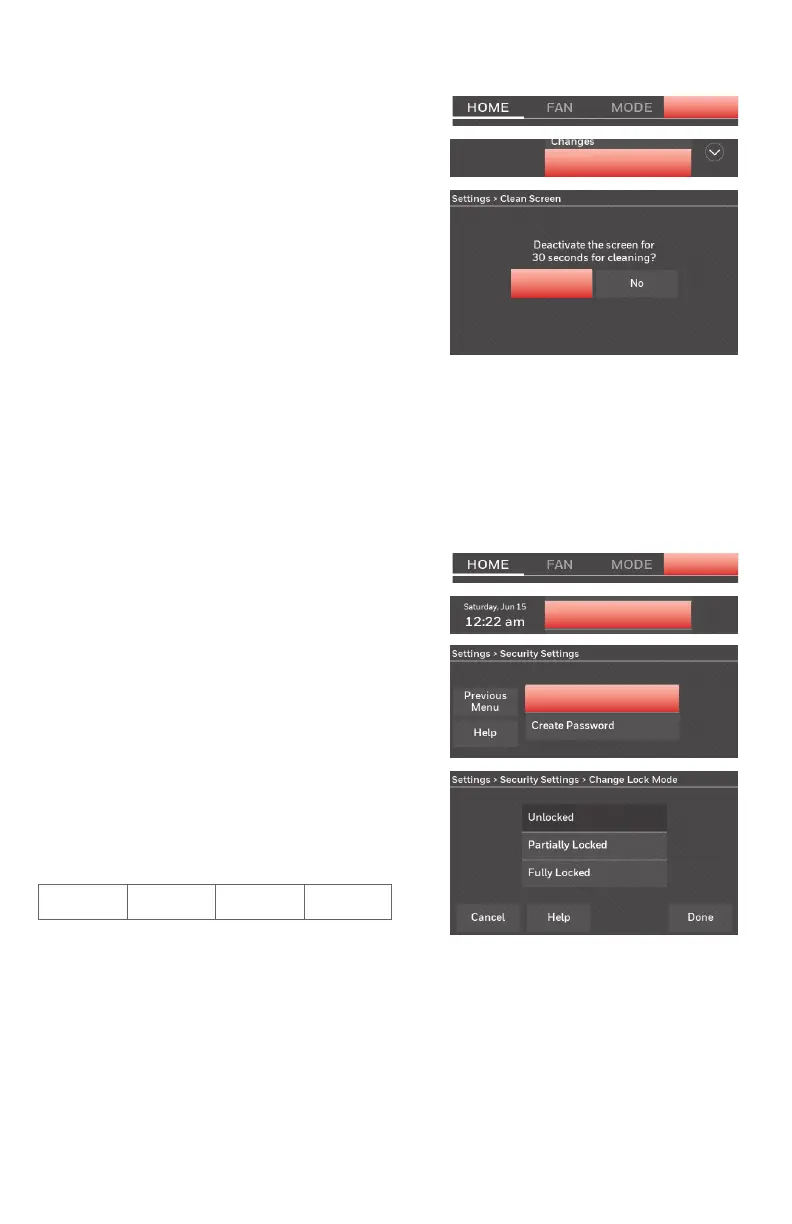69-2715EF—07 24
Cleaning the thermostat screen
When you select the Clean Screen
option, the screen is locked so you don’t
accidentally change settings while you
clean.
1 Touch SETTINGS.
2 Select Clean Screen. A prompt asks if
you want to clean the screen for 30
seconds.
3 Touch Yes. A countdown timer displays
elapsed time until the screen is
reactivated.
Note: Do NOT spray any liquid directly
on the thermostat. Spray liquids onto a
cloth, then use the damp cloth to clean
the screen. Use water or household glass
cleaner. Avoid abrasive cleansers.
SETTINGS
Clean Screen
Yes
Adjusting security settings
You can adjust security options to prevent
unauthorized changes to system settings.
1 Touch SETTINGS and select Security
Settings.
2 Select Change Lock Mode.
3 Select an option and follow prompts:
Unlocked: Full access allowed.
Partially locked: Only temperature
can be changed.
Fully locked: No access allowed.
Note: If you choose to use a password
for additional security, write it here for
reference:
SETTINGS
Security Sengs
Change Lock Mode
