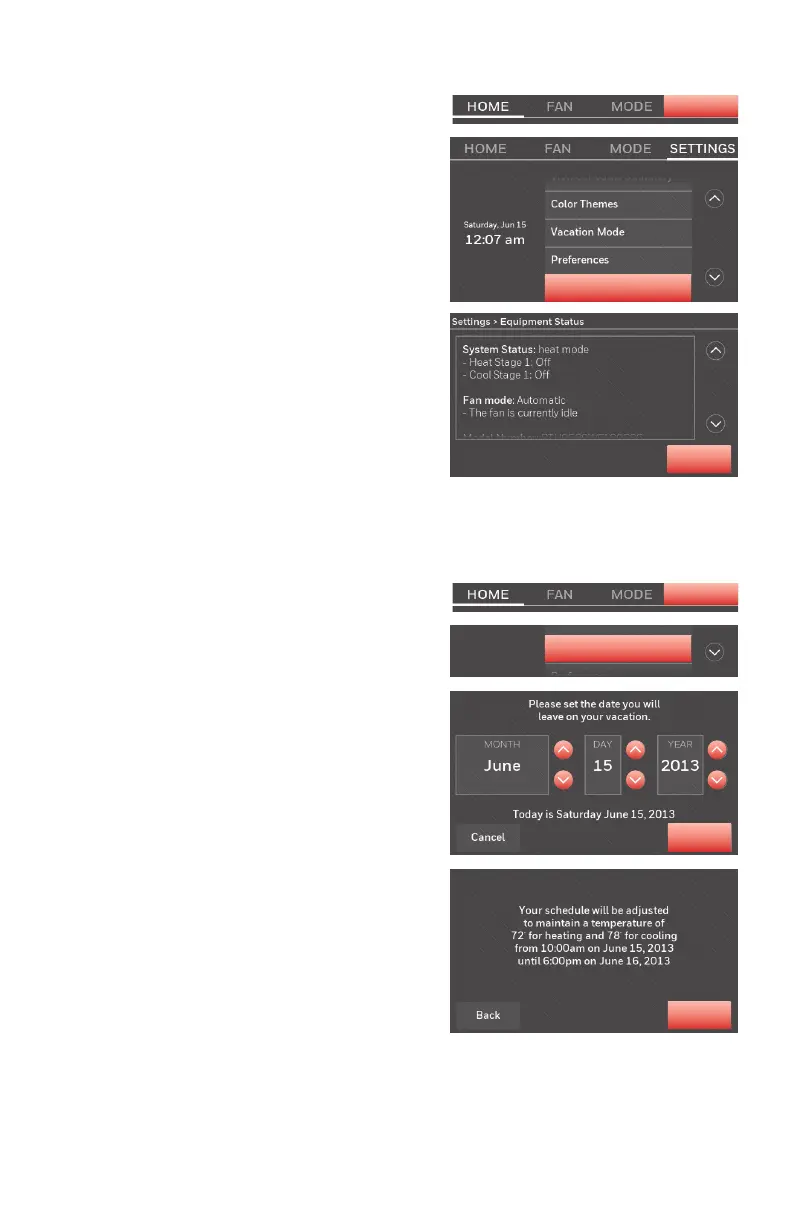19 69-2715EF—07
Viewing equipment status
1 Touch SETTINGS.
2 Select Equipment Status.
3 Touch p or q to view the status of
all the equipment your thermostat
is controlling. Depending on how
your thermostat was installed, the
Equipment Status screen can report
data about the following systems:
• Heating and cooling
• Fan
• Thermostat information
SETTINGS
Equipment Status
Done
Setting vacation hold: home use
This feature helps you save energy while
you are away, and restores comfortable
settings just before you return home.
1 Touch SETTINGS.
2 Select Vacation Mode.
3 Touch p or q to select the date you
leave, then touch Next for further
scheduling details, including times
of day, temperature settings, return
date, and return settings.
4 Review your selections on the last
display, and touch Done to save your
settings. Touch Back, then Cancel to
ignore the changes.
SETTINGS
Next
Done
Vacaon Mode
