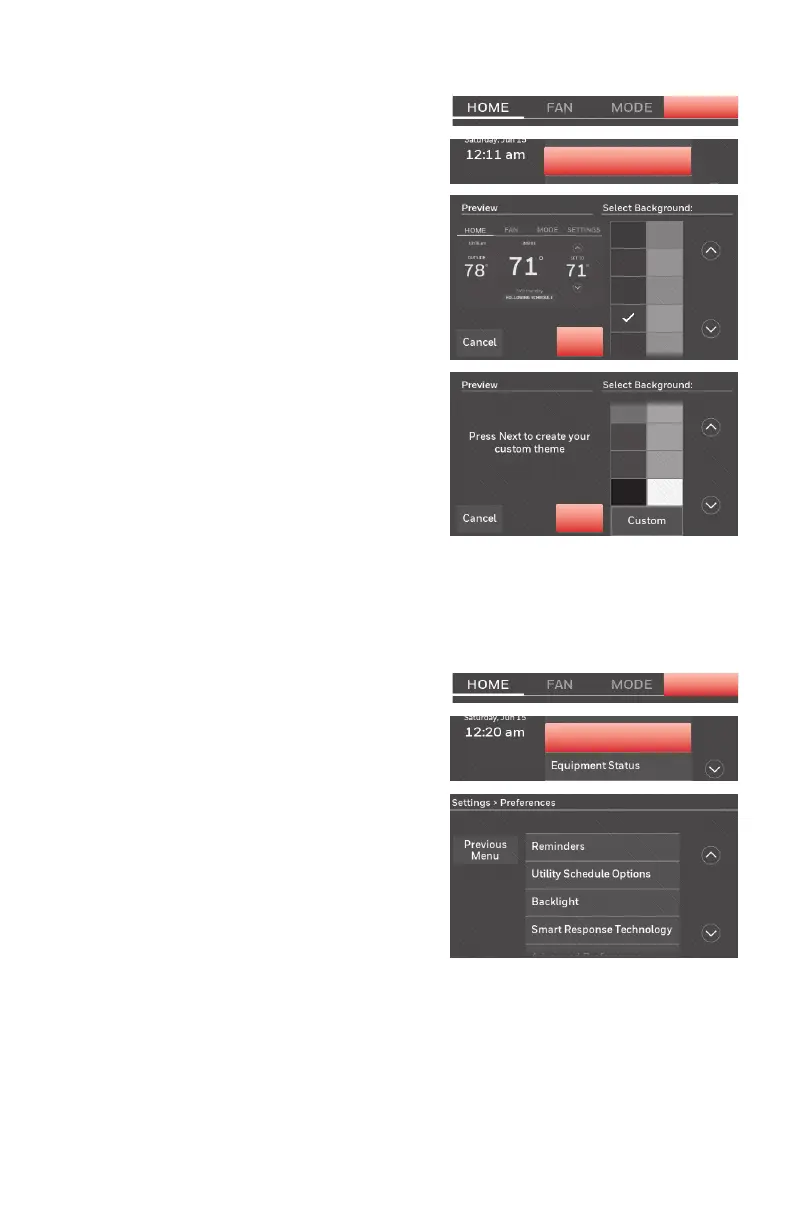23 69-2715EF—07
Customizing screen color
You can customize your thermostat
display to match your décor.
1 Touch SETTINGS.
2 Touch Color Themes.
3 Select the name of a color to use a
predefined background, or select
Custom to define you own background
color and text.
• If you select a color name, the
screen shows an example on the
left. Touch Done to accept that
selection.
• If you touch Custom, the screen
gives you instructions. Touch Next
to step through the choices; touch
Done when you are satisfied with
your changes.
Color Themes
Done
Next
SETTINGS
Setting preferences
Preference menu options let you select
how the thermostat displays information
or responds to certain situations.
1 Touch SETTINGS and select Preferences.
2 Select an option and follow prompts:
• Reminders
• Utility Schedule Options
• Backlight
• Smart Response Technology*
• Advanced Preferences
• Restore Default Schedule
• Restore Factory Defaults
3 Touch Done to save your settings.
Touch Cancel to ignore changes.
* Smart Response is not available if thermostat is configured for business.
SETTINGS
Preferences
