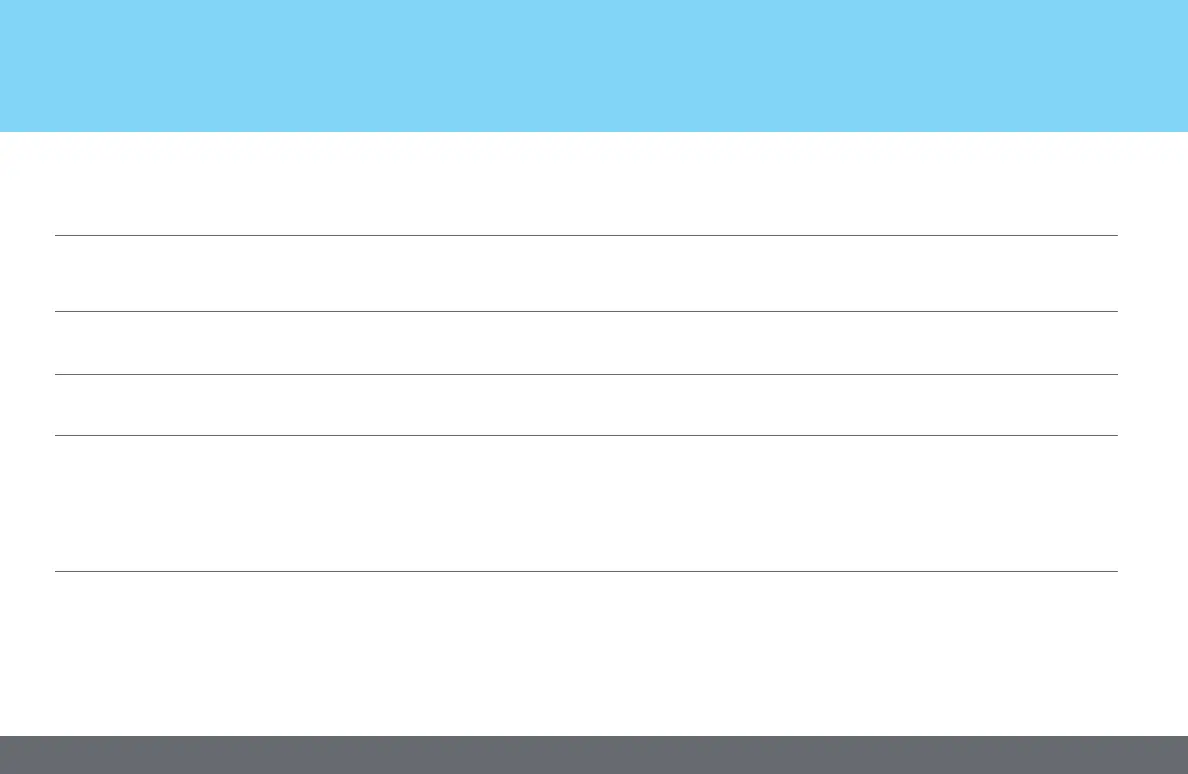14
4.0 Troubleshooting
VeriPRO System Problem Recommendation
Overall
Sounds
Problems with hardware, software loading, computer
compatibility.
No tones are audible.
Contact VeriPRO Technical Support.
• Check all cable connections.
• Restart the VeriPRO software, allowing your computer to recognize the VeriPRO
hardware [“New Hardware”] to be found by the operating system.
Headphones Hissing or popping sound in headphone.
Due to the high output levels required for the VeriPRO headphones, some background
hissing or popping sounds are normal. Since VeriPRO tests above threshold levels,
these headphone noises do not affect the test results.
Headphones The tones are heard in both ears at the same time,
instead of just one ear at a time.
Reconnect the headphone cable to the audio processor. Make sure the cable is fully
inserted — partial insertion will cause the signal to be heard in both channels
simultaneously.
Audio Processor Power LED display does not light.
The LED will light whenever power is going into the audio processor. If the LED is not
on, try reconnecting the mini-USB cable to the USB port on your computer and to the
audio processor.
Software When program launches, there is a warning box:
System May Not Be Properly Calibrated.
VeriPRO cannot identify the correct audio processor or headphone.
• Make sure only the VeriPRO audio processor and VeriPRO headphones are used with
the software.
• Check all cable connections. Reconnect the headphone cable to the audio processor.
Make sure the cable is fully inserted — partial insertion will cause the signal to be
heard in both channels simultaneously.
