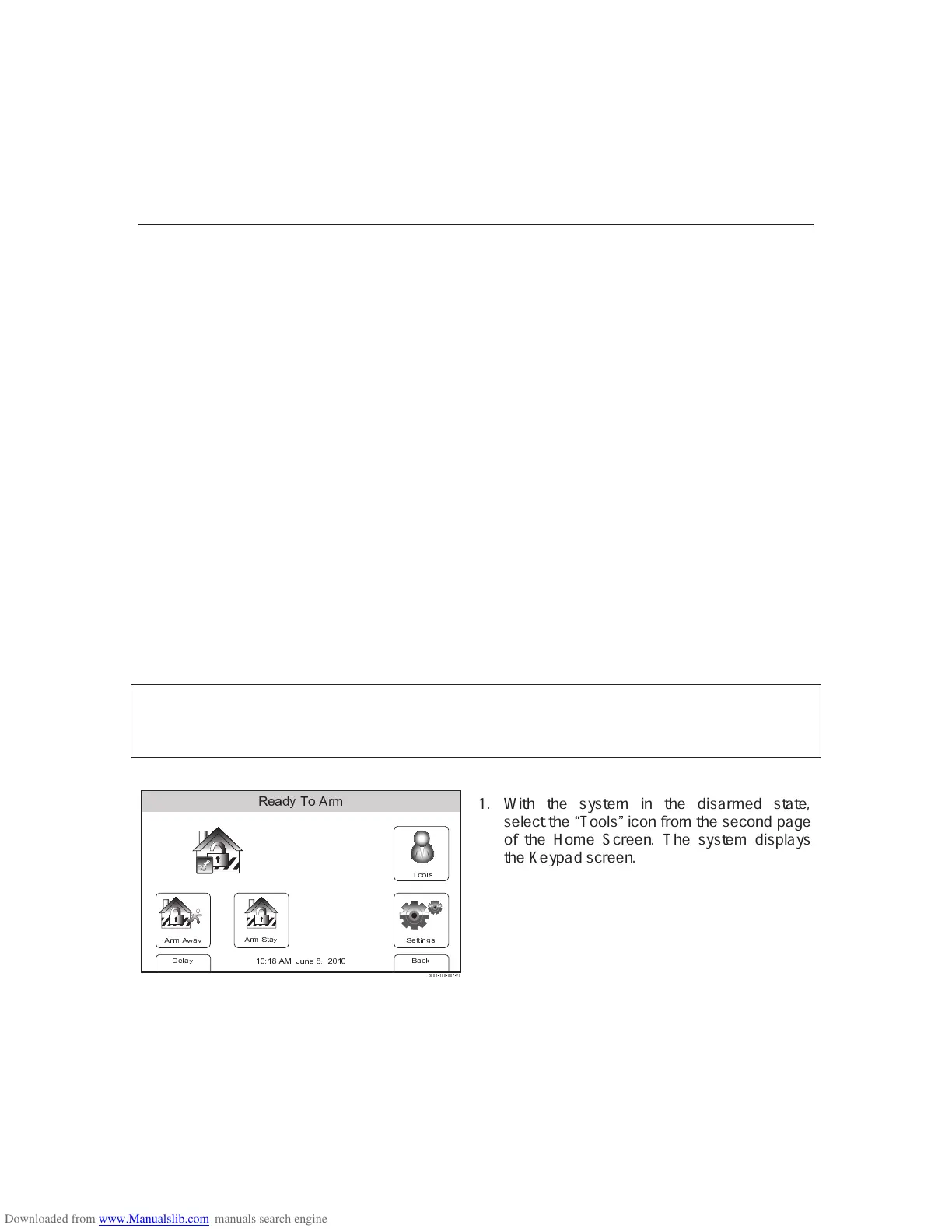– 33 –
USER FUNCTIONS
USER FUNCTIONSUSER FUNCTIONS
USER FUNCTIONS
User Access
General Information
For additional security you (the Master User Code) can assign secondary user codes to
individual users enabling them to perform specific system functions. These secondary users
are identified by "User Numbers" when their codes are assigned. You can assign up to 14
user codes. Note that the Master User is the only one who can assign codes to secondary
users.
All codes can be used interchangeably when performing system functions (a system armed
with one user's code can be disarmed by another user's code), with the exception of the
Babysitter Code described below.
• Babysitter Code: This code can be used to arm the system, but cannot disarm the
system unless the system was armed with this code. This code is typically assigned to
someone (such as a babysitter) who needs to arm/disarm the system only at certain
times.
• Duress Code: This feature is intended for use when you are forced to disarm or arm the
system under threat. When used, the system will act normally, but can silently notify the
alarm monitoring company of your situation, if that service has been provided. The
Duress Code is useful only when the system is connected to an alarm
monitoring company.
IMPORTANT: Temporary users of the system (e.g., babysitters, cleaning staff) should not
be shown how to use any system function they do not need to know, such as bypassing
protection zones for example.
False Alarm Prevention Feature
The system prevents User Codes (including the Duress Code) from being duplicated. If you have
attempted to assign a duplicate 4-digit code, the entry will be rejected. Any previous existing code will
remain unchanged. Choose a different new 4-digit code and repeat the procedure.
Adding a User
↔ ↕ ➙ ↔ ➛ ➜ ➝
➞ ➟ ➠ ➡ ➢ ➤ ➥ ➦ ➧ ➨
↔ ↕ ➙ ➩ ➫ ➜ ➝
➭ ➜ ➯ ➲➳ ➵ ➸ ➜ ➝
➩ ➵ ➫ ➫ ➺ ➻ ➼ ➽
➾ ➚ ➪ ➾ ➶ ➹ ➘ ➴ ➷ ➬ ➮ ➶ ➱ ✃ ➚ ➾ ➚
❐ ❒ ❒ ❒ ❮ ❰ ❒ ❒ ❮ ❒ ❒ Ï ❮Ð ❒
Ñ Ò Ò ➸ ➽
1. With the system in the disarmed state,
select the
Ó
Tools
Ô
icon from the second page
of the Home Screen. The system displays
the Keypad screen.
