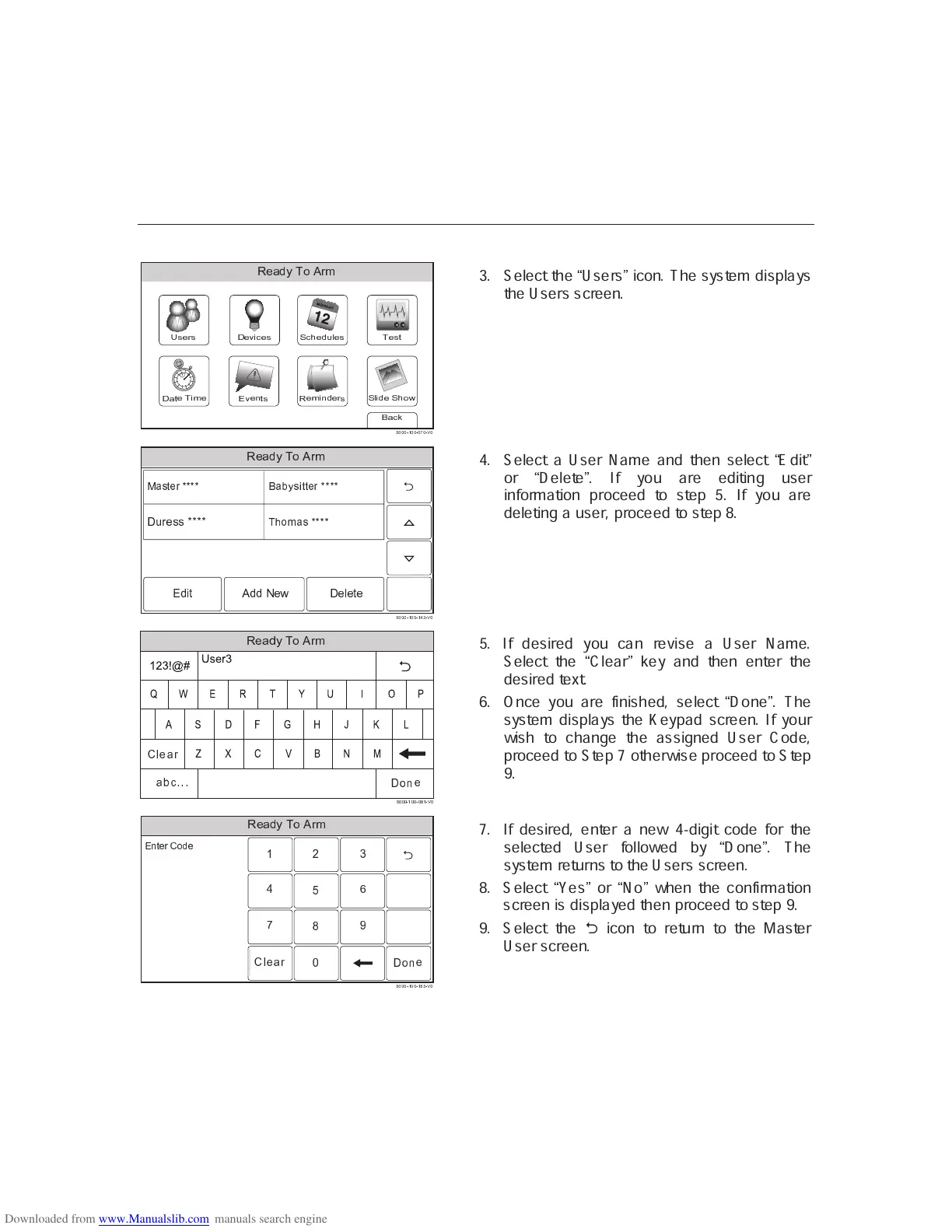– 36 –
USER FUNCTIONS
USER FUNCTIONSUSER FUNCTIONS
USER FUNCTIONS
User Access
✪ ✫ ✬ ✭ ✮ ✪ ✯ ✰ ✱
✲ ✳ ✴
✮ ✵ ✬ ✶ ✮
ô õ ö ÷ ø ù ú û ü ý
✷ ✸
✮ ✹
✴ ✺
✻ ✳ ✼ ✽
✾
✮ ✶ ✬ ✹ ✭ ✮ ✿
✺
✵ ✮
✺ ✴
✪
✼
✯ ✮ ✭ ❀ ✫ ✮
✺
✲
✮
✸
✬
✼
✮
✺❁ ✺
✮ ✿
✺
✔ ✕ ✕ ✕ ✖ ✗ ✕ ✕ ✖ ✕ ❂ ✕ ✖ ✙ ✕
3. Select the
Ó
Users
Ô
icon. The system displays
the Users screen.
➊ ➋ ➌ ➍ ➎ ➏ ➐ ➑ ➒ ➓
➔ → → → ➣ ↔ → → ➣ ↔ ↕ ➙ ➣ ➛ →
➜ ➝ ➞ ➟ ➠ ➡ ➢ ➢ ➢ ➢
➤ ➥ ➦ ➧ ➝ ➞ ➢ ➢ ➢ ➢
➨ ➝ ➩ ➫ ➞ ➭ ➟ ➟ ➠ ➡ ➢ ➢ ➢ ➢
➯ ➲ ➳ ➵ ➸ ➲ ➲ ➺ ➻ ➼ ➽ ➻ ➾ ➻ ➵ ➻
➽ ➚ ➪ ➻ ➶ ➶ ➹ ➹ ➹ ➹
4. Select a User Name and then select
Ó
Edit
Ô
or
Ó
Delete
Ô
. If you are editing user
information proceed to step 5. If you are
deleting a user, proceed to step 8.
❃ ❄ ❅ ❆ ❇ ❈ ❉ ❊ ❋ ●
❍ ■ ■ ■ ❏ ❑ ■ ■ ❏ ■ ▲ ❑ ❏ ▼ ■
!
!"#$
"
#
$
%
& '
(
)
*
+
,
-.
/
0
1
2
3
4
5
6
7
8
9
:
◆ ❖ P ◗ ❘
❙ ❚ ❯
P
%&$'()
◗ ❱ ❲ ❳ ❳ ❳
5. If desired you can revise a User Name.
Select the
Ó
Clear
Ô
key and then enter the
desired text.
6. Once you are finished, select
Ó
Done
Ô
. The
system displays the Keypad screen. If your
wish to change the assigned User Code,
proceed to Step 7 otherwise proceed to Step
9.
❧ ♠ ♥ ♦ ♣ q r s t ✉
✈ ✇①
② ③
④
⑤
⑥ ⑦
⑧
⑨ ⑩ ❶ ❷ ❸
❹ ❺ ❺ ❺ ❻ ❼ ❺ ❺ ❻ ❼ ❽ ❹ ❻ ❾ ❺
❿ ➀ ➁ ➂ ➃ ➄ ➅ ➆ ➂
➇ ➈ ➉
❶
7. If desired, enter a new 4-digit code for the
selected User followed by
Ó
Done
Ô
. The
system returns to the Users screen.
8. Select
Ó
Yes
Ô
or
Ó
No
Ô
when the confirmation
screen is displayed then proceed to step 9.
9. Select the
2
icon to return to the Master
User screen.
