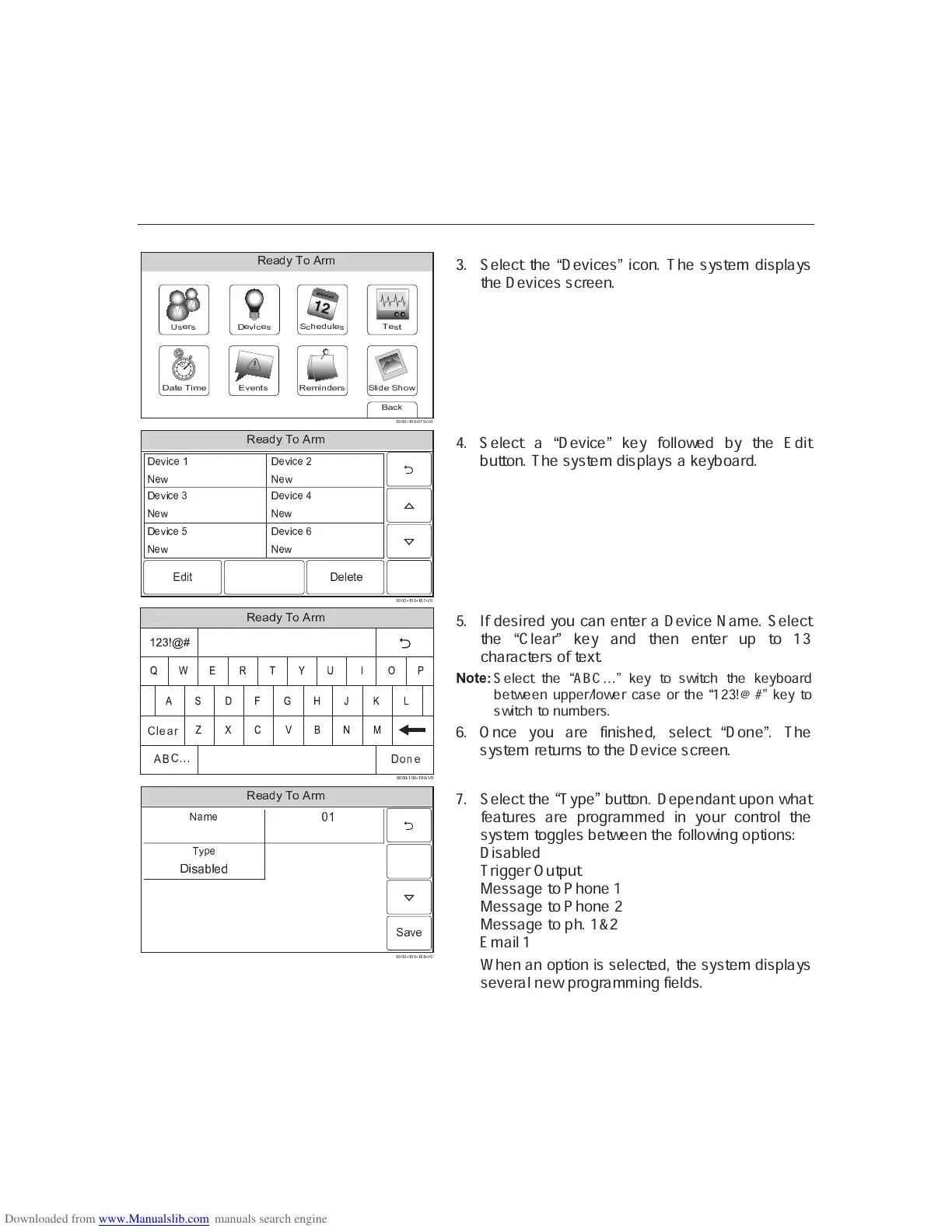– 46 –
USER FUNCTION
USER FUNCTIONUSER FUNCTION
USER FUNCTIONS
SS
S
Programming Devices
✈ ✇ ① ② ③ ✈ ④ ⑤ ⑥
⑦ ⑧ ⑨
③ ⑩ ① ❶ ③
▲ ▼ ◆ ❖ P ◗ ❘ ❙ ❚ ❯
❷ ❸
③ ❹
⑨ ❺
❻ ⑧ ❼ ❽
❾
③ ❶ ① ❹ ② ③ ❿
❺
⑩ ③
❺ ⑨
✈
❼
④ ③ ② ➀ ✇ ③
❺
⑦
③
❸
①
❼
③
❺➁ ❺
③ ❿
❺
❧ ♠ ♠ ♠ ♥ ♦ ♠ ♠ ♥ ♠
✥
♠ ♥ q ♠
3. Select the
✹
Devices
✺
icon. The system displays
the Devices screen.
➂ ➃ ➄ ➅ ➆ ➇ ➈ ➉ ➊ ➋
➌ ➍ ➍ ➍ ➎ ➏ ➍ ➍ ➎ ➏ ➐ ➑ ➎ ➒ ➍
➓ ➔ → ➣ ↔ ➔ ↕
➙ ➔ ➛
➜ ➝ ➞ ➟ ➠ ➡ ➢ ➡ ➟ ➡
➓ ➔ → ➣ ↔ ➔ ➤
➙ ➔ ➛
➓ ➔ → ➣ ↔ ➔ ➥
➙ ➔ ➛
➓ ➔ → ➣ ↔ ➔ ➦
➙ ➔ ➛
➓ ➔ → ➣ ↔ ➔ ➧
➙ ➔ ➛
➓ ➔ → ➣ ↔ ➔ ➨
➙ ➔ ➛
4. Select a
✹
Device
✺
key followed by the Edit
button. The system displays a keyboard.
➩ ➫ ➭ ➯ ➲ ➳ ➵ ➸ ➺ ➻
➼ ➽ ➽ ➽ ➾ ➚ ➽ ➽ ➾ ➚ ➪ ➽ ➾ ➶ ➽
!
"
#
$
%
& '
(
)
*
+
,
-.
/
0
1
2
3
4
5
6
7
8
9
:
➹ ➘ ➴ ➷ ➬
➮ ➱ ✃
➴
!"#$%
❐ ❒
➹ ❮ ❮ ❮
5. If desired you can enter a Device Name. Select
the
✹
Clear
✺
key and then enter up to 13
characters of text.
✓ ✔ ✕ ✖ ✗
Select the
✣
ABC
❰
✤
key to switch the keyboard
between upper/lower case or the
✣
123!@#
✤
key to
switch to numbers.
6. Once you are finished, select
✹
Done
✺
. The
system returns to the Device screen.
➂ ➃ ➄ ➅ ➆ ➇ ➈ ➉ ➊ ➋
➌ ➍ ➍ ➍ ➎ ➏ ➍ ➍ ➎ ➏ ➐ ➐ ➎ ➒ ➍
➙ Ï Ð ➔
Ñ Ò Ó ➡
Ô Õ Ö ➔
× Ø Ù Ú Û Ü Ý Þ
ß à
7. Select the
✹
Type
✺
button. Dependant upon what
features are programmed in your control the
system toggles between the following options:
Disabled
Trigger Output
Message to Phone 1
Message to Phone 2
Message to ph. 1&2
Email 1
When an option is selected, the system displays
several new programming fields.
