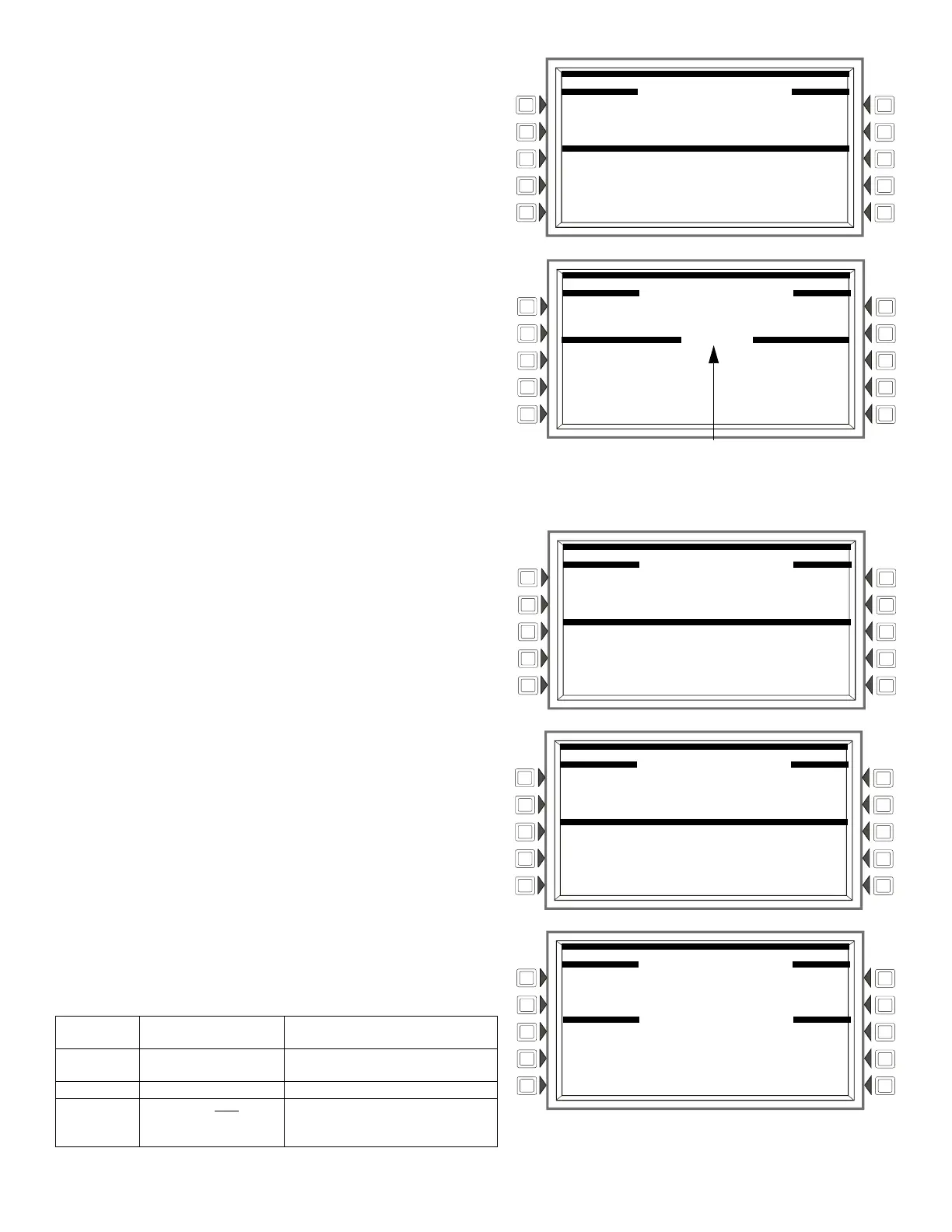58 NFS2-3030 Listing Document — P/N LS10006-051NF-E:F2 5/19/2022
Lines 4 through 6 of the Logic Zone Programming menu displays the state of the
logic zone (
AUTOMATIC ON/OFF) and the current logic equation. If no equation
has been programmed at this address, these lines will be blank.
EDIT EQUATION: Displays the logic zone edit screen.
NEXT/PREVIOUS EQUATION: Press to view the next or previous logic equa-
tion.
Editing a Logic Equation
Pressing the EDIT EQUATION key will allow the programmer to modify/create a
logic equation.
The cursor will be present in the equation, and can be moved by pressing the
left/right arrow keys on the keyboard.
INS/OVR: Toggle between insert and overwrite. Stop at the appropriate mode,
which displays in line 8 of the screen. Insert will add information to the equa-
tion. Overwrite will write over information already in the equation.
ADD POINT/ZONE: Proceed to the Add Point/Zone screen. This is an alterna-
tive to typing in the information at this screen; it provides point and zone formats
that make it less likely for typographical errors to occur.
ADD LOGIC FUNCTION: Proceed to the Add Logic Function screen. This is an
alternative to typing in the information at this screen; it provides logic function
formats that make it less likely for typographical errors to occur.
ADD TIME/DATE: Proceed to the Add Time/Date screen.
DELETE EQUATION: Press to delete the entire equation.
To add a point or zone to the equation, move the cursor to the place in the equa-
tion that the point or zone is to be added. Press the
ADD POINT/ZONE key. The
Add Logic/Zone screen is displayed:
POINT SELECT: Scroll through the list of possible formats (detector, module,
etc.). Stop at the desired format. Type in the address for the additional point.
NEXT/PREVIOUS POINT: Press these soft keys to scroll forward or backward
from the displayed point to the next installed point.
To add a logic function to the equation, move the cursor to the place in the equa-
tion that the logic function is to be added. Press the
ADD LOGIC FUNCTION key.
The Add Logic Function screen is displayed.
LOGIC FUNCTION: Scroll through the list of possible logic functions.
To add date and time to the equation, move the cursor to the place in the equa-
tion that the date/time function is to be added. Press the
ADD TIME/DATE key.
The Add Time/Date screen is displayed.
ENTER TIME: _ _:_ _:_ _ : Toggle between the time/date formats. Choose one
based on the type of time-based function used.
Time-based
function
Screen Field Time/date format
DEL, SDEL,
TIM
ENTER TIME:_ _:_ _:_ _ HH:MM:SS, entered as military time
(22:30:00 = 10:30 P.M.)
TIM ENTER DATE:_ _-_ _-_ _ (MM-DD-YY)
TIM ENTER DAY: MO
(Use the TOGGLE DAY soft key that
appears to scroll through and choose
a day of the week.
Logic Zone Programming Screen
LOGIC ZONE PROGRAMMING MENU
LOGIC ZONE ZLxxxx
AUTOMATIC OFF
AND(Z20,OR(L2D159,L2D14))
EDIT EQUATION
NEXT EQUATION ACCEPT
PREVIOUS EQUATION BACK
Edit Logic Zone Screen
LOGIC ZONE PROGRAMMING MENU
LOGIC ZONE ZLxxxx
AUTOMATIC OFF INS/OVR
AND(Z20,OR(L2D159,L2D14))
INSERT
ADD POINT/ZONE DELETE EQUATION
ADD LOGIC FUNCTION ACCEPT
ADD TIME/DATE BACK
INSERT or OVERWRITE displays here
LOGIC ZONE PROGRAMMING MENU
LOGIC ZONE ZLxxxx
AUTOMATIC OFF
AND(Z20,OR(L2D159,L2D14))
POINT SELECT:
L01D043 (DETECTOR)
NEXT POINT ACCEPT
PREVIOUS POINT BACK
Add Logic Point/Zone Screen
Add Logic Function Screen
LOGIC ZONE PROGRAMMING MENU
LOGIC ZONE ZLxxxx
AUTOMATIC OFF
AND(Z20,OR(L2D159,L2D14))
LOGIC FUNCTION: AND ACCEPT
BACK
Add Logic Function Screen
LOGIC ZONE PROGRAMMING MENU
LOGIC ZONE ZLxxxx
AUTOMATIC OFF
DEL
OVERWRITE
ENTER TIME:22:30:00 ACCEPT
BACK
