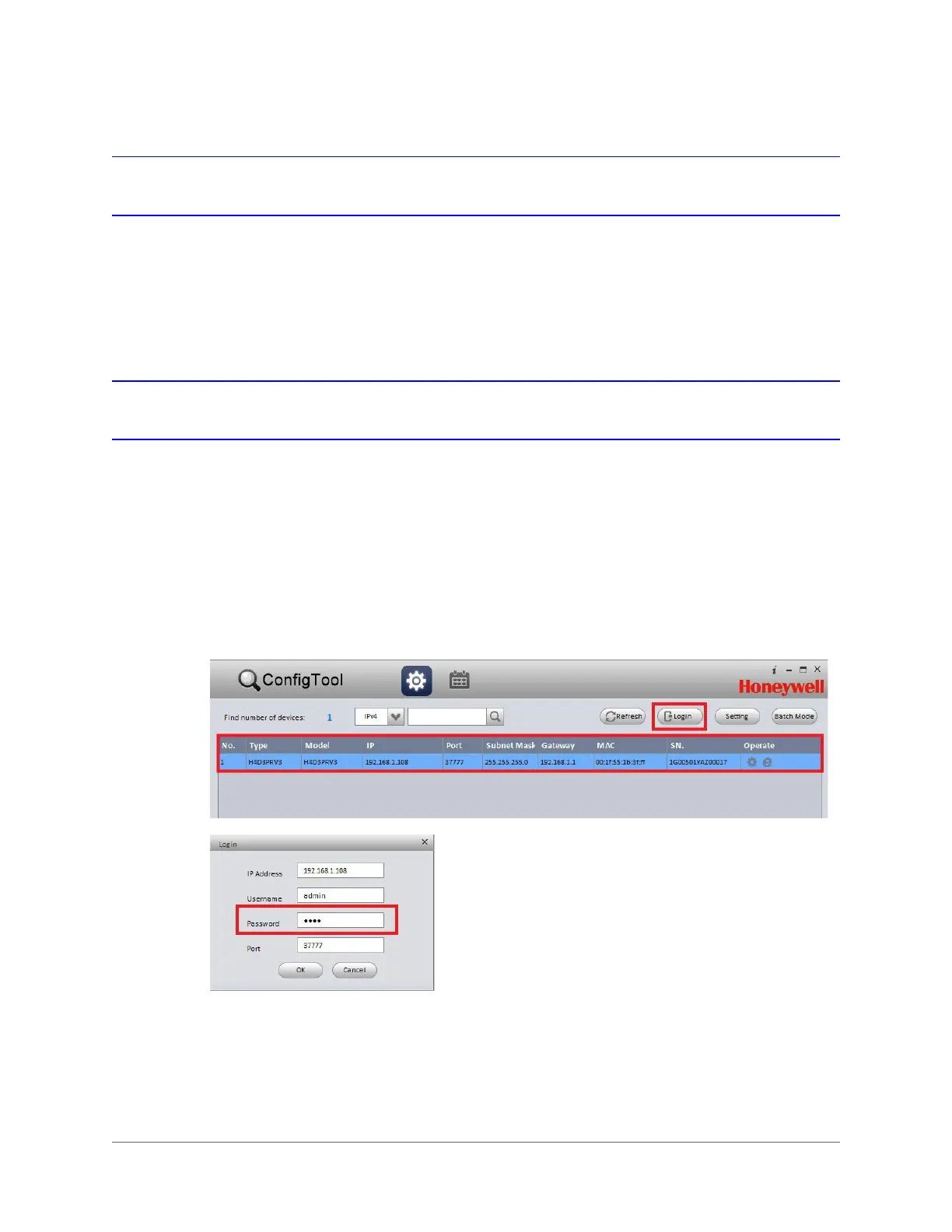www.honeywell.com/security
28 | Performance Series IP Camera Software Configuration Guide
Discovering Your Device on the Network
Use ConfigTool to discover your IP device(s) on the network. To discover your device(s), open
ConfigTool. All of the connected IP devices on the network are listed. To refresh the list, click
Refresh.
Assigning a New IP Address to Your Device
The current IP address of your device appears in the IP column of the ConfigTool main interface.
If you want, you can assign a new static IP address to the device.
1. From the list of devices in ConfigTool, click the device that you want to assign a new IP
address to.
2. Click Login, type the login user name and password for the device (the default user name
is admin and the default password is 1234), and then click OK.
Figure 2-1 Log In to a Device
3. On the Config screen, click the Net tab, type the new IP settings in the IP Address,
Subnet Mask, and Gateway fields, and then click Save.
