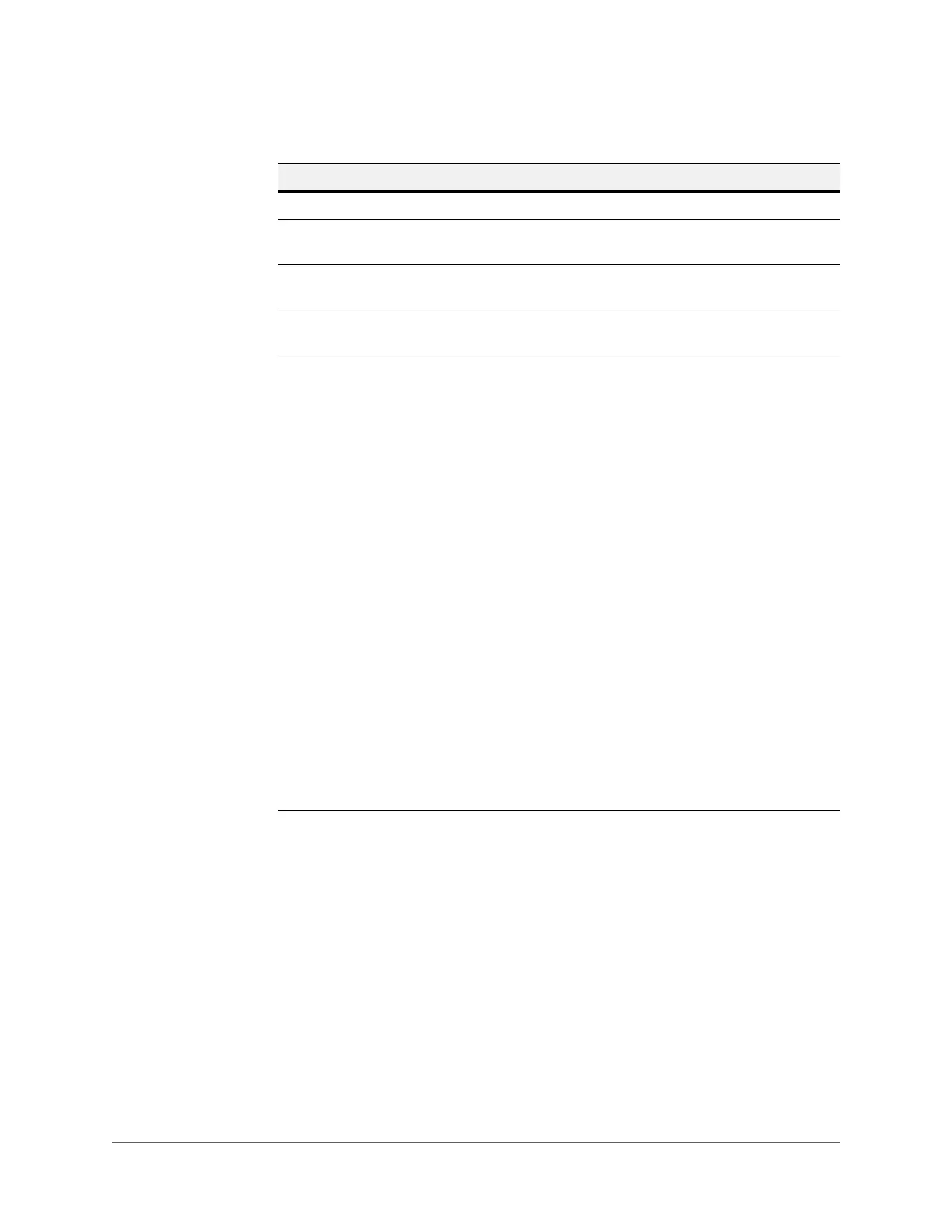Configuring Camera Settings | 59
800-21358 - A - 10/2015
IP Version Select the IP version you are using: IPv4 or IPv6.
IP Address
If Static mode is selected, type values for the IP Address, Subnet
mask, and Default Gateway.
Preferred DNS
Server
Enter the preferred DNS server IP address.
Alternate DNS
Server
Enter an alternate DNS server IP address.
Enable ARP/Ping
to set IP Address
Service
If you know the camera’s MAC address, then use the ARP/Ping
command to modify or set the camera’s IP address.
Before operating the camera, please ensure that the network
camera and the PC are in the same LAN. This function is On by
default.
To enable ARP/Ping to set the IP address service:
1. Get an IP address. Set up the network camera and the PC in the
same LAN.
2. Get the physical address from the label on the network camera.
3. Open the Run interface (Start menu > Run), and then type the
following commands:
arp -s <IP Address> <MAC>
ping -l 480 -t <IP Address>
For example:
arp -s 192.168.0.125 11-40-8c-18-10-11
ping -l 480 -t 192.168.0.125
4. Reboot the camera. If the setup was successful, output
information such as Reply from 192.168.0.125... will
appear in the command output lines.
5. Close the command line.
6. Open your browser, type http://<IP address> in the address
bar, and then press Enter.
Table 5-7 TCI/IP Configuration
Parameter Function
