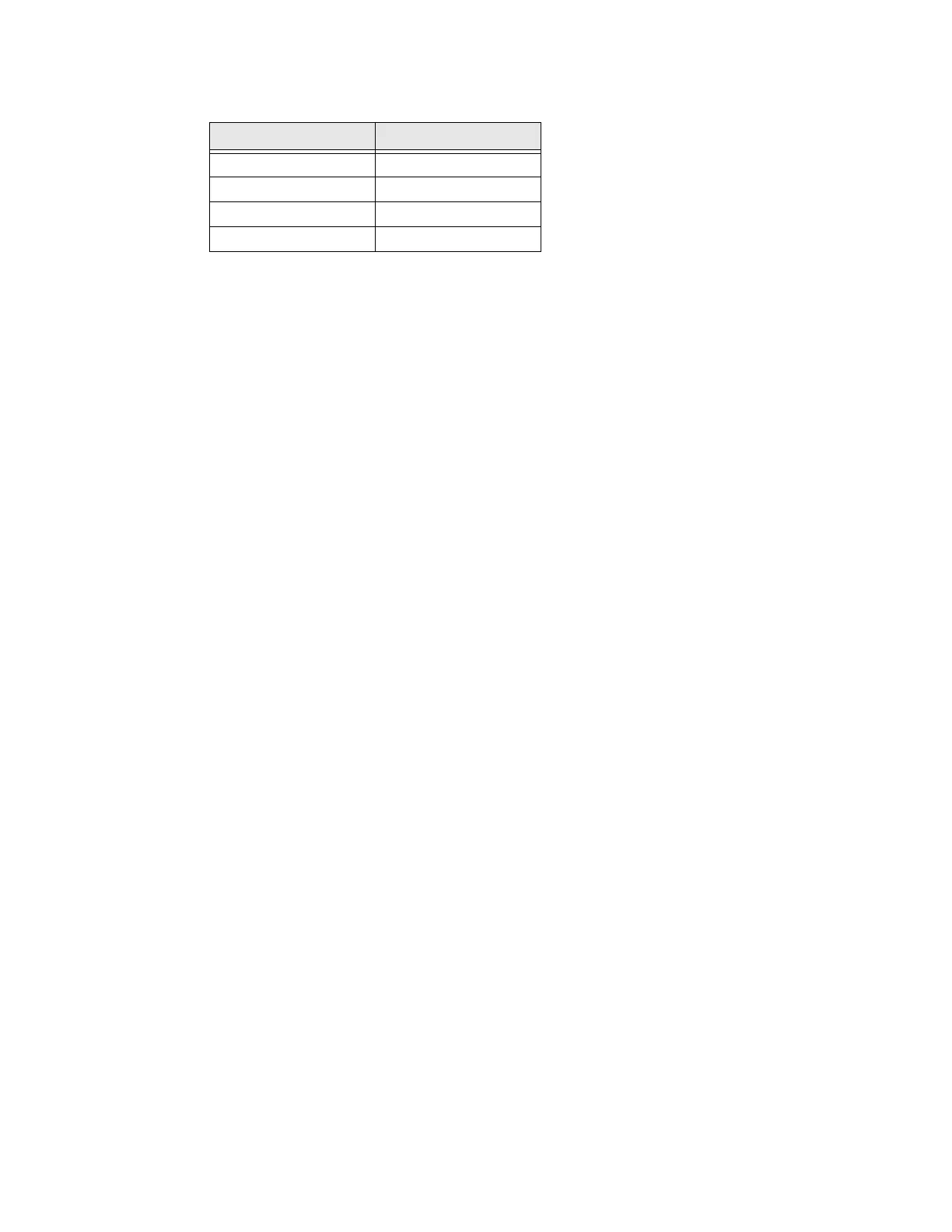PX4i and PX6i High Performance Printer User Guide 55
2. On your PC, open HyperTerminal and set these serial port parameters:
3. From the host PC, check the wireless settings. For help, see "Manually
Configuring IP Settings" on page 52.
•If you are running IPL, send this command to the printer:
<STX><SI>wt<ETX>
• If you are running Fingerprint, send these commands to the printer:
setup write "wlan","uart1:"
setup write "8021x","uart1:"
4. Configure your printer to use the correct SSID and authentication modes. For
help, see the next section, "Configuring 802.11 Wireless Security Using IPL" on
page 58 or "Configuring 802.11 Wireless Security Using Fingerprint" on
page 55.
5. If you are using certificates for validation, test first without the certificate. Only
after performing this test should you transfer the certificate to the printer. The
printer can accept PEM (.pem), DER (.der), and PKCS #12 (.p12 or .pfx)
certificates.
6. Verify that the printer is connected to the access point and make sure it has an
IP address allocated to it.
Use the following sections to set most of your wireless communication settings.
For more information, see the Fingerprint Command Reference Manual or the IPL
Command Reference Manual.
Configuring 802.11 Wireless Security Using Fingerprint
Use the following procedures to configure 802.11 wireless security parameters on
your printer using Fingerprint.
To configure the printer to use WEP authentication
1. Send the following commands to login as an admin and set the SSID:
run "su -p pass admin"
setup write "wlan","uart1:"
setup "wlan","SSID","xxxxx"
where xxxxx can be from 0 to 32 ASCII characters, not including
the double quote.
Parameter Default Setting
Baud Rate 9600
Data Bits 8
Parity None
Stop Bits 1
