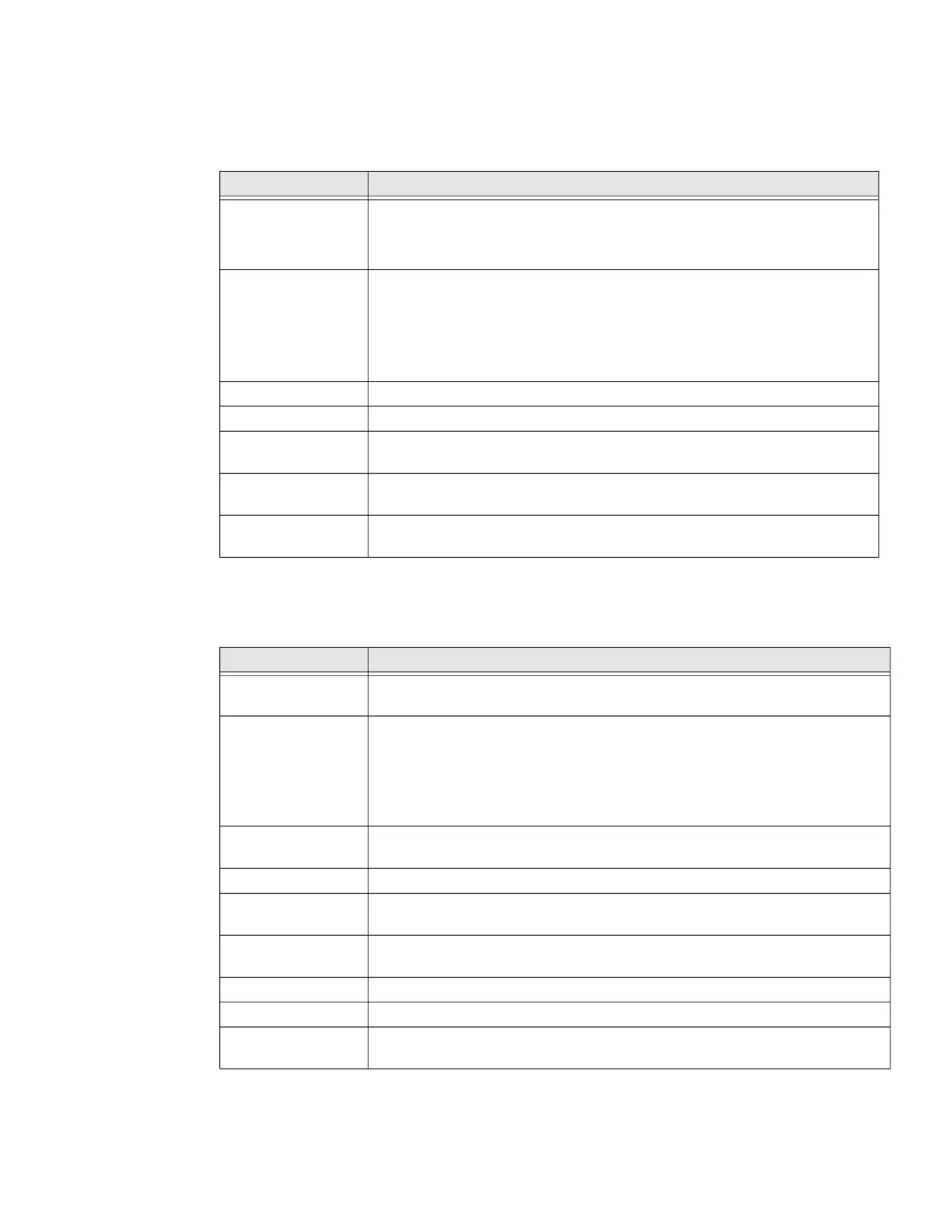54 EDA51 User Guide
Battery
In the Settings app, select Battery to view battery status, use statistics and adjust
features that conserve battery charge.
Display
In the Settings app, select Display to access the following settings.
Setting Description
Battery View current battery charge or charging status.
• Last Full charge
• Screen usage since full charge
Battery saver Turn the Battery saver feature On or Off and set when the feature
automatically activates.
• Never
• When the battery charge is at 5%.
• When the battery charge is at 15%.
Battery percentage Set to show or do not show battery percentage in status bar.
Adaptive brightness Turn the Adaptive brightness feature On or Off.
Sleep Set the inactivity time limit before the unit automatically turns off
the screen to save battery power (seconds or minutes).
Ambient display Set how the screen in sleep mode responds when new notifications
are received (e.g., wake or do not wake).
App battery usage
data
View battery usage data.
Setting Description
Brightness level Set the Brightness level manually if Adaptive brightness feature is
turned Off.
Night light Activate the Night light feature to adjust the screen tint to a light
amber for easier viewing and reading in dim light or for the hours
you use the device before going to sleep. Set the feature to stay on
or define a schedule to automatically turn the feature On/Off. You
can manually adjust the intensity of the amber hue once the
feature is activated.
Adaptive brightness Set how the screen in sleep mode responds when new notifications are
received (e.g., wake or do not wake).
Wallpaper Set the wallpaper.
Sleep Set the inactivity time limit before the unit automatically turns of
the screen to save battery power (seconds or minutes).
Auto-rotate screen Set the screen to switch from portrait to landscape when the unit
is rotated. When Off the screen does not automatically rotate.
Font size Set the default on-screen text size.
Display size Set the default size of items on your screen.
Screen saver Set the default screen saver as well as when to display it.
Tap Settings to select screen saver style or to turn Night mode on.
