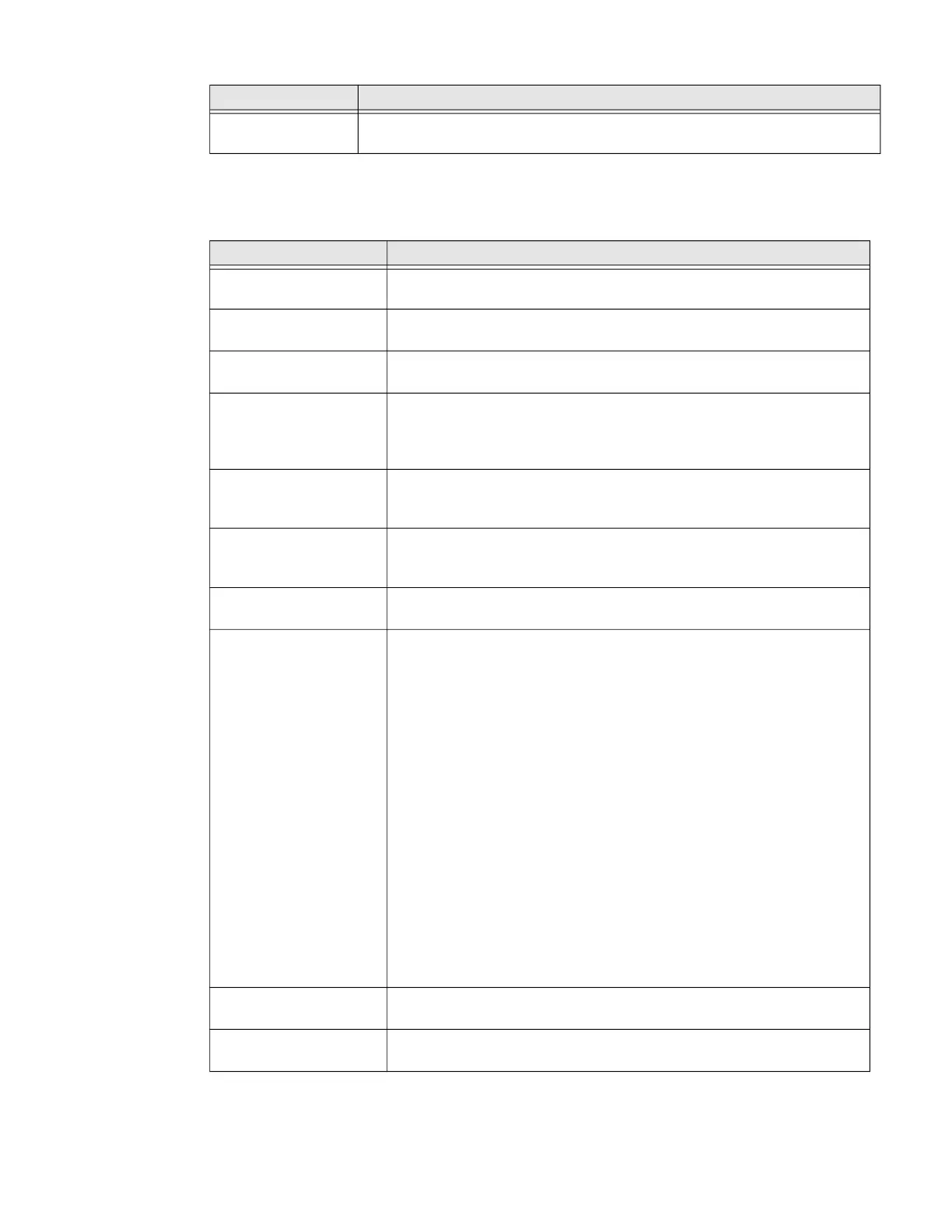EDA51 User Guide 55
Honeywell Settings
In the Settings app, select Honeywell Settings to access the settings below.
Ambient display Set how the screen in sleep mode responds when new
notifications are received (e.g., wake or do not wake).
Setting Description
Scan Settings Configure the computer imager. To learn more, see Change the Scanner
Settings on page 32.
Scan Handle Settings Enable or Disable Scan handle, see About ScanHandle Settings on page
38
Key Remap Change (remap) a button or key function. To learn more, see Remap a
Button on page 23.
Key WakeUp Set the buttons you want to use to wake the computer from sleep mode.
Options include: PTT (push-to-talk), Left Scan, Middle Scan, Right Scan,
Volume Up, Volume Down. By default the Left, Middle and Right Scan
buttons are enabled for wake up.
Smart Sensors Configures the integrated motion detection sensors for advanced power
management. Options include: Keep awake on motion, Wake on motion,
Face down suspend.
Provisioning Mode Enable or disable unrestricted installation of applications, certificates,
configuration files, and licenses. Provisioning mode is turned Off by
default. To learn more About Provisioning Mode, see page 69.
Digital Scan Button Enable and configure the optional digital scan button. To learn more,
see About the Optional Digital Scan Button on page 38.
Battery Optimizer View battery status and app usage information.
Create and enable or disable a battery optimization profile that
implements a group of settings to conserve power.
Options include:
• None
When selected, no battery optimization profile is active.
• Energy Saver
This pre-defined profile implements UI settings that optimize
battery conservation.
• Cold Storage
This pre-defined profile implements UI settings that optimize
battery conservation in cold storage environments.
• Add a Custom Profile
tap to create a custom battery profile that balances your application
needs with energy saving settings. You can turn location services
On or Off, configure sound and vibration options, modify brightness
and timeout display options, turn UI transition animations On or Off,
and background services On or Off.
Battery LED Configures the battery LED behavior. To learn more, see Change the
Battery LED Status Behavior, page 10
Battery Monitor View the battery charge status and battery information such as overall
battery health, internal temperature, and serial number.
Setting Description
