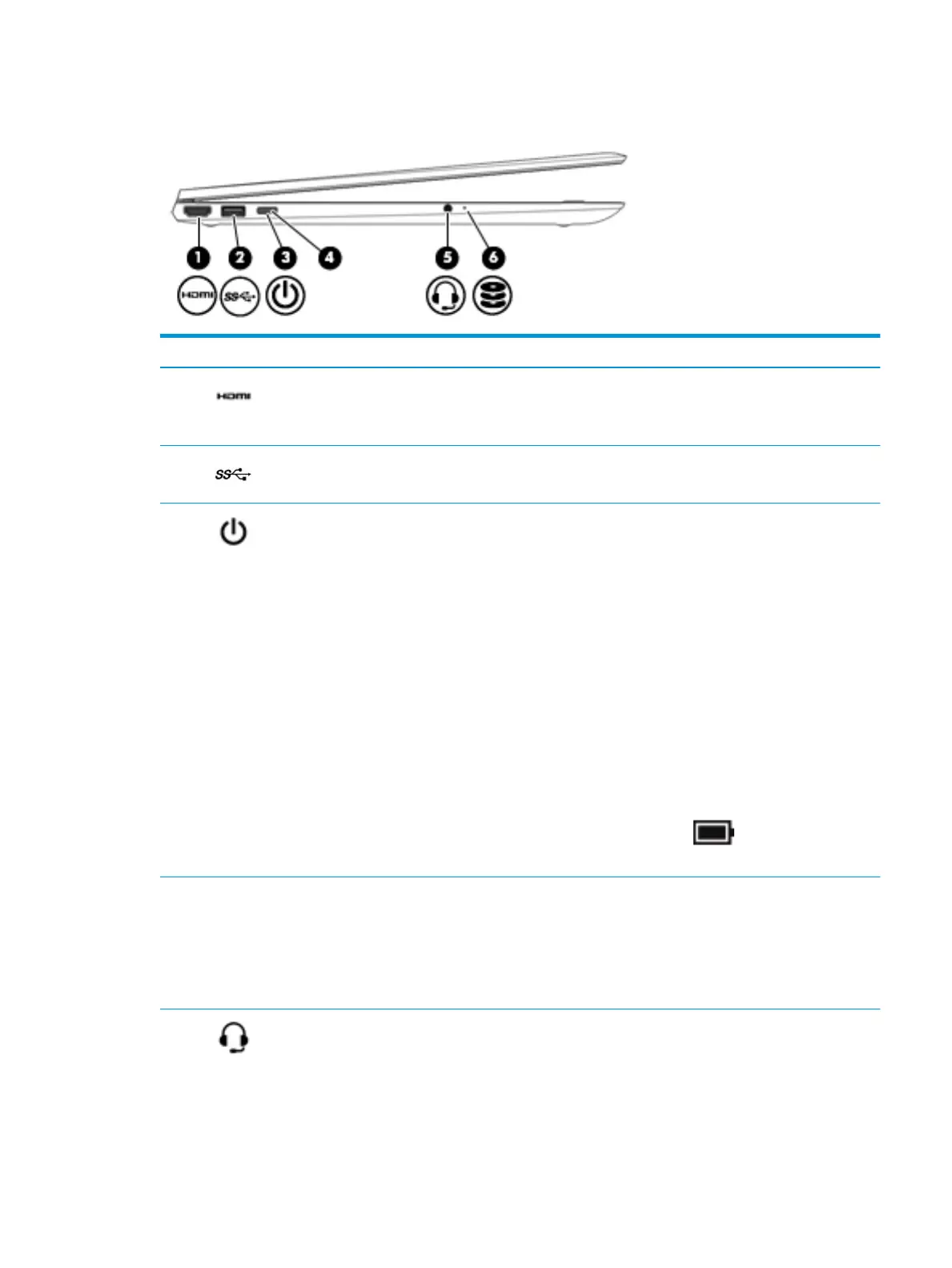Left side
Item Icon Component Description
(1) HDMI port Connects an optional video or audio device, such as a high-
denition television, any compatible digital or audio component,
or a high-speed High-Denition Multimedia Interface (HDMI)
device.
(2) USB SuperSpeed port Connects a USB device, such as a cell phone, camera, activity
tracker, or smartwatch, and provides high-speed data transfer.
(3) Power button
●
When the computer is o, press the button to turn on the
computer.
●
When the computer is on, press the button briey to initiate
Sleep.
●
When the computer is in the Sleep state, press the button
briey to exit Sleep (select products only).
●
When the computer is in Hibernation, press the button
briey to exit Hibernation.
CAUTION: Pressing and holding down the power button results
in the loss of unsaved information.
If the computer has stopped responding and shutdown procedures
are ineective, press and hold the power button down for at least
5 seconds to turn o the computer.
To learn more about your power settings, see your power options:
▲
Right-click the Power icon , and then select Power
Options.
(4) Power light
●
On: The computer is on.
●
Blinking: The computer is in the Sleep state, a power-saving
state. The computer shuts o power to the display and other
unneeded components.
●
O: The computer is o or in Hibernation. Hibernation is a
power-saving state that uses the least amount of power.
(5) Audio-out (headphone)/Audio-in
(microphone) combo jack
Connects optional powered stereo speakers, headphones,
earbuds, a headset, or a television audio cable. Also connects an
optional headset microphone. This jack does not support optional
standalone microphones.
Left side 7
