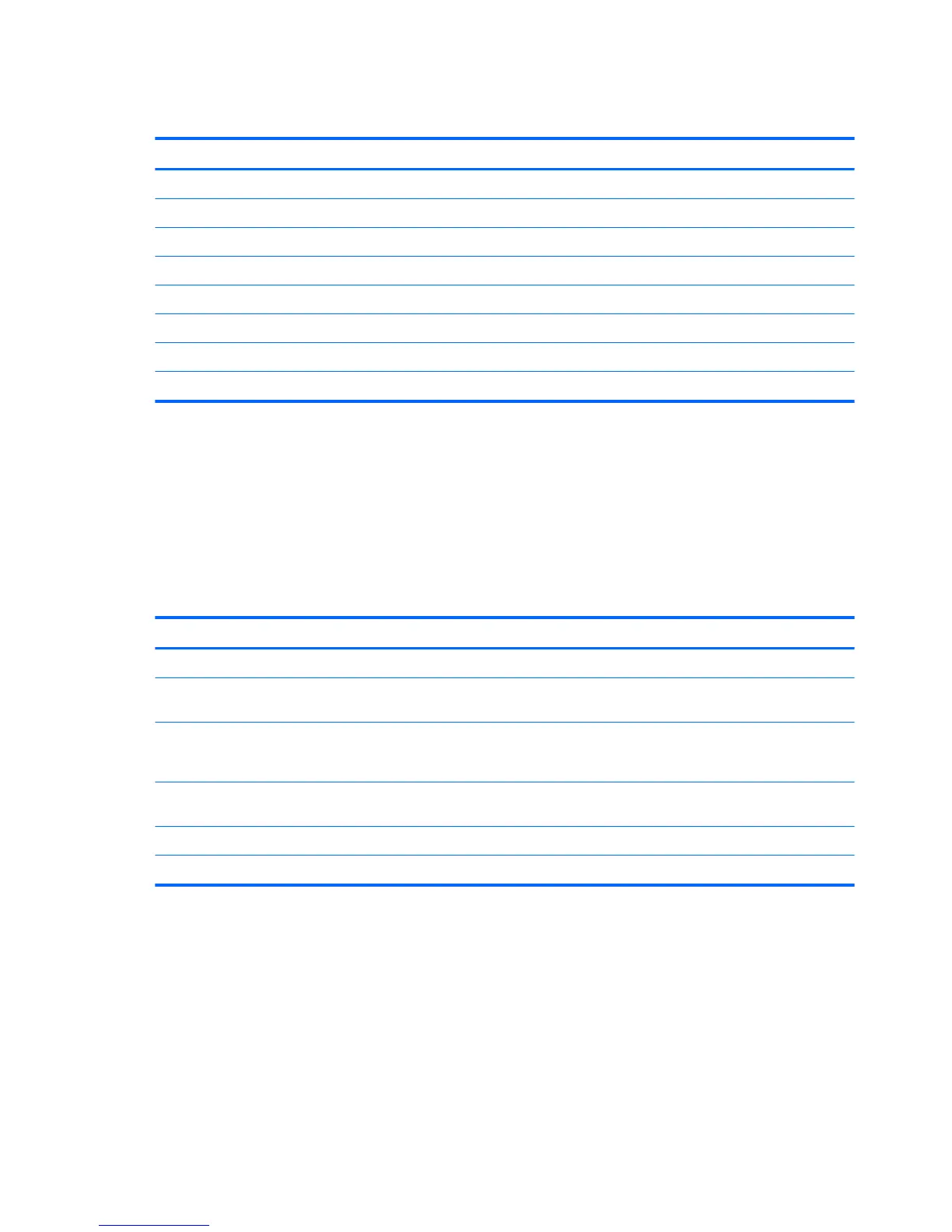Memory
Description
Memory modules for HP 280 G2 models (PC4-17000, 2133-MHz)
16-GB
8-GB
4-GB
Memory modules for HP 285 G2 models (PC3-12800, 1600-MHz)
8-GB
4-GB
2-GB
DIMMs
The memory sockets on the system board can be populated with up to two industry-standard DIMMs. These
memory sockets are populated with at least one preinstalled DIMM. To achieve the maximum memory
support, you can populate the system board with up to 16 GB of memory.
DIMM specications
For proper system operation, the DIMMs must meet the following qualications:
HP 280 G2 HP 285 G2
DIMM 1.5 volt DDR3-SDRAM DIMMs 1.2 volt DDR4-SDRAM DIMMs
Compliance unbuered non-ECC PC3-12800 DDR3-1600 MHz-
compliant
unbuered non-ECC PC4-17000 DDR4-2133 MHz-
compliant
Pins industry-standard 240-pin containing the
mandatory Joint Electronic Device Engineering
Council (JEDEC) specication
industry-standard 240-pin containing the
mandatory Joint Electronic Device Engineering
Council (JEDEC) specication
Support support CAS latency 11 DDR3 1600 MHz (11-11-11
timing)
support CAS latency 15 DDR4 2133 MHz (15-15-15
timing)
Slots 2 2
Maximum Memory 16 GB 16 GB
HP oers upgrade memory for this computer and advises that the consumer purchase it to avoid
compatibility issues with unsupported third-party memory.
Populating DIMM sockets
There are two DIMM sockets on the system board, with two sockets per channel. The sockets are labeled
XMM1 and XMM2. Socket XMM1 operates in memory channel A. Socket XMM2 operates in memory channel B.
The system will automatically operate in single channel mode, dual channel mode, or ex mode, depending
on how the DIMMs are installed.
22 Chapter 4 Removal and replacement procedures – Microtower (MT) chassis
