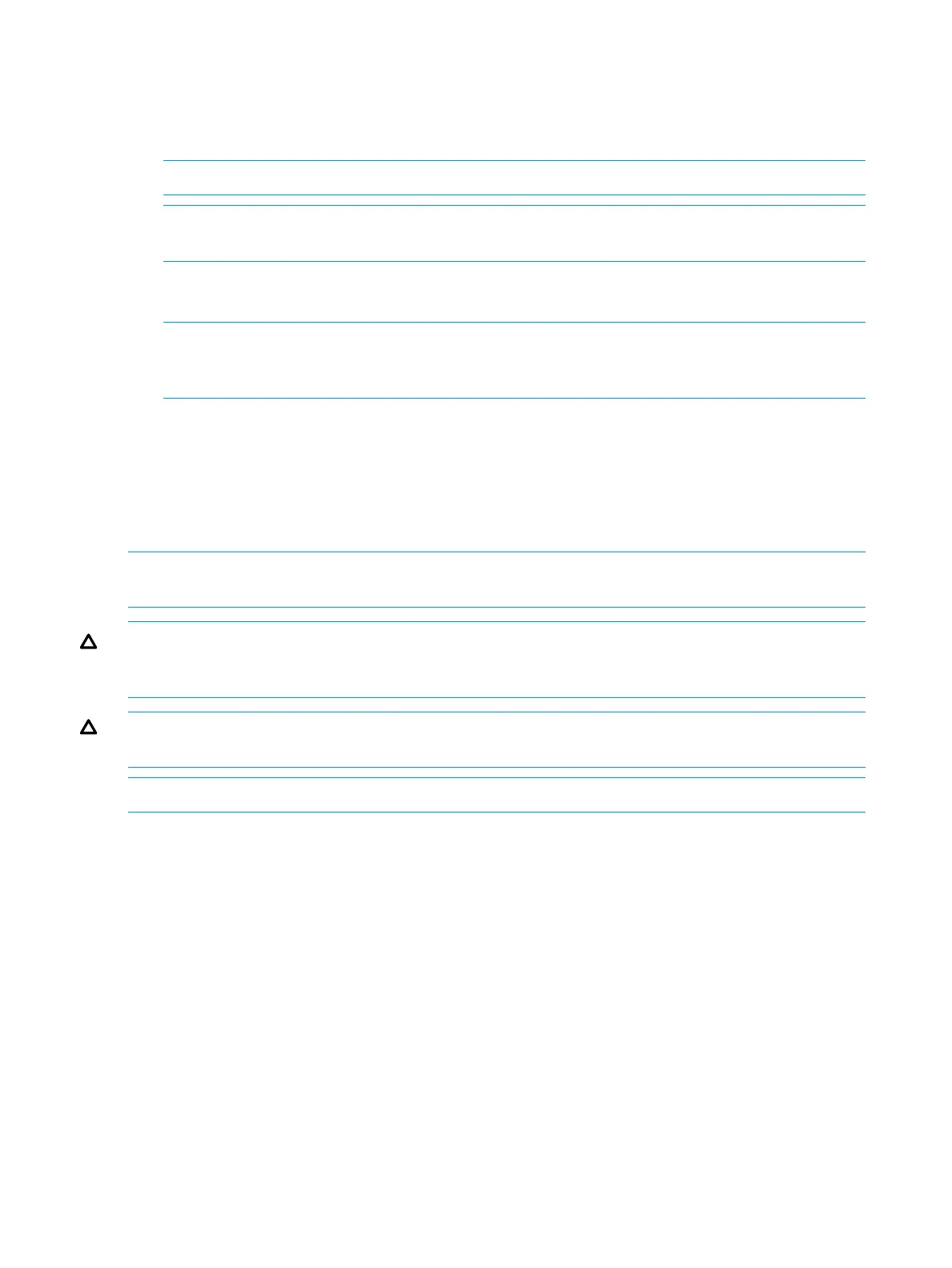Verifying Disk Drives
1. Verify the disk drive has been successfully replaced.
2. Redisplay the physical disks to monitor. Open the system in the Systems tab and select Physical
Disks.
NOTE: Users can select the column header State to resort.
NOTE: Until data has been restored, the original disk drive will display as Failed and the
replacement disk drive will display as Degraded.
3. The new drive displays in the same position as the failed drive and the State is listed as
Normal.
NOTE: The drive that was replaced continues to display in the table as Failed until the
disk rebuild is complete, which may take several hours. When the process is complete, the
failed drive is dismissed and dropped from the display.
4. Open a CLI session. Issue the checkhealth command to verify the system is working properly.
Controller Node Replacement Procedure
When the failure notification is received customers should contact their Authorized Service Providers
(ASPs) for assistance with failure verification, identification of the exact component to be replaced,
and the location of the failed node, if replacement is required.
NOTE: Do not order a replacement node until the ASP has verified the failure, including a
procedure to reset the node.
CAUTION: Alloy gray-colored latches on components like the node means that the component
is warm-swappable. HP recommends that the node be shutdown (with the power remaining on)
before removing this component. Contact your ASP for node diagnosis and shutdown.
CAUTION: To prevent overheating, node replacement requires a maximum service time of 30
minutes.
NOTE: Be sure to wear your electrostatic discharge wrist strap to avoid damaging any circuitry.
Preparation
When the replacement part has been received, complete the following steps before contacting
your ASP for assistance with preparation for replacement:
1. Unpack the replacement node and place it on an ESD safe mat.
2. Remove the node cover:
a. Loosen the two thumbscrews that secure the node cover to the node.
b. Lift the node cover and remove.
3. If a PCIe adapter exists in the failed node:
a. Unpack the replacement PCIe adapter and place it on a ESD safe mat.
b. Remove the PCIe adapter riser card from the replacement node by grasping the blue
touch point on the riser card and pulling the riser card up and away from the node.
c. Insert the replacement PCIe adapter onto the riser card.
d. Replace the PCIe adapter assembly by aligning the recesses on the adapter plate with
the pins on the node chassis. This should align the riser card with the slot on the node.
Snap the PCIe adapter assembly into the node.
38 Servicing the Storage System
