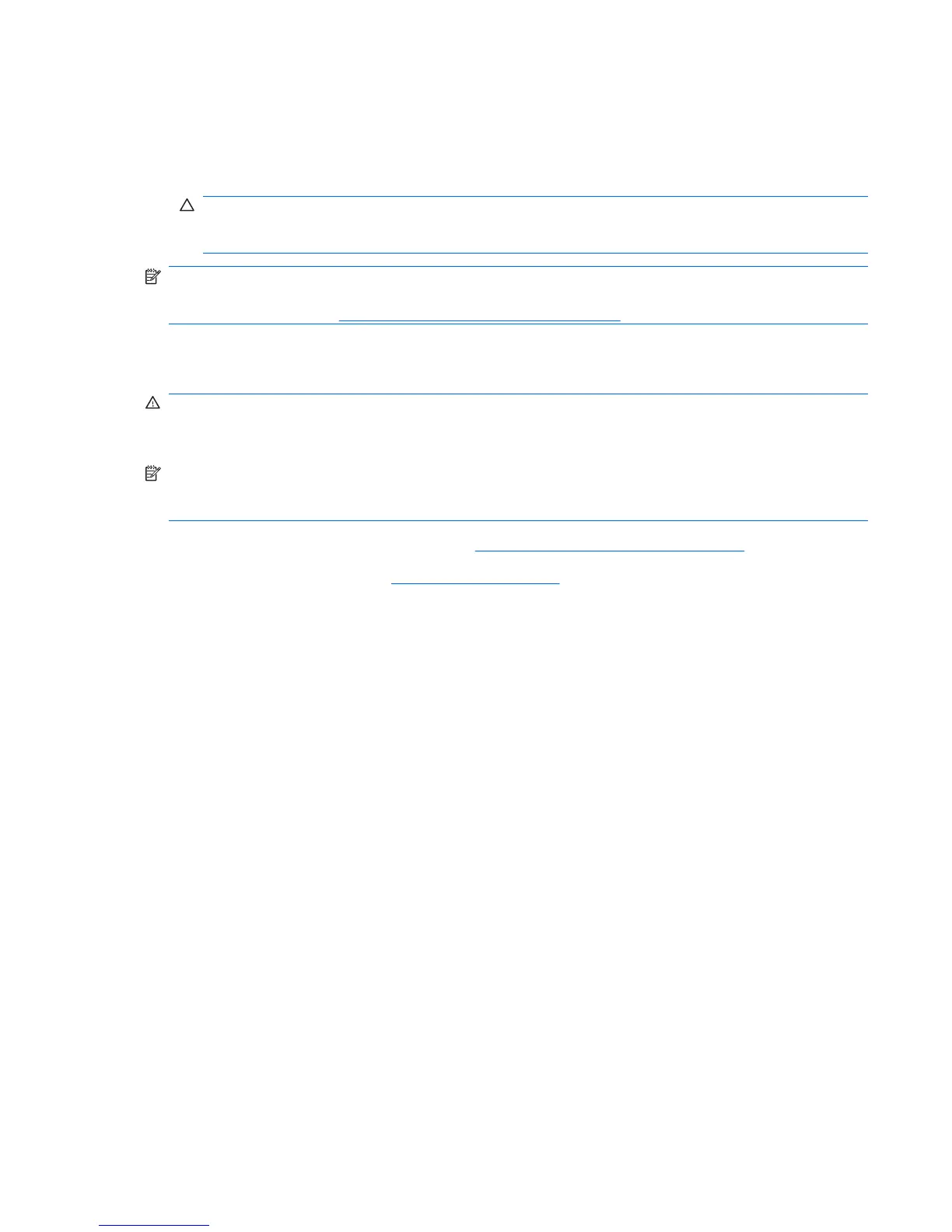5. If using a new heat sink, remove the protective covering from the bottom of the heat sink and place
it in position atop the processor.
6. Secure the heat sink to the system board and system board tray with the four captive screws and
attach the heat sink control cable to the system board.
CAUTION: heat sink retaining screws should be tightened in diagonally opposite pairs (as in an
X) to evenly seat the heat sink on the processor. This is especially important as the pins on the
socket are very fragile and any damage to them may require replacing the system board.
NOTE: After installing a new processor onto the system board, always update the system ROM to
ensure that the latest version of the BIOS is being used on the computer. The latest system BIOS can
be found on the Web at:
http://h18000.www1.hp.com/support/files.
Power Supply
WARNING! Voltage is always present on the system board when the computer is plugged into an
active AC outlet. To avoid possible personal injury and damage to the equipment the power cord should
be disconnected from the computer and/or the AC outlet before opening the computer.
NOTE: When installing a new power supply, be sure to set the red switch to the setting (230 V or 115
V) appropriate for the country in which the computer is used. Spare power supplies normally arrive set
for 230 V.
1. Prepare the computer for disassembly (Preparation for Disassembly on page 3).
2. Remove the access panel (
Access Panel on page 4).
3. Lay the computer on its side with the rear facing toward you.
4. Disconnect all power cables from the mass storage devices and from the system board.
5. Place the computer on its side.
Power Supply 39
