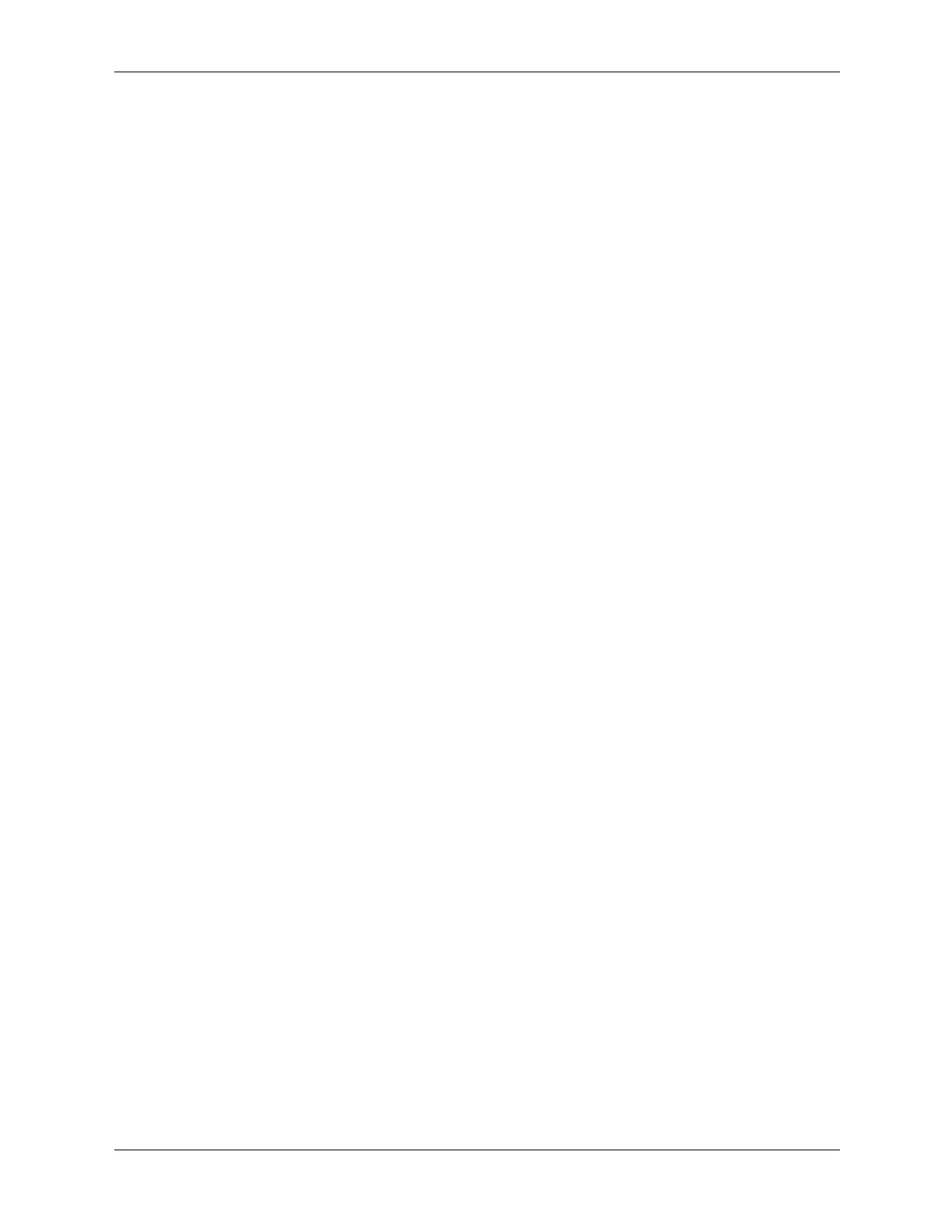2–14 360201-002 Service Reference Guide, dc5000
Setup Utilities and Diagnostics Features
4. Review, print, and/or save this information as desired.
❏ To print the information, click File > Print. Select one of the following options:
Detailed Report (All Categories), Summary Report (All Categories), or Current
Category. Click OK to print the report you selected.
❏ To save the information, click File > Save As. Select one of the following options:
Detailed Report (All Categories), Summary Report (All Categories), or Current
Category. Click OK to save the report you selected.
5. To exit Diagnostics for Windows, click File, and then click Exit.
Menu Bar—File, Categories, Navigation, Level, Tab, Help
At the top of the Diagnostics for Windows screen is the Menu Bar consisting of six pull-down
menus. Selecting an item will provide the following information on the system:
■ File—Save As, Print, Printer Setup, Exit
■ Categories
❏ System—System board, ROM, date, and time
❏ Asset Control—Asset tag, system serial number, and processor
❏ Input Devices—Keyboard, mouse, and joystick(s)
❏ Communication—Ports
❏ Storage—Storage drives
❏ Graphics—Graphics
❏ Memory—System board and Windows memory
❏ Multimedia—Optical storage (CD, DVD, and so on) and audio
❏ Windows—Windows
❏ Architecture—PCI Device
❏ Resources—IRQ, I/O, and Memory Map
❏ Health—Status of system temperature and hard drives
❏ Miscellaneous—CMOS, DMI, BIOS, System, Product Name, and Serial Number
■ Navigation—Previous Category (F5), Next Category (F6)
■ Level—Less (F7), More (F8) <information on the screen>
■ Tab
❏ Overview—Displays general information about the computer. This window is displayed
when first starting the utility. The left side of the window shows hardware information,
while the right side shows software information.
❏ Test—Allows you to choose various parts of the system to test. You can also choose the
type of test and testing
mode.
❏ Status—Displays the status of each test in progress. You can cancel testing by clicking
the Cancel Testing button.
❏ Log—Displays a log of tests for each device.
❏ Error—Displays any errors that occurred during device testing. The window lists the
device being tested, the type and number of errors, and the error code.
