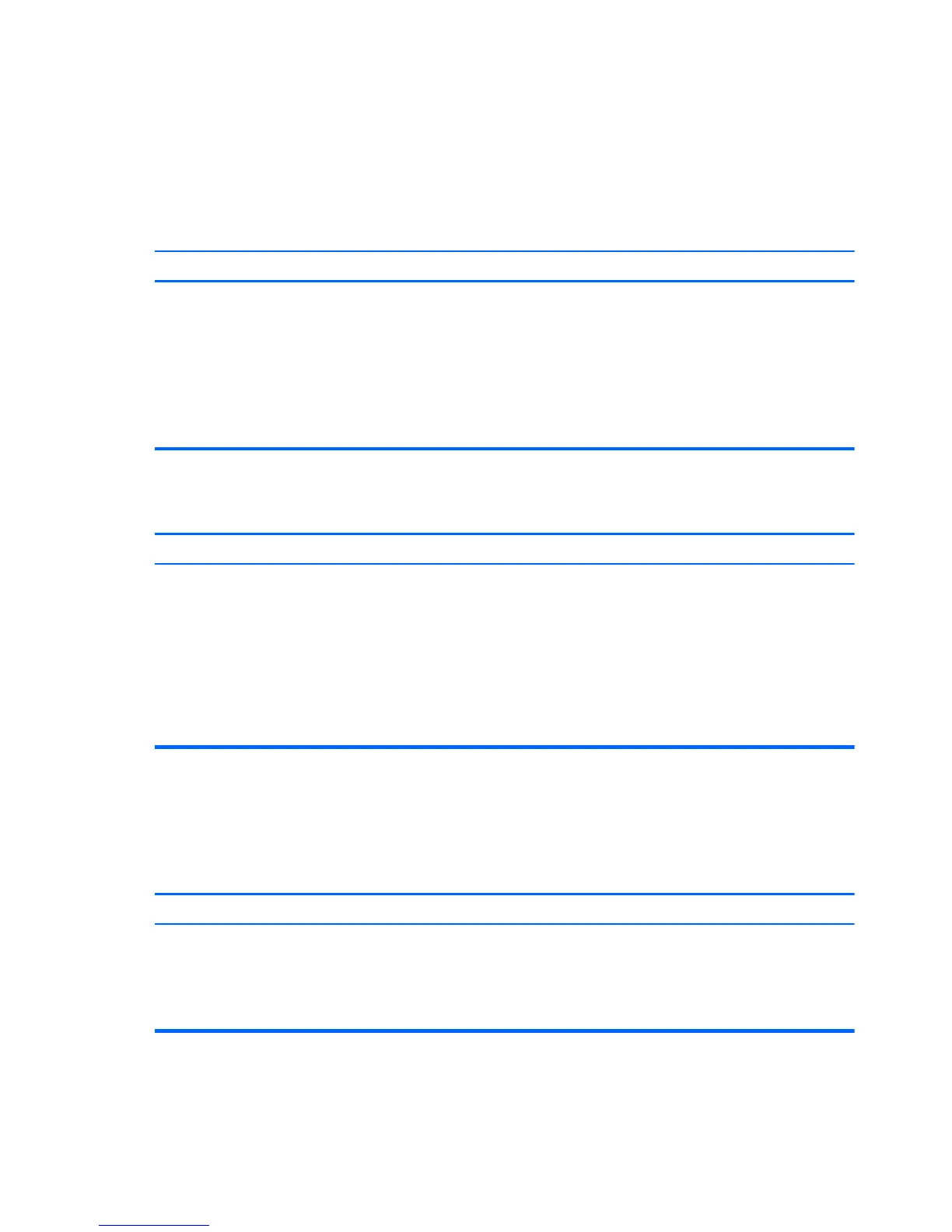Solving power problems
Common causes and solutions for power problems are listed in the following table.
Table 8-2 Solving power problems
Computer powered off automatically and the Power LED flashes red two times, once every second, followed by a
two second pause, and the computer beeps two times. (Beeps stop after fifth iteration but LEDs continue flashing.)
Cause Solution
Processor thermal protection activated:
A fan may be blocked or not turning.
OR
The heat sink is not properly attached to the processor.
1. Ensure that the computer air vents are not blocked and
the processor cooling fan is running.
2. Open hood, press power button, and see if the
processor fan spins. If the processor fan is not spinning,
make sure the fan's cable is plugged onto the system
board header.
3. If fan is plugged in, but is not spinning, then replace the
heat sink/fan assembly.
Power LED flashes red four times, once every second, followed by a two second pause, and the computer beeps
four times. (Beeps stop after fifth iteration but LEDs continue flashing.)
Cause Solution
Power failure (power supply is overloaded). 1. Check if a device is causing the problem by removing
ALL attached devices. Power on the system. If the
system enters the POST, then power off and replace
one device at a time and repeat this procedure until
failure occurs. Replace the device that is causing the
failure. Continue adding devices one at a time to ensure
all devices are functioning properly.
2. Replace the power supply.
3. Replace the system board.
Solving hard drive problems
Table 8-3 Solving hard drive problems
Hard drive error occurs.
Cause Solution
Hard disk has bad sectors or has failed. 1. Right-click Start, click Explore, and right-click on a
drive. Select Properties then select the Tools tab.
Under Error-checking click Check Now.
2. Use a utility to locate and block usage of bad sectors. If
necessary, reformat the hard disk.
114 Chapter 8 Troubleshooting Without Diagnostics
