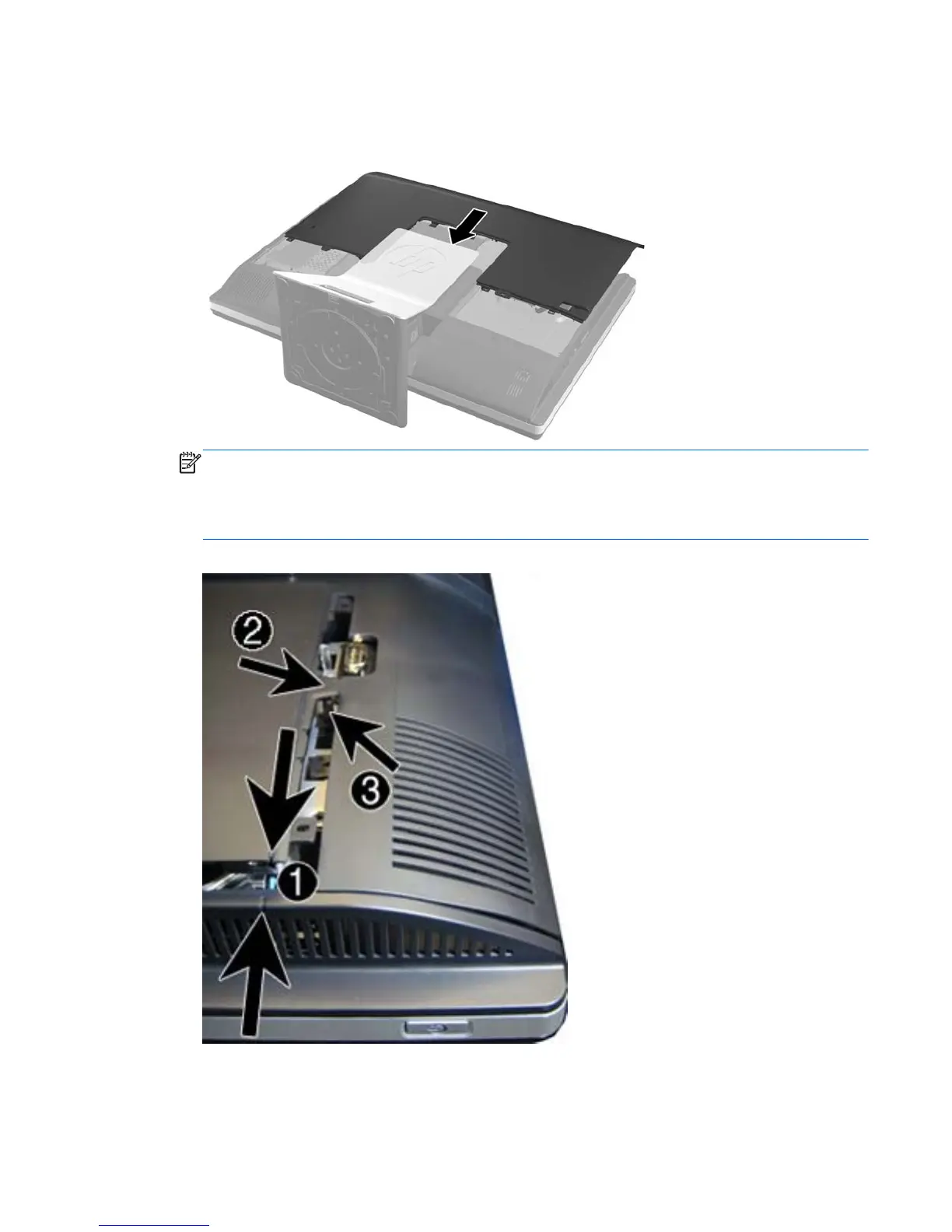3. To replace the access panel, hold the panel at a 90-degree angle, place the top into the guides
in the chassis, and then press down to align it with the guides.
Figure 7-7 Replacing the access panel
NOTE: Align the bottom of the access panel with the notches on the outside edge of the
computer (1) when installing.
If an access panel sensor is installed, make sure the tab (2) on the bottom of the access panel
slides over the sensor (3) when replacing the access panel.
Figure 7-8 Access Panel Replacement
4. Push the access panel firmly into place until correctly seated.
To replace the access panel, reverse the removal procedures.
Access panel 37
