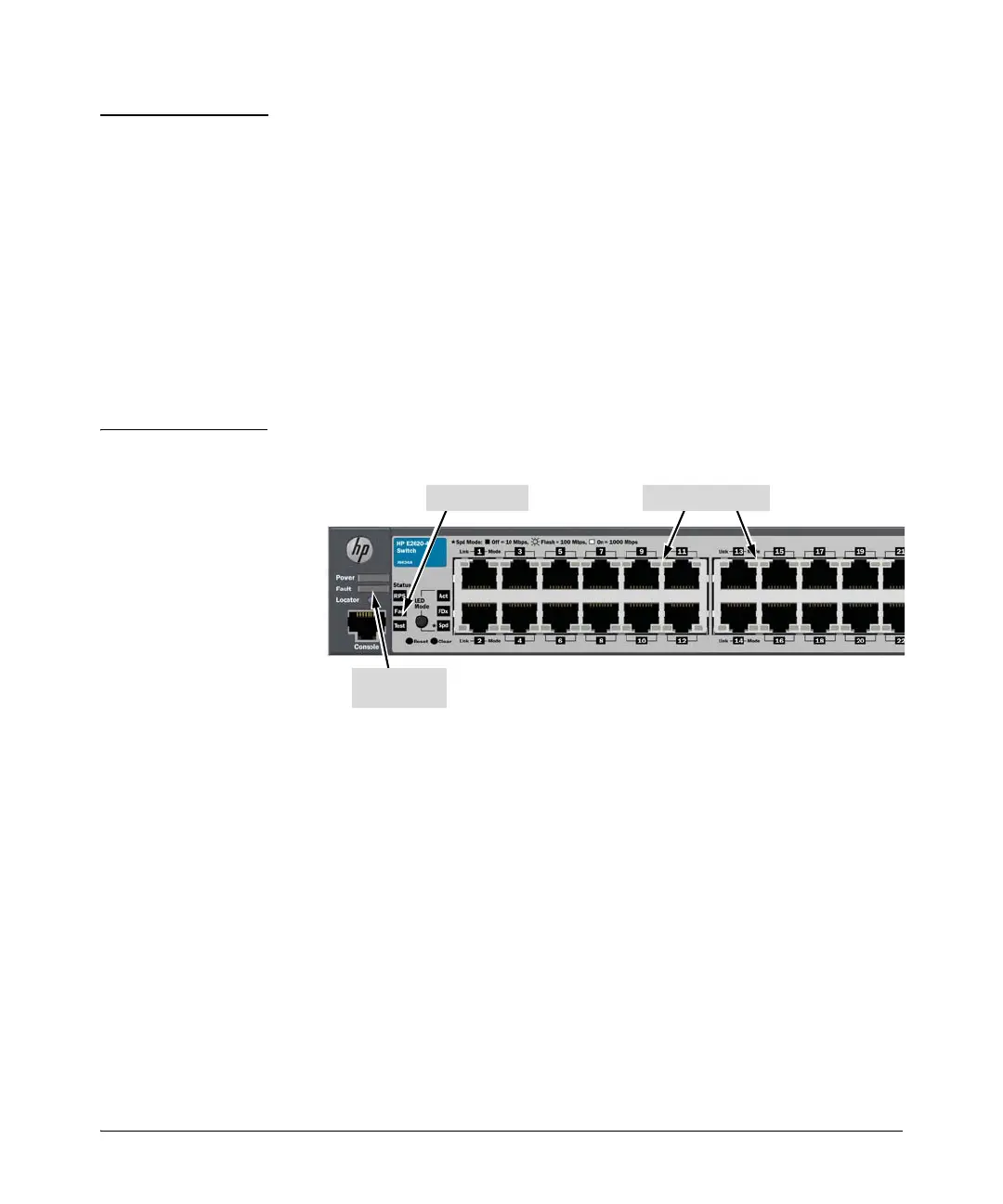2-7
Installing the Switch
Installation Procedures
Note The E2620 Switches do not have a power switch. They are powered on when
the power cord is connected to the switch and to a power source. For safety,
the power outlet should be located near the switch installation.
The switch automatically adjusts to any voltage between 100-127 or 200-240
volts and either 50 or 60 Hz. There are no voltage range settings required.
If your installation requires a different power cord than the one supplied with
the switch, be sure the cord is adequately sized for the switch’s current
requirements. In addition, be sure to use a power cord displaying the mark of
the safety agency that defines the regulations for power cords in your country.
The mark is your assurance that the power cord can be used safely with the
switch. If the PoE+ device’s supplied power cord does not fit, contact HP
networking support.
2. Check the LEDs on the switch as described below.
Figure 2-3. Checking the LEDs on the E2620 non-PoE+ switches
Power and
Fault LEDs
Self Test LED
Switch port LEDs
