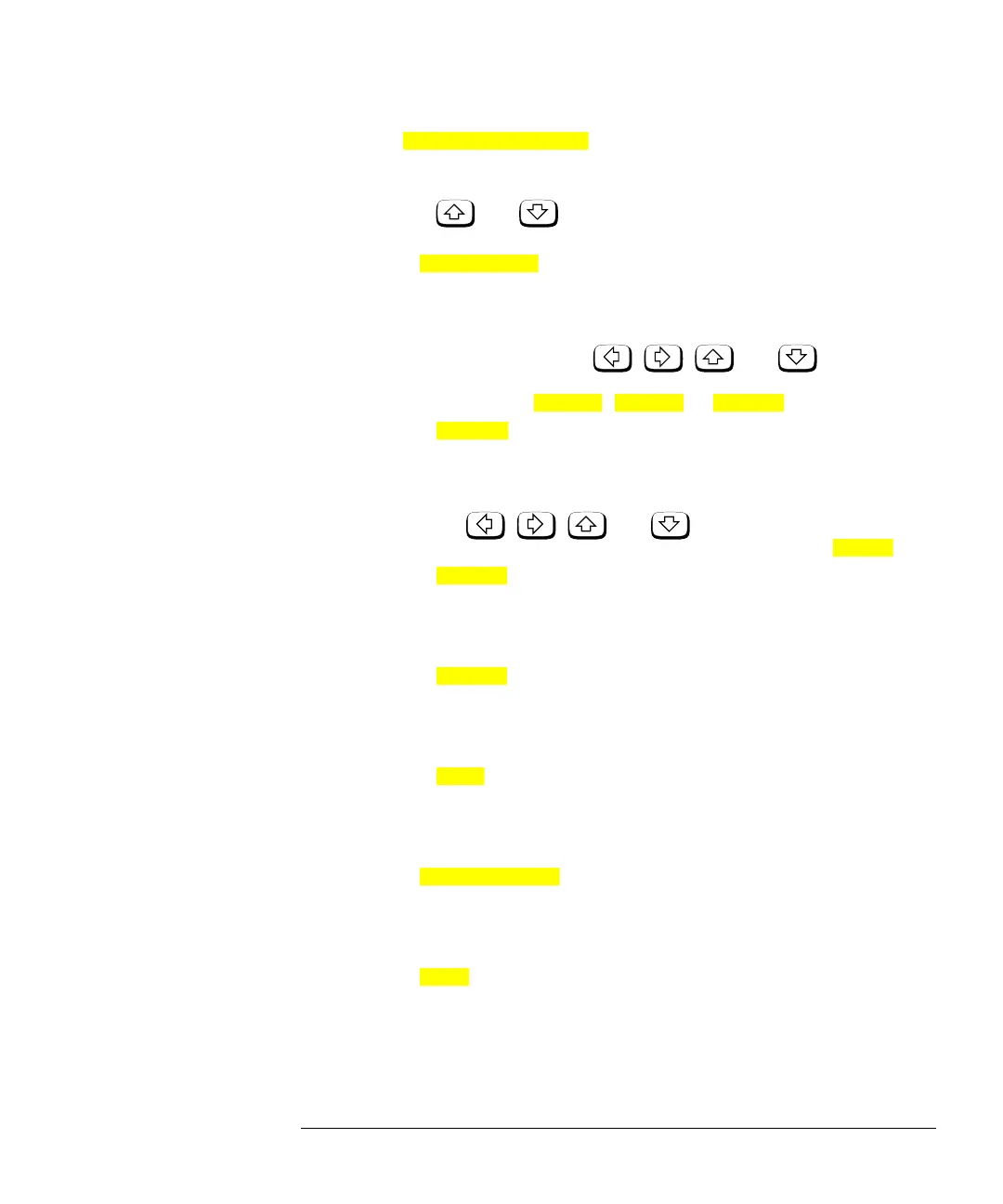HP4402.book : chapter3.fm 25 Thu Feb 11 15:53:59 1999
Menu Reference
Front Panel Menu Reference "System/Inputs" Menu
HP E4418B User’s Guide 3-25
■
Press this softkey to access a menu and screen which allows
you to select and edit frequency dependent offset tables. Use
the and hardkeys to scroll through the displayed
frequency dependent offset tables.
◆
Press this softkey to access a menu and screen which allows
you to modify, add and remove frequency, calibration factors
and offsets from the currently selected table and modify the
table name. Use the , , and hardkeys to
move between the name, frequency, calibration factors and
offsets. Press , or as follows:
❖
Press this softkey to modify the highlighted parameter,
which is either a frequency, calibration factor, offset or
table name. A pop up window displays the parameter. Use
the , , and hardkeys to change the
parameter value. To confirm your choice press .
❖
Press this softkey to insert a new table entry. You are
prompted to enter the frequency and calibration factor or
offset. The entry is inserted in ascending frequency order.
❖
Press this softkey to delete a table entry. If you delete the
frequency the corresponding calibration factor or offset is
also removed and vice versa.
❖
Press this softkey to return to the measurement screen.
The softkeys from the first level of the “System/Inputs”
menu are displayed.
◆
Press this softkey to enable and disable the highlighted table
for channel A. “ON” or “OFF” is displayed beside each table to
indicate its current state.
◆
Press this softkey to return to the measurement screen. The
softkeys from the first level of the “System/Inputs” menu are
displayed.
Freq Dep Offset
Edit Table
Change Insert Delete
Change
Enter
Insert
Delete
Done
Table Off On
Done