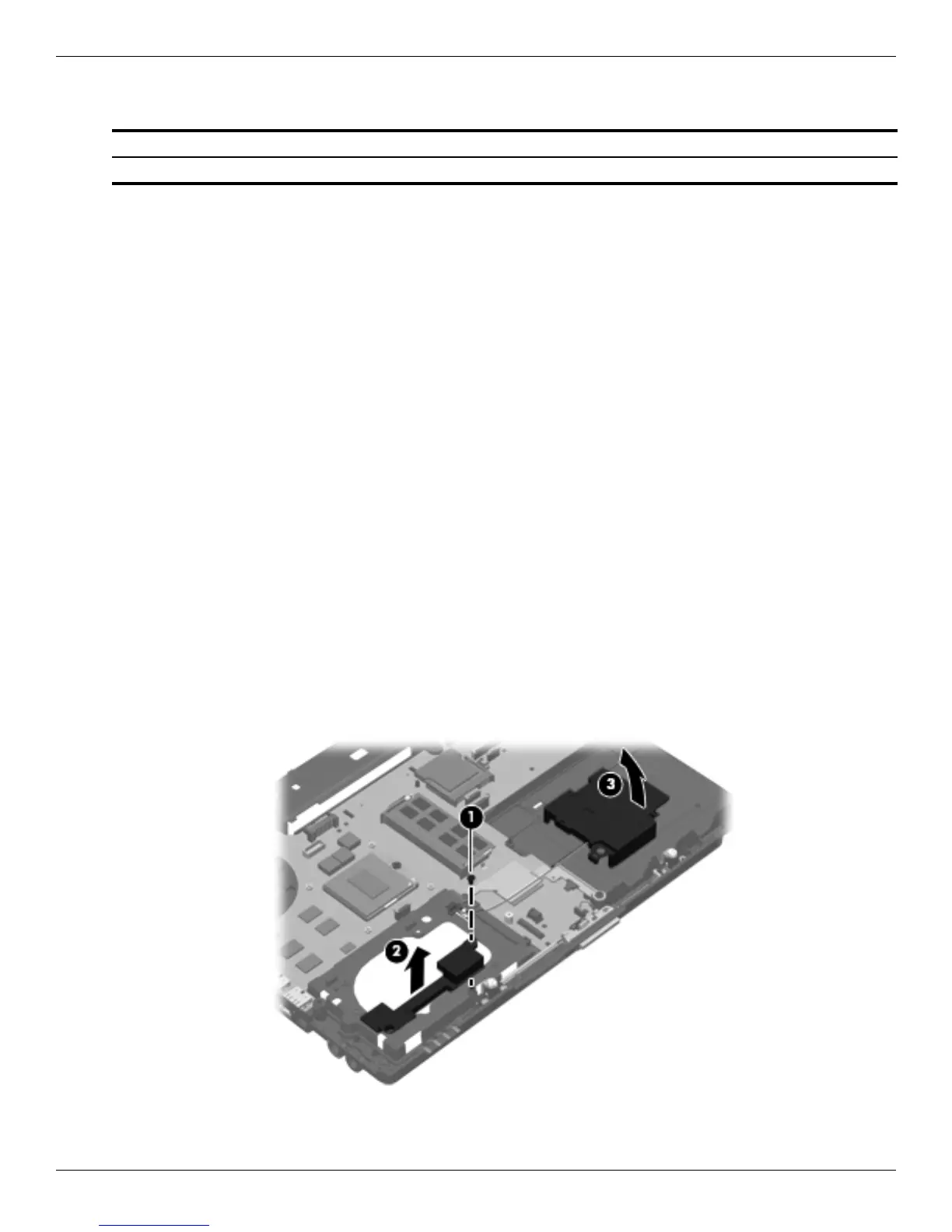Removal and replacement procedures
Maintenance and Service Guide 4–45
Speakers
Before removing the speakers, follow these steps:
1. Shut down the computer. If you are unsure whether the computer is off or in Hibernation, turn the computer on,
and then shut it down through the operating system.
2. Disconnect all external devices connected to the computer.
3. Disconnect the power from the computer by first unplugging the power cord from the AC outlet, and then
unplugging the AC adapter from the computer.
4. Remove the battery (see “Battery” on page 4-7).
5. Remove the following components:
a. Hard drive (see “Hard drive” on page 4-9)
b. Wireless modules antenna cables (see “WLAN module” on page 4-11 and “WWAN module” on page 4-14)
c. Optical drive (see “Optical drive” on page 4-20)
d. Keyboard and switch cover (see “Keyboard and switch cover” on page 4-22)
e. Display assembly (see “Display assembly” on page 4-27)
f. RTC battery (see “RTC battery” on page 4-39)
g. Top cover (see “Top cover” on page 4-42)
h. Audio/ExpressCard (see “Audio/ExpressCard board” on page 4-44)
Remove the speakers:
1. Remove the Phillips PM2.5×4.0 screw 1 that secures the left speaker to the base enclosure.
2. Lift the left speaker straight up 2 to remove the left speaker.
3. Lift the right speaker up and to the left 3 to remove the right speaker.
Reverse this procedure to install the speakers.
Description Spare part number
Speakers (include cables) 594094-001
