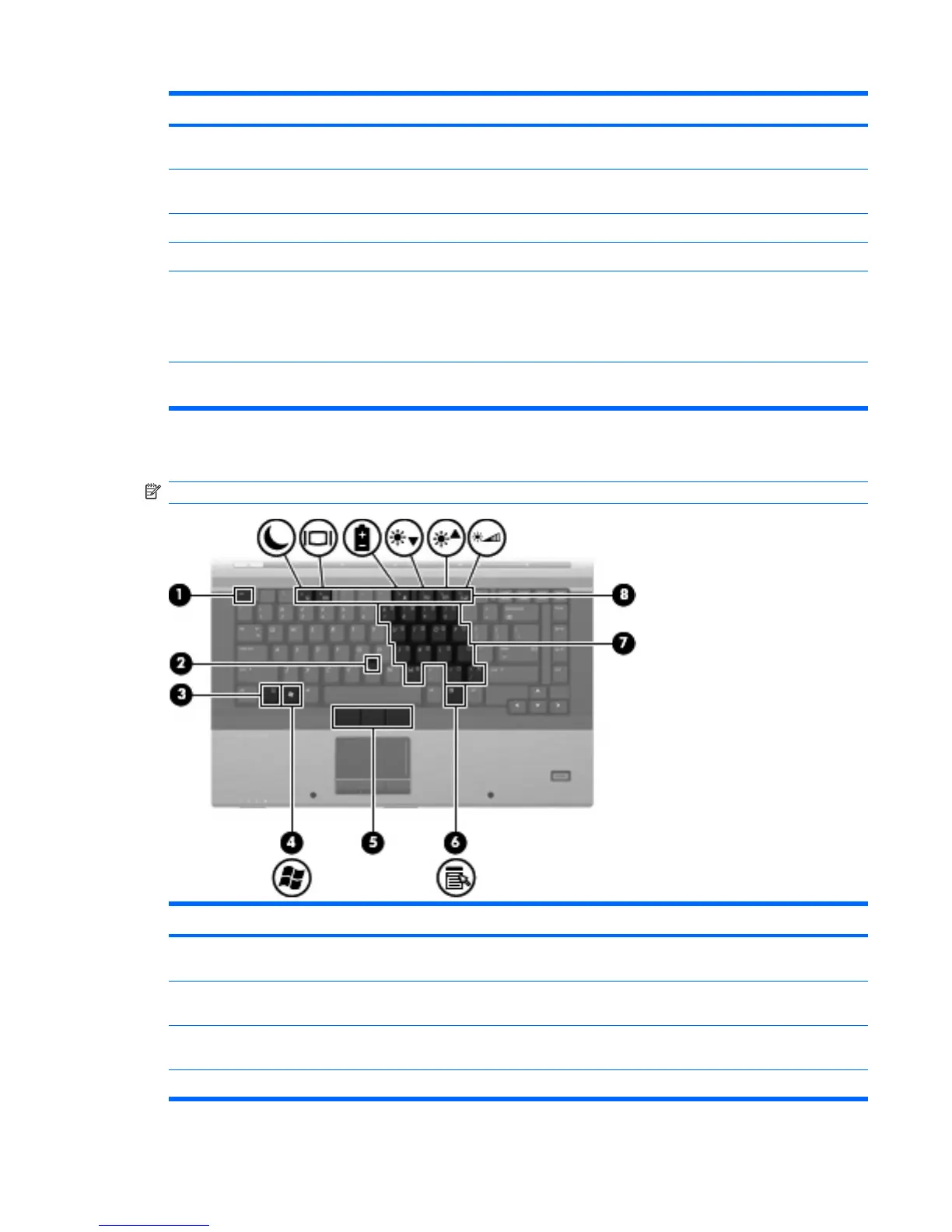Item Component Function
NOTE: A wireless network must be set up in order to
establish a wireless connection.
(4) Internal display switch Turns off the display if the display is closed while the power
is on.
(5) Presentation button Starts the presentation feature.
(6) Volume mute button Mutes and restores speaker sound.
(7) Volume scroll zone Adjusts speaker volume. Slide your finger to the left to
decrease volume and to the right to increase volume. You
can also press the left side of the volume scroll zone to
decrease volume, or press the right side of the volume
scroll zone to increase volume.
(8) HP Fingerprint Sensor (finger print reader) Allows a fingerprint logon to Windows, instead of a
password logon.
Keys
NOTE: Your computer may look slightly different from the illustration in this section.
Item Component Function
(1) esc key Displays system information when pressed in combination
with the fn key.
(2) Pointing stick Moves the pointer and selects or activates items on the
screen.
(3) fn key Executes frequently used system functions when pressed
in combination with a function key or the esc key.
(4) Windows logo key Displays the Windows Start menu.
Top components 11
