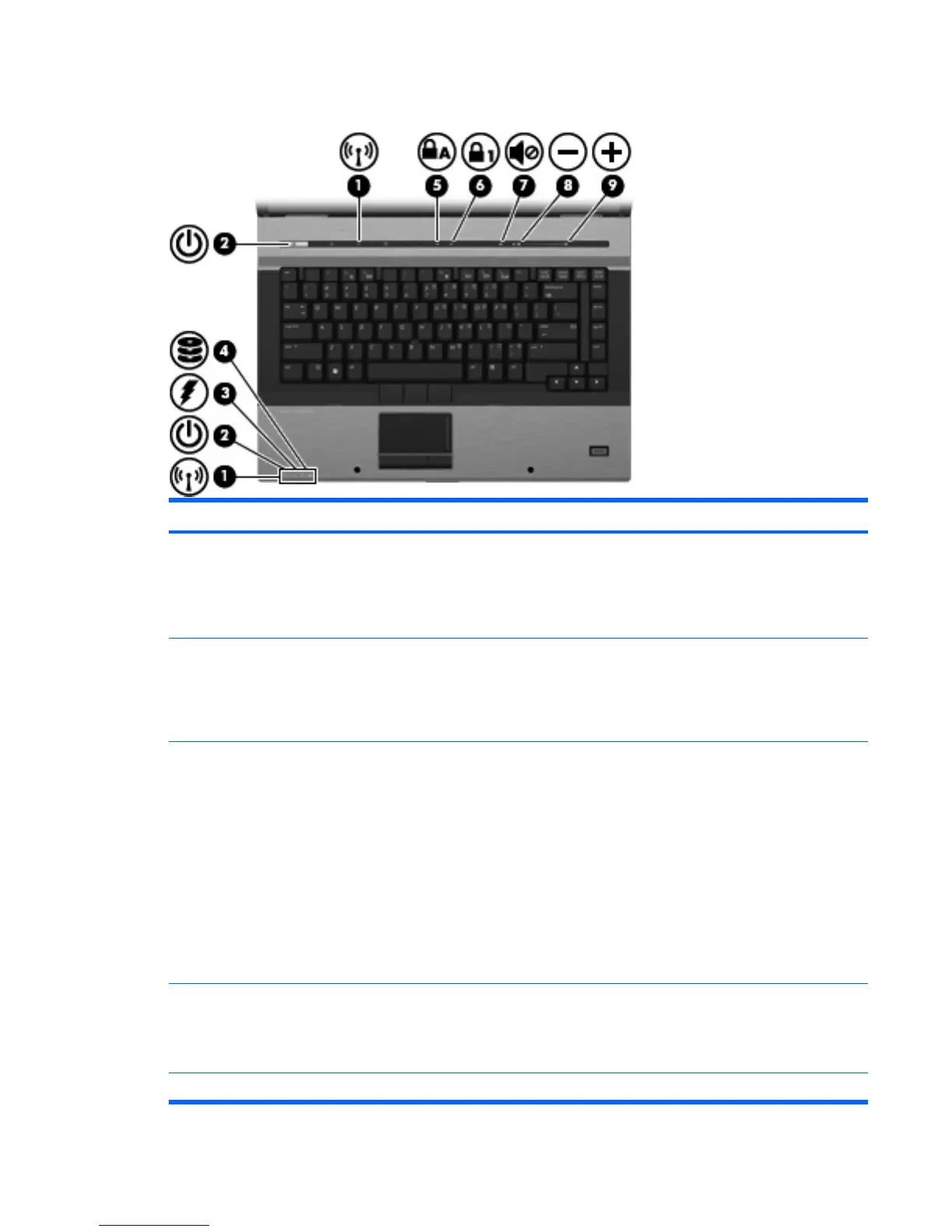Lights
Item Component Function
(1) Wireless lights (2)†
●
Turquoise: An integrated wireless device, such as a
wireless local area network (WLAN) device, the HP
Mobile Broadband Module, and/or a Bluetooth device,
is on.
●
Amber: All wireless devices are off.
(2) Power lights (2)*
●
On: The computer is on.
●
Blinking: The computer is in the Sleep state (Windows
Vista) or in Standby (Windows XP).
●
Off: The computer is off or in Hibernation.
(3) Battery light
●
Amber: A battery is charging.
●
Blinking turquoise: A battery is close to full charge
capacity.
●
Blinking amber: A battery that is the only available
power source has reached a low battery level. When
the battery reaches a critical battery level, the battery
light begins blinking rapidly.
●
Off: If the computer is plugged into an external power
source, the light turns off when all batteries in the
computer are fully charged. If the computer is not
plugged into an external power source, the light stays
off until the battery reaches a low battery level.
(4) Drive light
●
Blinking turquoise: The hard drive or optical drive is
being accessed.
●
Amber: HP 3D DriveGuard has temporarily parked the
internal hard drive.
(5) Caps lock light On: Caps lock is on.
Top components 13
