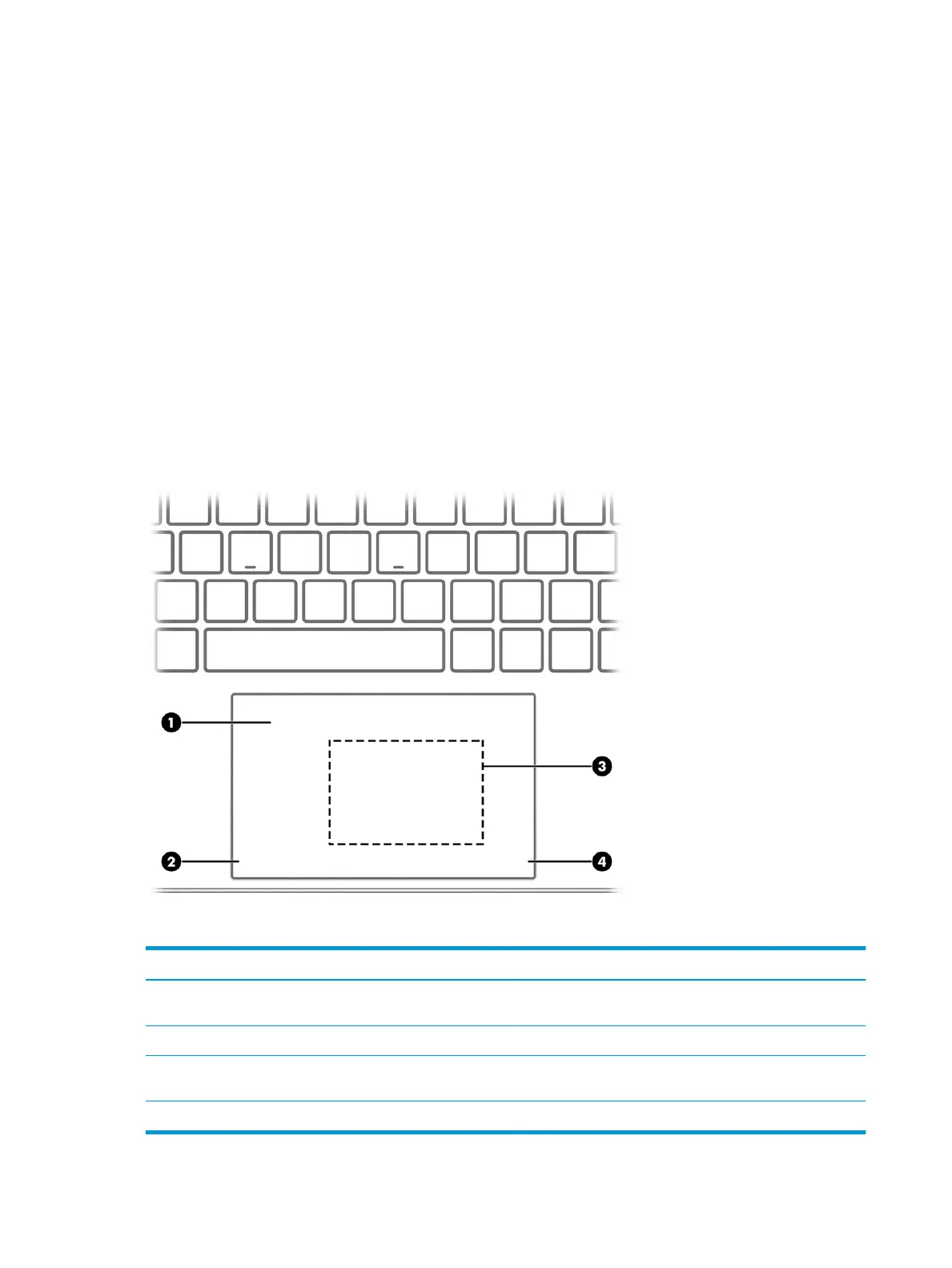Touchpad
Touchpad settings
Use the illustration and table to identify the touchpad components.
To adjust touchpad settings and gestures, or to turn o the touchpad:
1. Type touchpad settings in the taskbar search box, and then press enter.
2. Choose a setting.
To turn on the touchpad:
1. Type touchpad settings in the taskbar search box, and then press enter.
2. 2. Using an external mouse, click the Touchpad button.
– or –
▲ Press the Tab key repeatedly until the pointer rests on the Touchpad button. Then press the spacebar to
select the button.
Table 2-4 Touchpad components and their descriptions
Component Description
(1) Touchpad zone Reads nger gestures to move the pointer or activate items on
the screen.
(2) Left touchpad button Functions like the left button on an external mouse.
(3) Near Field Communications (NFC) tapping area
and antenna (select products only)*
Allows you to wirelessly share information when you tap it with an
NFC-enabled device.
(4) Right touchpad button Functions like the right button on an external mouse.
10 Chapter 2 Components ENWW
