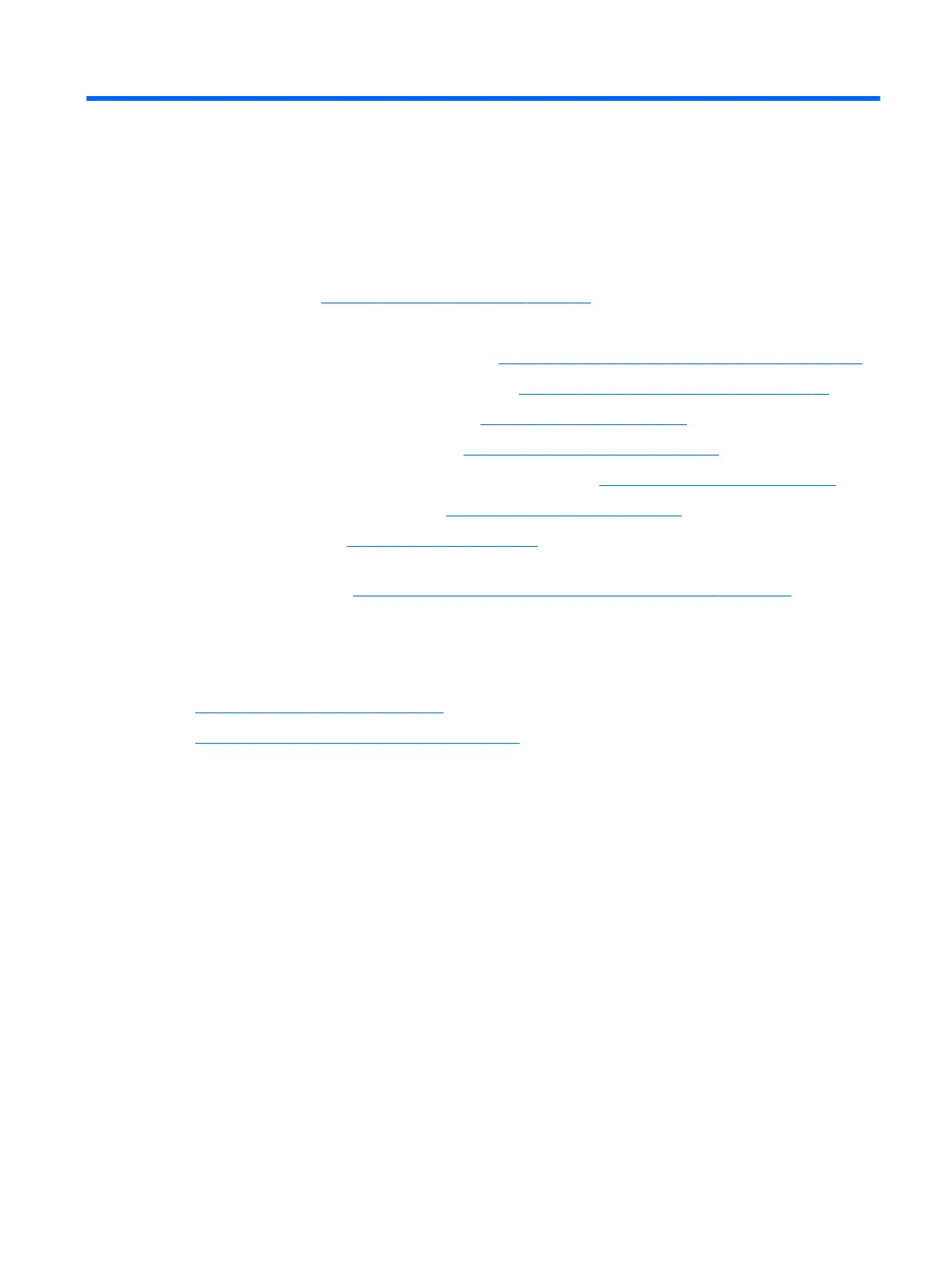2 Setup
Overview
Set up the computer in the following order:
●
Attach a stand. See Attaching and removing a stand on page 7.
Or
Attach the computer to a mounting xture. See Attaching the computer to a mounting xture on page 10.
●
Connect the cables for peripherals and power. See Connecting and disconnecting cables on page 11.
●
Connect an additional display, if desired. See Connecting a display on page 11.
●
Install and secure the rear port cover. See Installing the rear port cover on page 13.
●
Select a comfortable computer position and viewing angle. See Positioning the computer on page 14.
●
Install a security cable for security. See Installing a security cable on page 18.
●
Turn on the power. See Connecting power on page 18.
●
The mouse and keyboard are synchronized at the factory. Should you ever need to synchronize the mouse
and keyboard again, see Synchronizing the optional wireless keyboard and mouse on page 20.
Attaching and removing a stand
Two stands are available for the computer:
●
Attaching and removing a recline stand
●
Attaching and removing an adjustable height stand
Attaching and removing a recline stand
Attaching a recline stand
To install the stand:
1. Place the computer face down on a soft at surface. HP recommends that you set down a blanket, towel,
or other soft cloth to protect the bezel and screen surface from scratches or other damage.
2. Engage the hooks in the top of the stand in the two large holes in the upper part of the back of the
computer (1).
Overview 7
