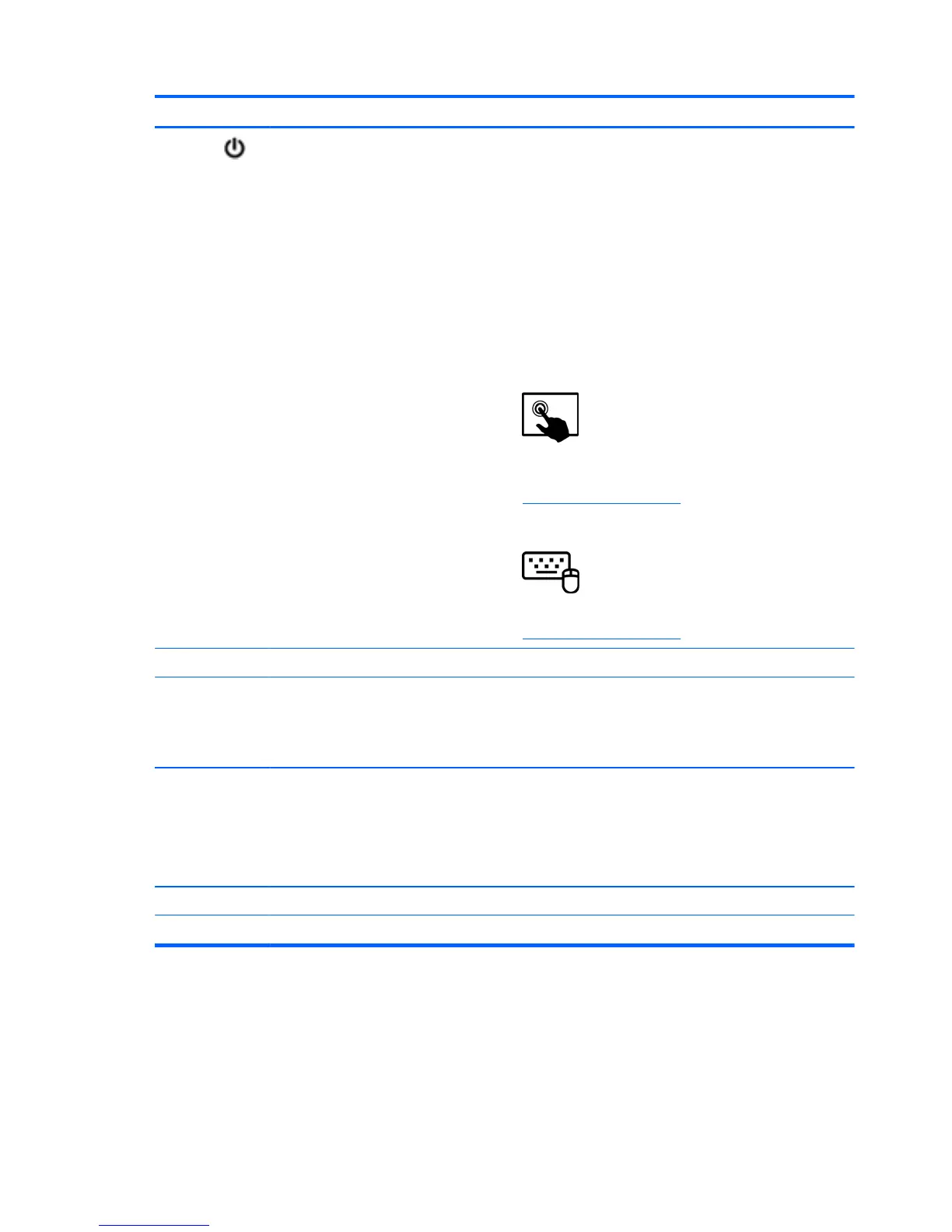Components Description
(1)
Power button
●
When the computer is off, press the button to turn on
the tablet.
● When the computer is on, press the button briefly to
initiate Sleep.
●
When the computer is in the Sleep state, press the
button briefly to exit Sleep.
CAUTION: Pressing and holding down the power button
will result in the loss of unsaved information.
● If the computer has stopped responding and
Microsoft® Windows® shutdown procedures are
ineffective, press and hold the power button down for
at least 5 seconds to turn off the tablet.
Swipe from the right edge of the TouchPad or
touch screen to display the charms, tap Search, and then
tap the search box. In the search box, type power, select
Settings, and then select Power options, or see
Managing power on page 49.
– or –
To learn more about your power settings, on the
Start screen, type p. In the search box, type power, select
Settings, and then select Power options, or see
Managing power on page 49.
(2) Camera light (rear) Provides flash lighting for the camera.
(3) Webcam (rear) Records video, captures still photographs, and allows
video conferences and online chat by means of streaming
video.
To use the webcam, type c, and then select Camera.
(4) Volume button Controls speaker volume on the tablet.
● To increase speaker volume, press the + edge of the
button.
●
To decrease speaker volume, press the – edge of the
button.
(5) Micro SD Card Reader Supports micro SD cards.
(6) Alignment post connectors (2) Align and attach the tablet to the keyboard dock.
4 Chapter 2 Getting to know your computer
