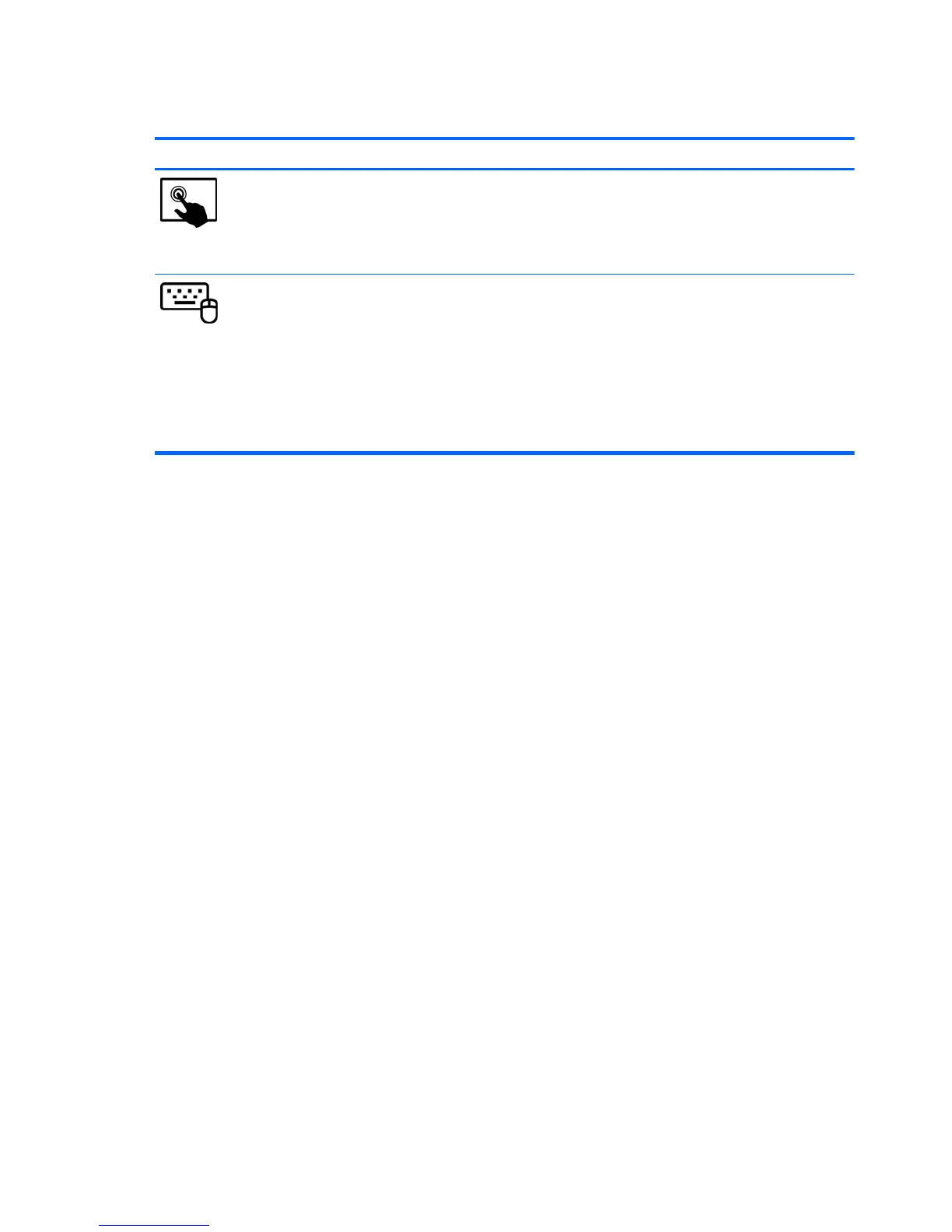Setting touch screen preferences
Mode Steps
1. Swipe from the right edge of the TouchPad or touch screen to display the charms, tap
Search, and then tap the search box.
2. Type c, tap Control Panel, tap Hardware and Sound, tap Pen and Touch, and then follow
the on-screen instructions.
To change or create flick assignments:
1. On the Start screen, type c, and then tap Control Panel.
2. Tap Hardware and Sound, tap Pen and Touch, and then tap the Flicks tab.
3. Tap Navigational flicks and editing flicks, and then tap Customize.
4. Follow the on-screen instructions to change or create a flick assignment.
5. Tap OK.
These preferences are specific to the touch screen and the computer.
26 Chapter 2 Getting to know your computer
