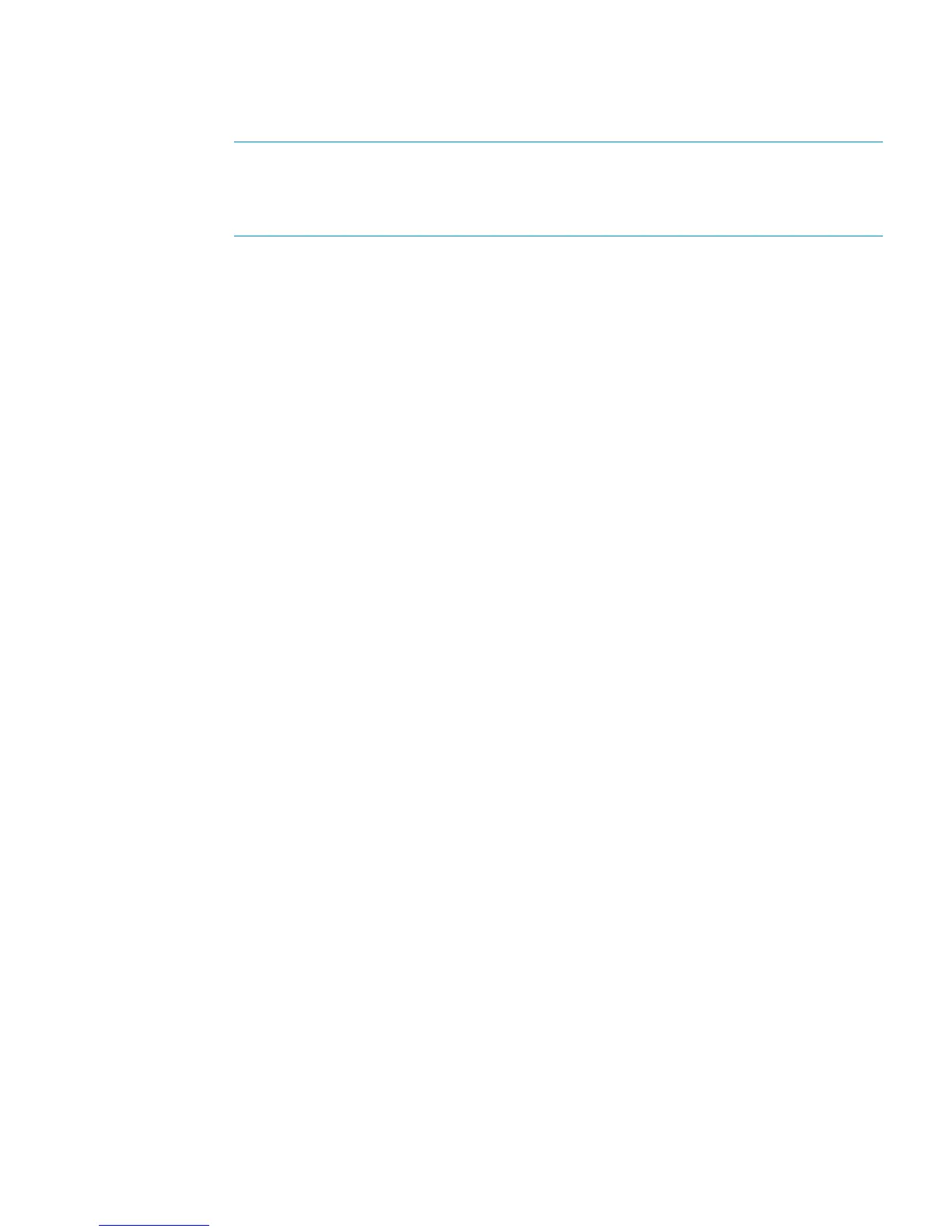d. For the I/O module that you connected, check that the overall operational state and the
connection and operational states for each port displays Good. The other I/O module
that is not yet connected will display Not installed for the overall operational state and
Not available for each port operational state.
NOTE: If the newly added disk enclosure is at a different I/O module firmware version,
the overall operational state will display Loading firmware. The state will remain as
Loading firmware until the other I/O module is connected. At that point, the I/O module
firmware will be upgraded.
9. Complete the connections to I/O module B on the expansion rack disk enclosure:
a. Connect a cable between P2 (I/O-B) on the top disk enclosure in the expansion rack to
P1 (I/O-B) on the newly installed disk enclosure in the expansion rack (6, Figure 12).
b. Using the end of the cable unplugged in Step 1, connect the cable to P1 (I/O-B) on the
top disk enclosure in the expansion rack (3, Figure 12).
c. Using the end of the cable unplugged in Step 2, connect the cable to P2 (I/O-B) on the
newly installed disk enclosure in the expansion rack (4, Figure 12).
10. Repeat Step 8 to verify the I/O module B connections.
11. If the disk enclosure status shows Loading firmware, allow the update process to complete
before adding more enclosures.
12. Repeat these steps to add another disk enclosure, if applicable.
Connecting a P6500 EVA storage-centric rack to a 0C4D expansion rack
For reference, Figure 13 (page 18) shows a fully cabled P6500 EVA 2C6D main rack configuration.
The storage-centric rack example assumes that there is only EVA hardware in the rack.
Online expansion 17
