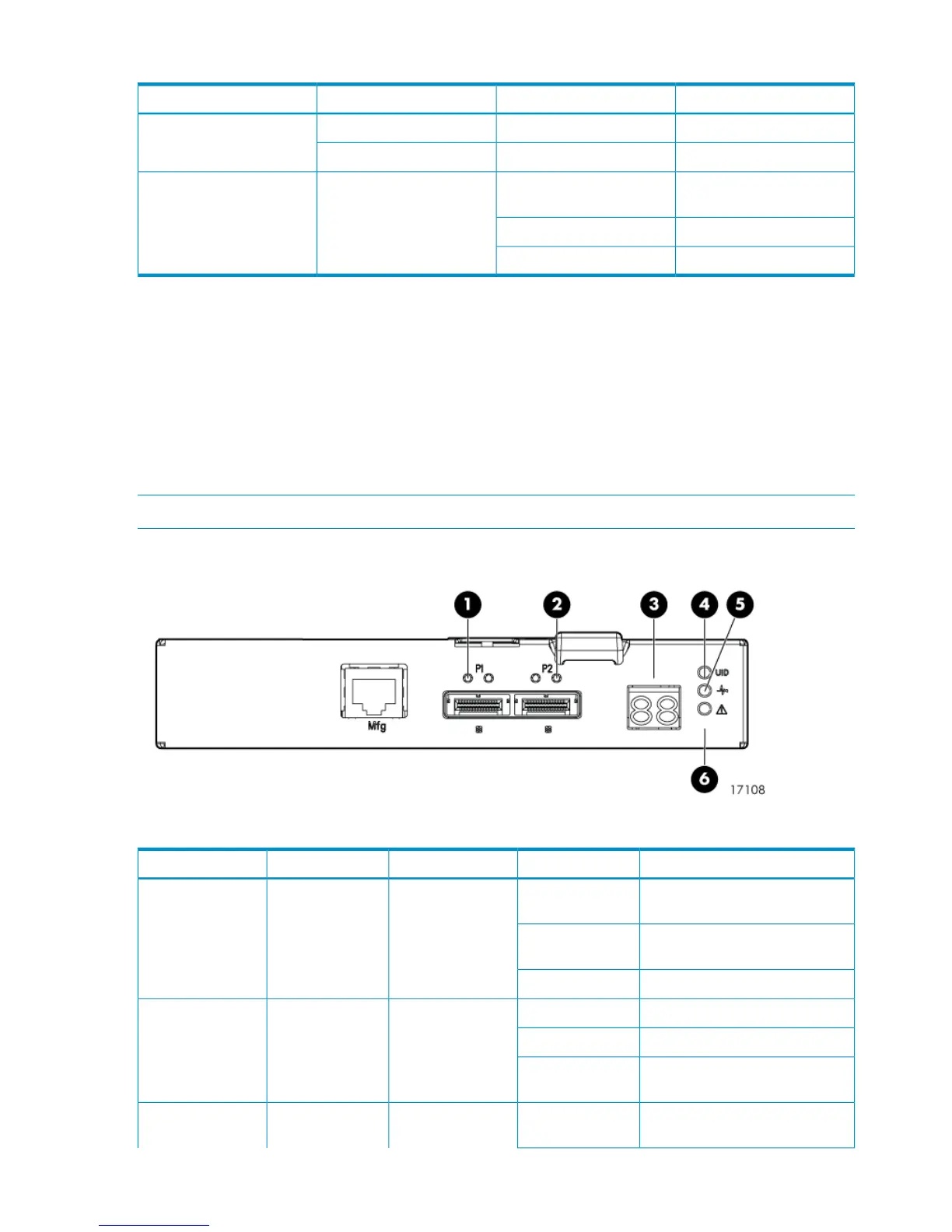Table 2 Disk drive status indicator descriptions
DescriptionLED statusLED colorLED
Locate driveSlow blinking (0.5 Hz)Blue1. Locate/Fault
Drive faultSolidAmber
Drive is spinning up or down
and is not ready
Blinking (1 Hz)Green2. Status
Drive activityFast blinking (4 Hz)
Ready for activitySolid
Inspecting the disk enclosure power supplies
From the rear of the expansion rack, observe each power supply. Each disk enclosure has two
power supplies. Each power supply has one green LED on its fan casing. Make sure the green
light on each power supply is on and not flashing. If not, diagnose and correct the problem before
proceeding with the next steps.
Inspecting the I/O modules
Observe each I/O module. LEDs on the I/O module provide status information about each I/O
port and the entire module.
NOTE: The following image illustrates LEDs on the Small Form Factor I/O module.
Figure 21 I/O module status indicators
Table 3 I/O module status indicator descriptions
DescriptionLED statusLED colorLED iconLED
No cable, no power, or port not
connected
OffGreenn/a1. SAS Port Link
The port is being identified by an
application client
Blinking
Healthy, active linkSolid
Normal, no errors detectedOffAmbern/a2. SAS Port Error
Error detected by application clientBlinking
Error, fault conditions detected on
the port by the I/O module
Solid
No cable, no power, enclosure not
detected
Offn/an/a3. 7–segment
display
28 Connecting the main rack to the expansion rack
