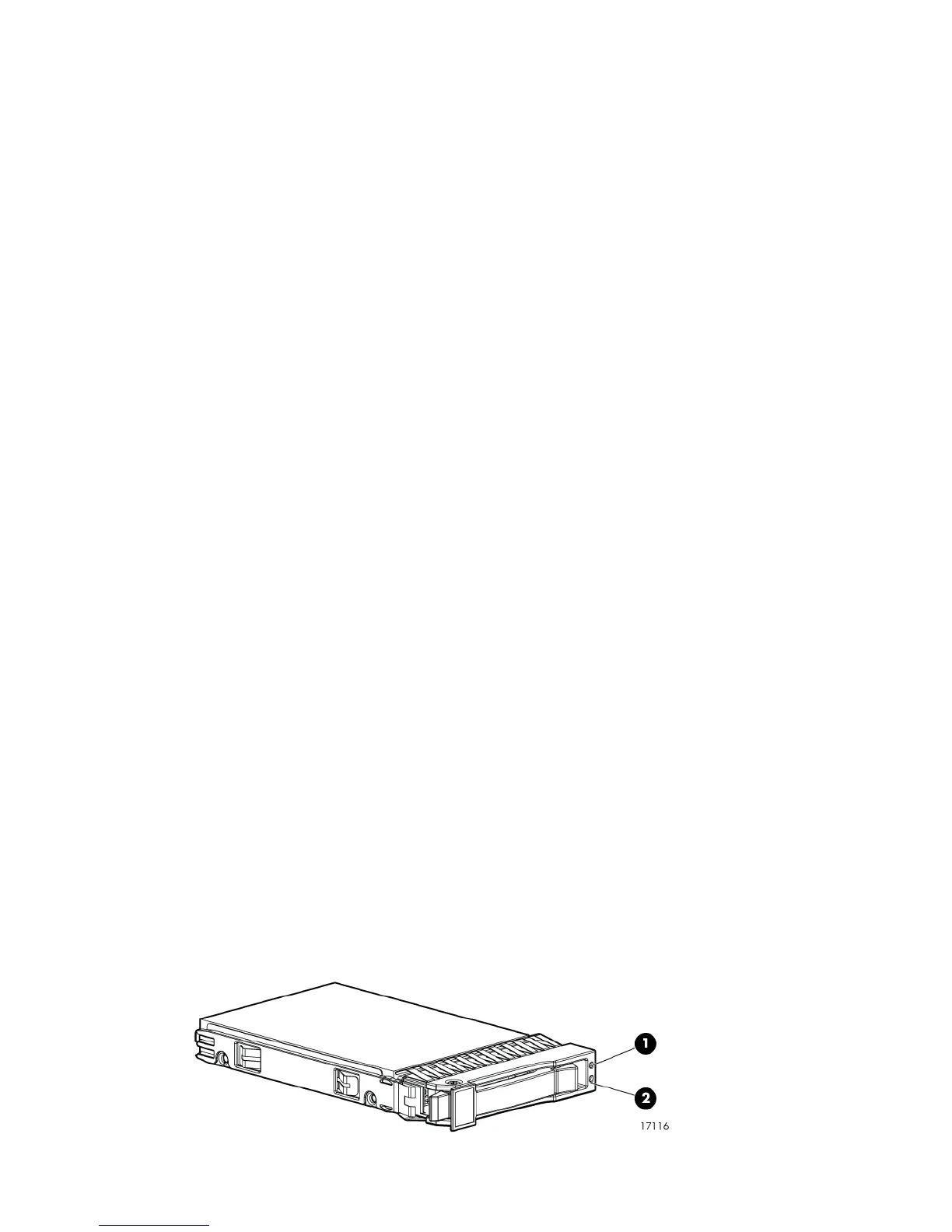b. Using one of the 6m cables from the expansion kit, connect P2 (I/O-A) on the top disk
enclosure in the main rack to P1 (I/O-A) on the top disk enclosure (second domain) in
the expansion rack (5, Figure 19).
c. Using one of the 6m cables from the expansion kit, connect P1 (I/O-A) on the middle
disk enclosure in the main rack to P2 (I/O-A) on the bottom disk enclosure (second domain)
in the expansion rack (6, Figure 19).
d. Remove the cable between P2 (I/O-B) on the top disk enclosure and P1 (I/O-B) on the
middle disk enclosure.
e. Using one of the 6m cables from the expansion kit, connect P2 (I/O-B) on the top disk
enclosure in the main rack to P1 (I/O-B) on the top disk enclosure (first domain) in the
expansion rack (7, Figure 19).
f. Using one of the 6m cables from the expansion kit, connect P1 (I/O-B) on the middle disk
enclosure in the main rack to P2 (I/O-B) on the bottom disk enclosure (second domain)
in the expansion rack (8, Figure 19).
4. When the expansion rack is shipped, power cords should be connected to each disk enclosure
power supply. After completing the disk enclosure connections between the main rack and
expansion rack, connect the power cords from the expansion rack disk enclosures to a rack
power distribution module on the expansion rack.
5. On one expansion rack disk enclosure, press and hold the power push button (located on the
rear of the disk enclosure) long enough to power on the disk enclosure.
6. Repeat Step 5 for the other disk enclosures in the expansion rack. Visually check that each
disk enclosure powers on without errors. Wait at least one minute after all the enclosures are
powered on for the drives to spin up and stabilize. See “Verifying power up of expansion
rack” (page 27) for additional verification steps.
7. Continue with “Powering up the storage system (main rack)” (page 30) to power on the main
rack and complete verification of the newly added disk enclosures.
Verifying power up of expansion rack
Inspecting the expansion rack
Physically inspect the expansion rack. Verify each of the following conditions:
• All enclosures and enclosure modules are properly installed and seated.
• Each power supply is connected to one of the electrical outlets in the rack.
• The end connector of each cable is plugged into the correct disk enclosure I/O module.
Inspecting expansion rack disk drives
After the expansion rack is powered up, ensure that all disk drives are fully engaged and seated
in their associated enclosures. Observe the disk drive status indicators to ensure that the disks are
working properly. See Figure 20 (page 27) for the location of the disk drive indicators and
Table 2 (page 28) for a description of the indicators.
Figure 20 Disk drive status indicators
Offline expansion 27
