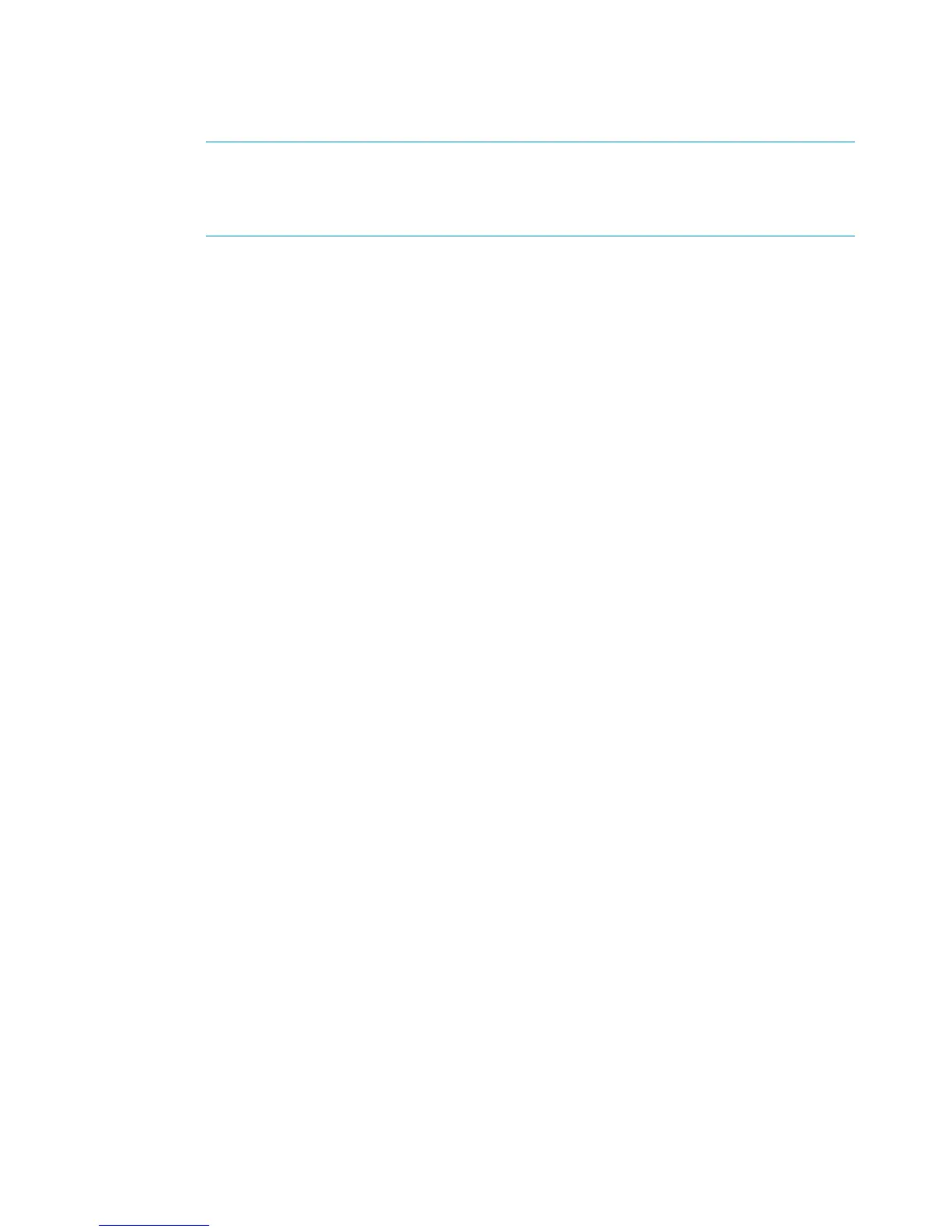d. For the I/O module that you connected, check that the overall operational state and the
connection and operational states for each port displays Good. The other I/O module
that is not yet connected will display Not installed for the overall operational state and
Not available for each port operational state.
NOTE: If the newly added disk enclosure is at a different I/O module firmware version,
the overall operational state will display Loading firmware. The state will remain as
Loading firmware until the other I/O module is connected. At that point, the I/O module
firmware will be upgraded.
7. Complete the connections to I/O module B on the expansion rack disk enclosure:
a. In the group of disk enclosures below the controller enclosure in the main rack, remove
the cable between P2 (I/O-B) on the top disk enclosure and P1 (I/O-B) on the middle
disk enclosure.
b. Using one of the 6m cables from the expansion kit, connect P2 (I/O-B) on the top disk
enclosure in the main rack to P1 (I/O-B) on the top disk enclosure (in the second domain)
in the expansion rack (3, Figure 15).
c. Using one of the 6m cables from the expansion kit, connect P1 (I/O-B) on the middle disk
enclosure in the main rack to P2 (I/O-B) on the top disk enclosure (in the second domain)
in the expansion rack (4, Figure 15).
8. Repeat Step 6 to verify the I/O module B connections.
9. If the disk enclosure status shows Loading firmware, allow the update process to complete
before adding additional enclosures.
10. Repeat these steps to add another disk enclosure, if applicable.
Offline expansion
When connecting disk enclosures between the main rack and expansion rack in the offline
procedure, I/O module A is cabled first and then I/O module B is cabled. However, because this
cabling is completed before power is applied to either the main rack or expansion rack, either
I/O module can be cabled first.
Shutting down the storage system (main rack)
To shut the storage system down, perform the following steps:
1. Start P6000 Command View.
2. Select the appropriate storage system in the navigation pane.
The Initialized Storage System Properties window for the selected storage system opens.
3. Click Shut down.
The Shutdown Options window opens.
4. Under System Shutdown click Power Down. If you want to delay the initiation of the shutdown,
enter the number of minutes in the Shutdown delay field.
The controllers complete an orderly shutdown and then power off. The disk enclosures then
power off. Wait for the shutdown to complete.
5. Turn off the power to the rack power distribution units. Even though the disk enclosures are
powered off in Step 4, unless the power on the rack distribution units are turned off, the I/O
modules remain powered on in a standby state.
22 Connecting the main rack to the expansion rack
